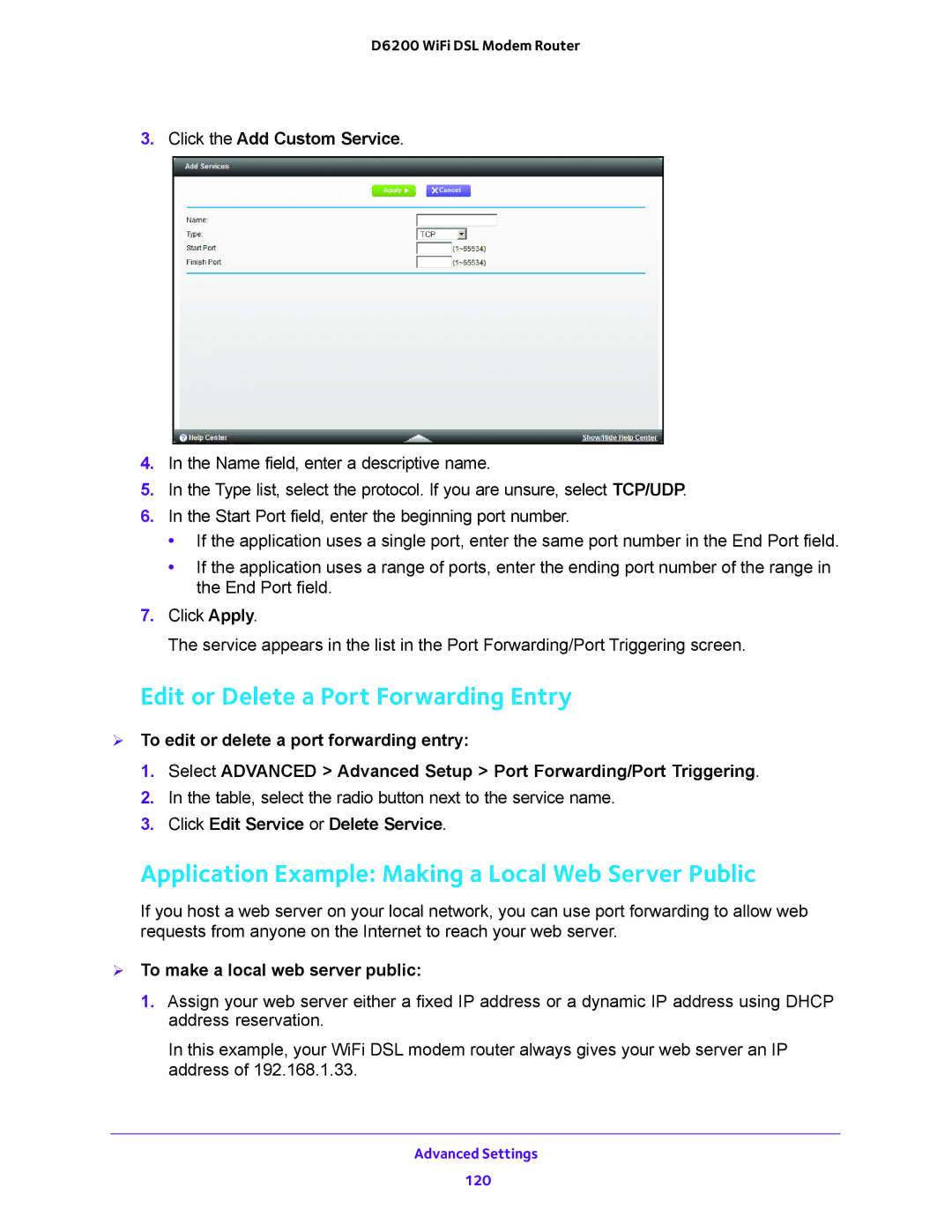D6200 WiFi DSL Modem Router
3.Click the Add Custom Service.
4.In the Name field, enter a descriptive name.
5.In the Type list, select the protocol. If you are unsure, select TCP/UDP.
6.In the Start Port field, enter the beginning port number.
•If the application uses a single port, enter the same port number in the End Port field.
•If the application uses a range of ports, enter the ending port number of the range in the End Port field.
7.Click Apply.
The service appears in the list in the Port Forwarding/Port Triggering screen.
Edit or Delete a Port Forwarding Entry
To edit or delete a port forwarding entry:
1.Select ADVANCED > Advanced Setup > Port Forwarding/Port Triggering.
2.In the table, select the radio button next to the service name.
3.Click Edit Service or Delete Service.
Application Example: Making a Local Web Server Public
If you host a web server on your local network, you can use port forwarding to allow web requests from anyone on the Internet to reach your web server.
To make a local web server public:
1.Assign your web server either a fixed IP address or a dynamic IP address using DHCP address reservation.
In this example, your WiFi DSL modem router always gives your web server an IP address of 192.168.1.33.
Advanced Settings
120