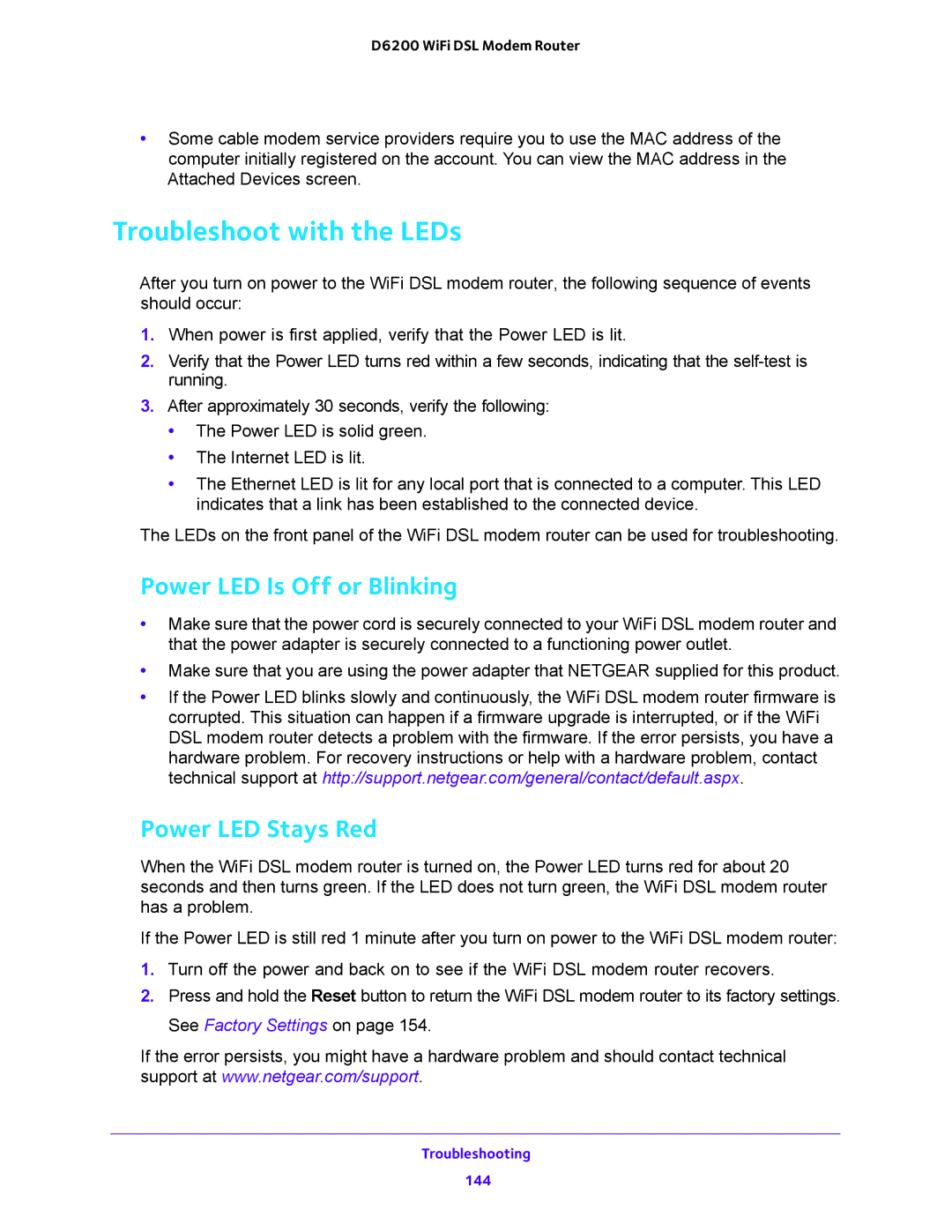D6200 WiFi DSL Modem Router
•Some cable modem service providers require you to use the MAC address of the computer initially registered on the account. You can view the MAC address in the Attached Devices screen.
Troubleshoot with the LEDs
After you turn on power to the WiFi DSL modem router, the following sequence of events should occur:
1.When power is first applied, verify that the Power LED is lit.
2.Verify that the Power LED turns red within a few seconds, indicating that the
3.After approximately 30 seconds, verify the following:
•The Power LED is solid green.
•The Internet LED is lit.
•The Ethernet LED is lit for any local port that is connected to a computer. This LED indicates that a link has been established to the connected device.
The LEDs on the front panel of the WiFi DSL modem router can be used for troubleshooting.
Power LED Is Off or Blinking
•Make sure that the power cord is securely connected to your WiFi DSL modem router and that the power adapter is securely connected to a functioning power outlet.
•Make sure that you are using the power adapter that NETGEAR supplied for this product.
•If the Power LED blinks slowly and continuously, the WiFi DSL modem router firmware is corrupted. This situation can happen if a firmware upgrade is interrupted, or if the WiFi DSL modem router detects a problem with the firmware. If the error persists, you have a hardware problem. For recovery instructions or help with a hardware problem, contact technical support at http://support.netgear.com/general/contact/default.aspx.
Power LED Stays Red
When the WiFi DSL modem router is turned on, the Power LED turns red for about 20 seconds and then turns green. If the LED does not turn green, the WiFi DSL modem router has a problem.
If the Power LED is still red 1 minute after you turn on power to the WiFi DSL modem router:
1.Turn off the power and back on to see if the WiFi DSL modem router recovers.
2.Press and hold the Reset button to return the WiFi DSL modem router to its factory settings. See Factory Settings on page 154.
If the error persists, you might have a hardware problem and should contact technical support at www.netgear.com/support.
Troubleshooting
144