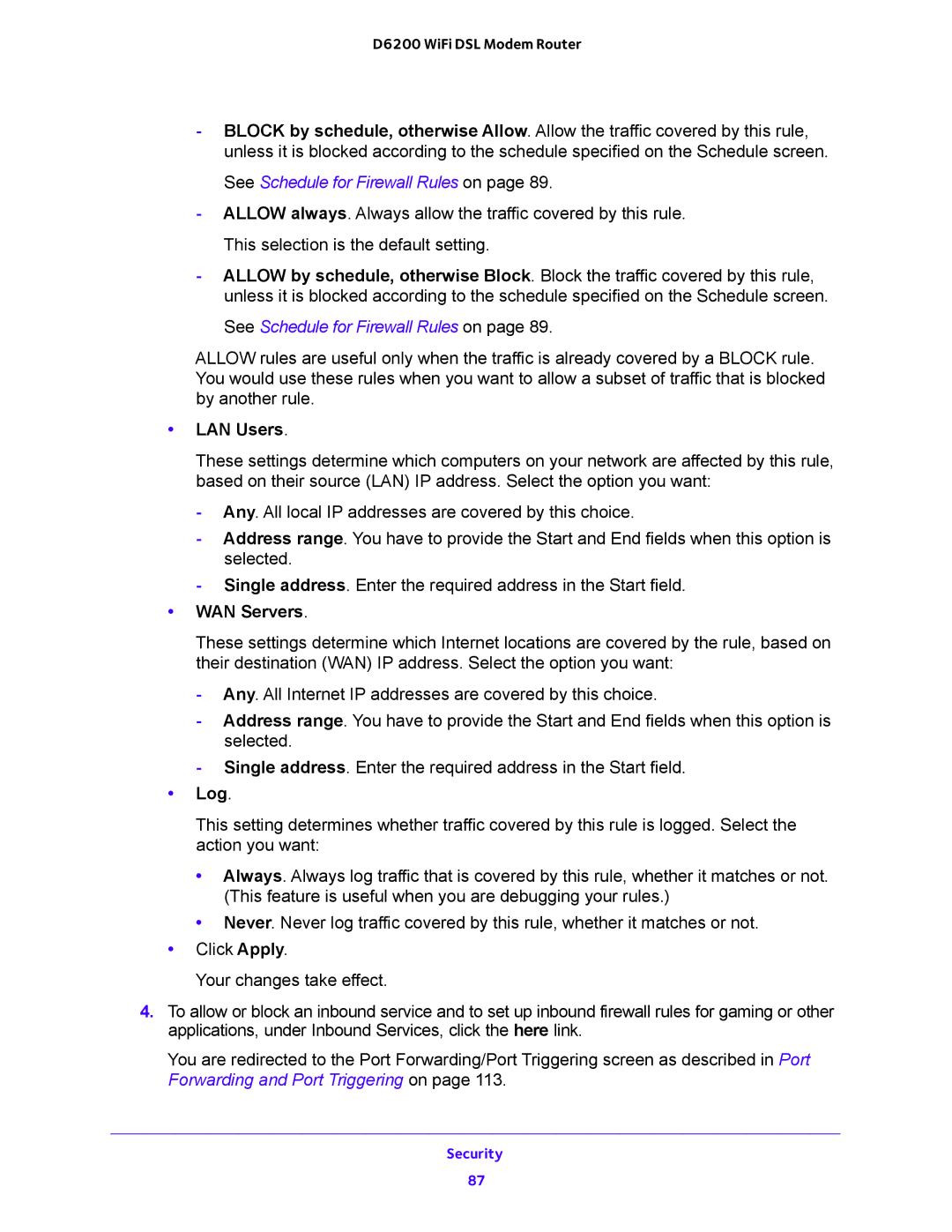D6200 WiFi DSL Modem Router
-BLOCK by schedule, otherwise Allow. Allow the traffic covered by this rule, unless it is blocked according to the schedule specified on the Schedule screen.
See Schedule for Firewall Rules on page 89.
-ALLOW always. Always allow the traffic covered by this rule. This selection is the default setting.
-ALLOW by schedule, otherwise Block. Block the traffic covered by this rule, unless it is blocked according to the schedule specified on the Schedule screen.
See Schedule for Firewall Rules on page 89.
ALLOW rules are useful only when the traffic is already covered by a BLOCK rule. You would use these rules when you want to allow a subset of traffic that is blocked by another rule.
•LAN Users.
These settings determine which computers on your network are affected by this rule, based on their source (LAN) IP address. Select the option you want:
-Any. All local IP addresses are covered by this choice.
-Address range. You have to provide the Start and End fields when this option is selected.
-Single address. Enter the required address in the Start field.
•WAN Servers.
These settings determine which Internet locations are covered by the rule, based on their destination (WAN) IP address. Select the option you want:
-Any. All Internet IP addresses are covered by this choice.
-Address range. You have to provide the Start and End fields when this option is selected.
-Single address. Enter the required address in the Start field.
•Log.
This setting determines whether traffic covered by this rule is logged. Select the action you want:
• Always. Always log traffic that is covered by this rule, whether it matches or not. (This feature is useful when you are debugging your rules.)
• Never. Never log traffic covered by this rule, whether it matches or not.
•Click Apply.
Your changes take effect.
4.To allow or block an inbound service and to set up inbound firewall rules for gaming or other applications, under Inbound Services, click the here link.
You are redirected to the Port Forwarding/Port Triggering screen as described in Port Forwarding and Port Triggering on page 113.
Security
87