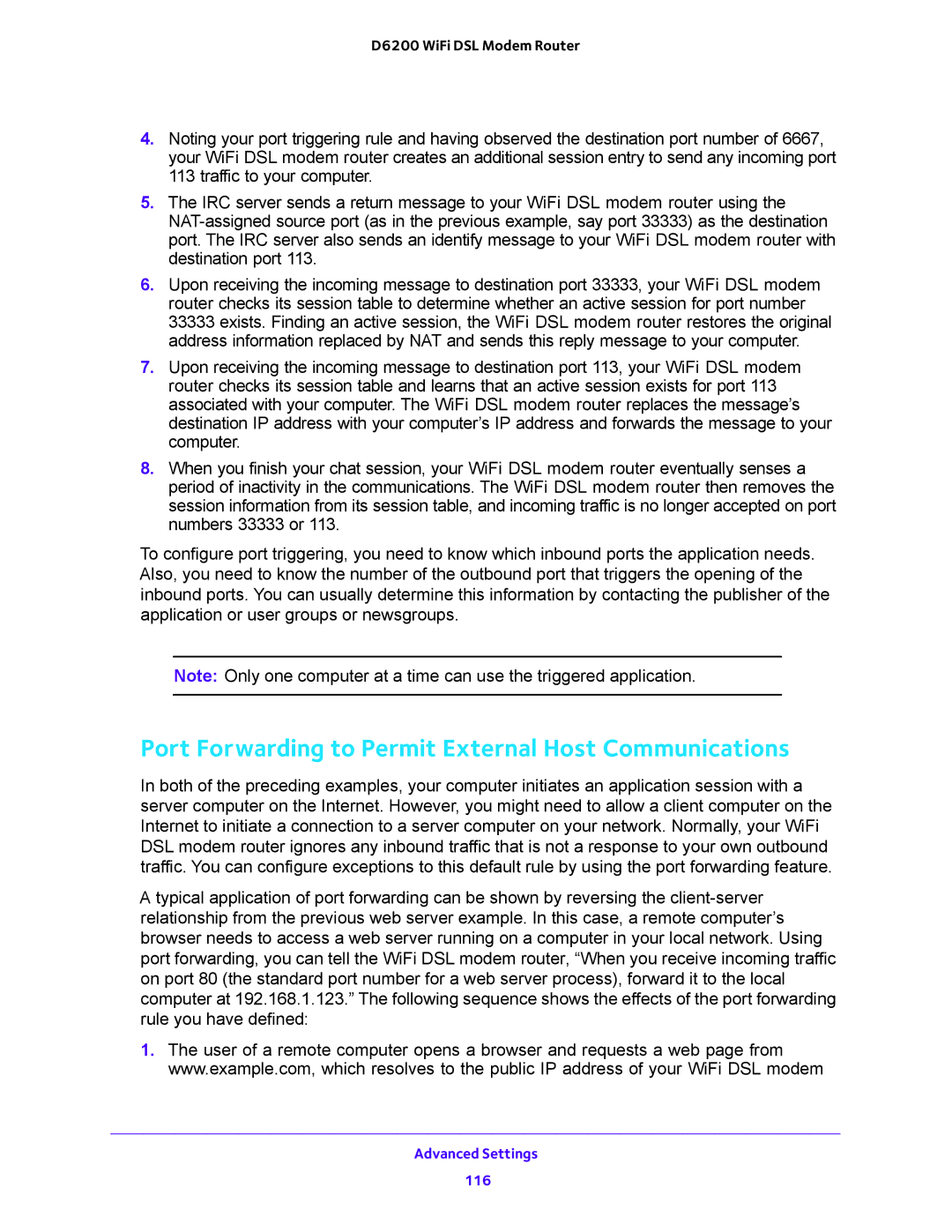D6200 WiFi DSL Modem Router
4.Noting your port triggering rule and having observed the destination port number of 6667, your WiFi DSL modem router creates an additional session entry to send any incoming port 113 traffic to your computer.
5.The IRC server sends a return message to your WiFi DSL modem router using the
6.Upon receiving the incoming message to destination port 33333, your WiFi DSL modem router checks its session table to determine whether an active session for port number 33333 exists. Finding an active session, the WiFi DSL modem router restores the original address information replaced by NAT and sends this reply message to your computer.
7.Upon receiving the incoming message to destination port 113, your WiFi DSL modem router checks its session table and learns that an active session exists for port 113 associated with your computer. The WiFi DSL modem router replaces the message’s destination IP address with your computer’s IP address and forwards the message to your computer.
8.When you finish your chat session, your WiFi DSL modem router eventually senses a period of inactivity in the communications. The WiFi DSL modem router then removes the session information from its session table, and incoming traffic is no longer accepted on port numbers 33333 or 113.
To configure port triggering, you need to know which inbound ports the application needs. Also, you need to know the number of the outbound port that triggers the opening of the inbound ports. You can usually determine this information by contacting the publisher of the application or user groups or newsgroups.
Note: Only one computer at a time can use the triggered application.
Port Forwarding to Permit External Host Communications
In both of the preceding examples, your computer initiates an application session with a server computer on the Internet. However, you might need to allow a client computer on the Internet to initiate a connection to a server computer on your network. Normally, your WiFi DSL modem router ignores any inbound traffic that is not a response to your own outbound traffic. You can configure exceptions to this default rule by using the port forwarding feature.
A typical application of port forwarding can be shown by reversing the
1.The user of a remote computer opens a browser and requests a web page from www.example.com, which resolves to the public IP address of your WiFi DSL modem
Advanced Settings
116