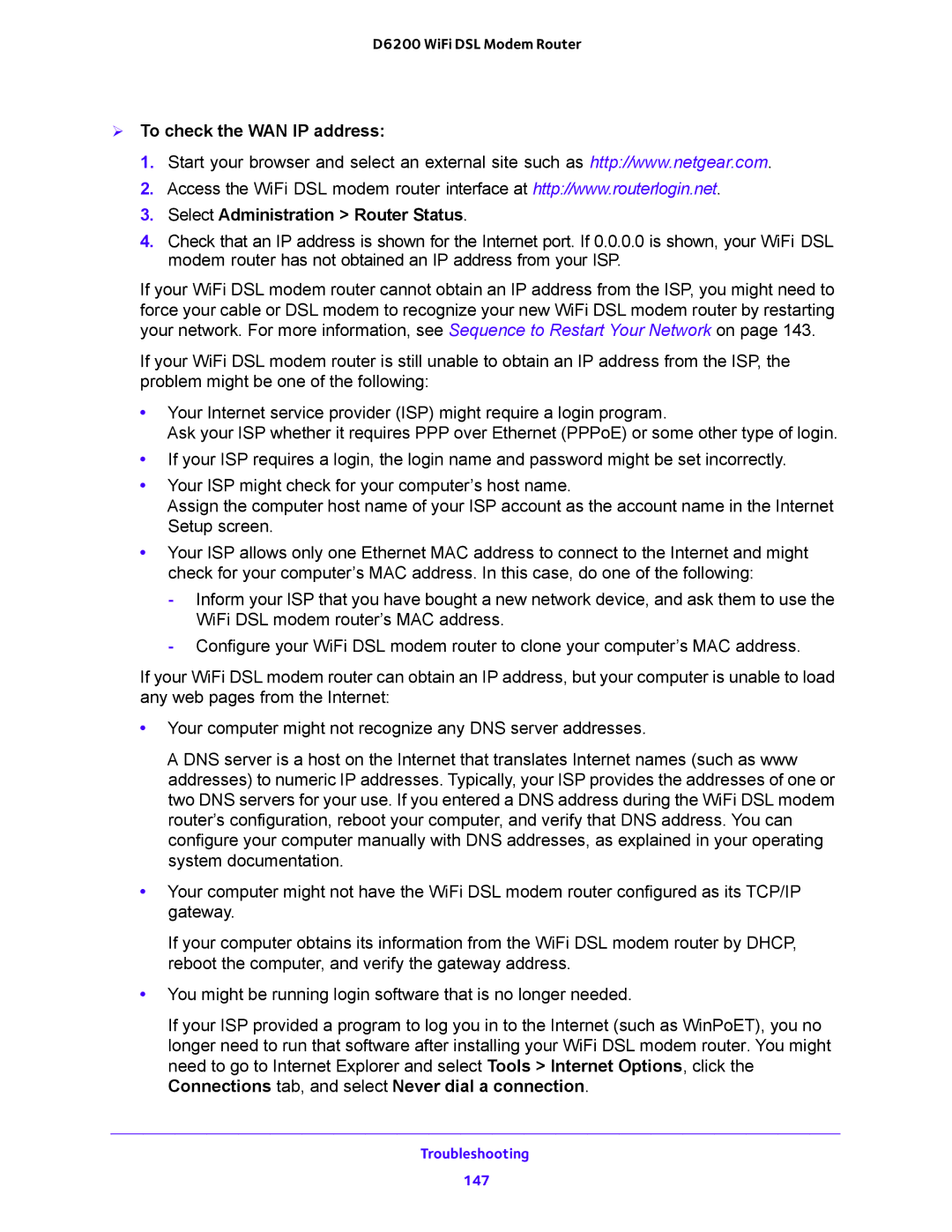D6200 WiFi DSL Modem Router
To check the WAN IP address:
1.Start your browser and select an external site such as http://www.netgear.com.
2.Access the WiFi DSL modem router interface at http://www.routerlogin.net.
3.Select Administration > Router Status.
4.Check that an IP address is shown for the Internet port. If 0.0.0.0 is shown, your WiFi DSL modem router has not obtained an IP address from your ISP.
If your WiFi DSL modem router cannot obtain an IP address from the ISP, you might need to force your cable or DSL modem to recognize your new WiFi DSL modem router by restarting your network. For more information, see Sequence to Restart Your Network on page 143.
If your WiFi DSL modem router is still unable to obtain an IP address from the ISP, the problem might be one of the following:
•Your Internet service provider (ISP) might require a login program.
Ask your ISP whether it requires PPP over Ethernet (PPPoE) or some other type of login.
•If your ISP requires a login, the login name and password might be set incorrectly.
•Your ISP might check for your computer’s host name.
Assign the computer host name of your ISP account as the account name in the Internet Setup screen.
•Your ISP allows only one Ethernet MAC address to connect to the Internet and might check for your computer’s MAC address. In this case, do one of the following:
-Inform your ISP that you have bought a new network device, and ask them to use the WiFi DSL modem router’s MAC address.
-Configure your WiFi DSL modem router to clone your computer’s MAC address.
If your WiFi DSL modem router can obtain an IP address, but your computer is unable to load any web pages from the Internet:
•Your computer might not recognize any DNS server addresses.
A DNS server is a host on the Internet that translates Internet names (such as www addresses) to numeric IP addresses. Typically, your ISP provides the addresses of one or two DNS servers for your use. If you entered a DNS address during the WiFi DSL modem router’s configuration, reboot your computer, and verify that DNS address. You can configure your computer manually with DNS addresses, as explained in your operating system documentation.
•Your computer might not have the WiFi DSL modem router configured as its TCP/IP gateway.
If your computer obtains its information from the WiFi DSL modem router by DHCP, reboot the computer, and verify the gateway address.
•You might be running login software that is no longer needed.
If your ISP provided a program to log you in to the Internet (such as WinPoET), you no longer need to run that software after installing your WiFi DSL modem router. You might need to go to Internet Explorer and select Tools > Internet Options, click the Connections tab, and select Never dial a connection.