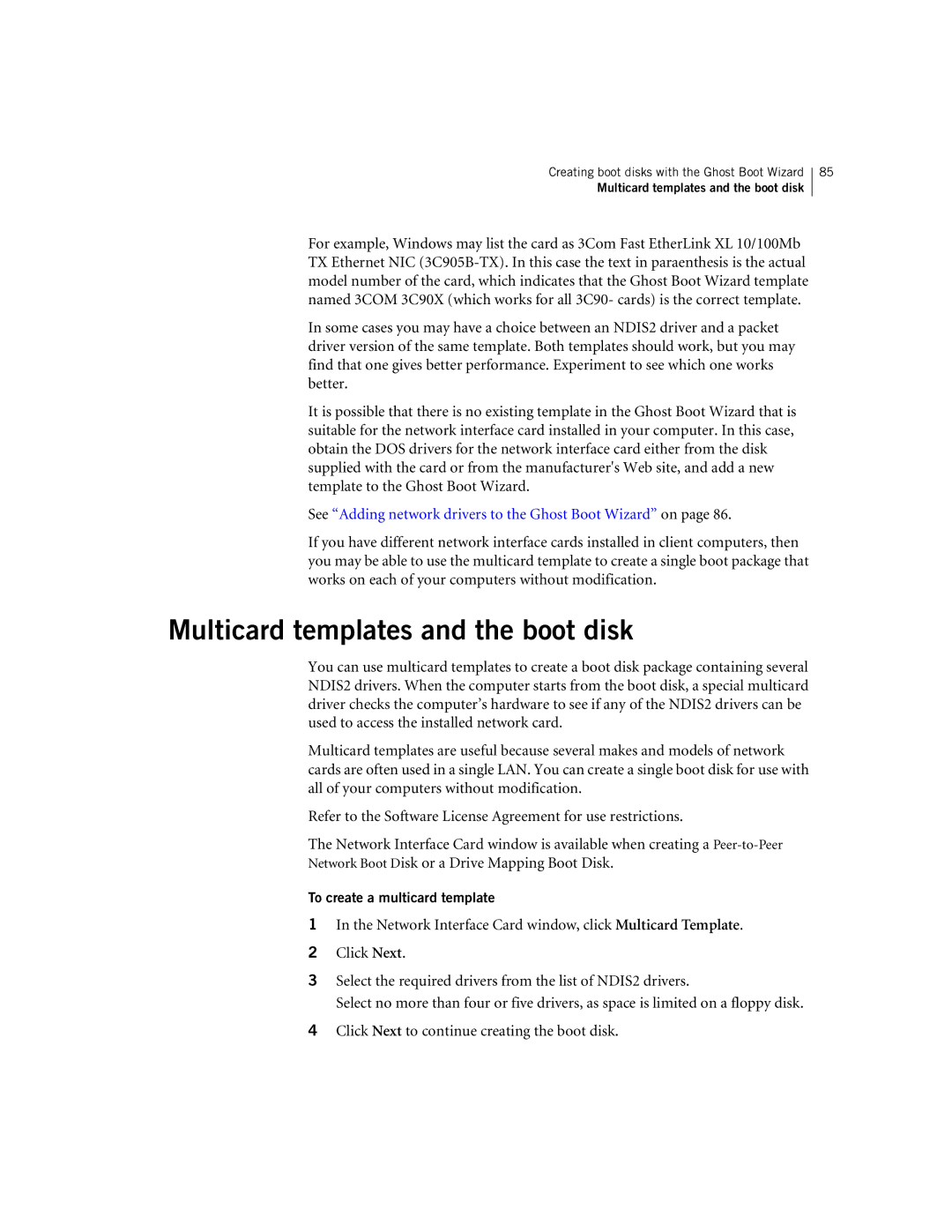Creating boot disks with the Ghost Boot Wizard
Multicard templates and the boot disk
85
For example, Windows may list the card as 3Com Fast EtherLink XL 10/100Mb TX Ethernet NIC
In some cases you may have a choice between an NDIS2 driver and a packet driver version of the same template. Both templates should work, but you may find that one gives better performance. Experiment to see which one works better.
It is possible that there is no existing template in the Ghost Boot Wizard that is suitable for the network interface card installed in your computer. In this case, obtain the DOS drivers for the network interface card either from the disk supplied with the card or from the manufacturer's Web site, and add a new template to the Ghost Boot Wizard.
See “Adding network drivers to the Ghost Boot Wizard” on page 86.
If you have different network interface cards installed in client computers, then you may be able to use the multicard template to create a single boot package that works on each of your computers without modification.
Multicard templates and the boot disk
You can use multicard templates to create a boot disk package containing several NDIS2 drivers. When the computer starts from the boot disk, a special multicard driver checks the computer’s hardware to see if any of the NDIS2 drivers can be used to access the installed network card.
Multicard templates are useful because several makes and models of network cards are often used in a single LAN. You can create a single boot disk for use with all of your computers without modification.
Refer to the Software License Agreement for use restrictions.
The Network Interface Card window is available when creating a
Network Boot Disk or a Drive Mapping Boot Disk.
To create a multicard template
1In the Network Interface Card window, click Multicard Template.
2Click Next.
3Select the required drivers from the list of NDIS2 drivers.
Select no more than four or five drivers, as space is limited on a floppy disk.
4Click Next to continue creating the boot disk.