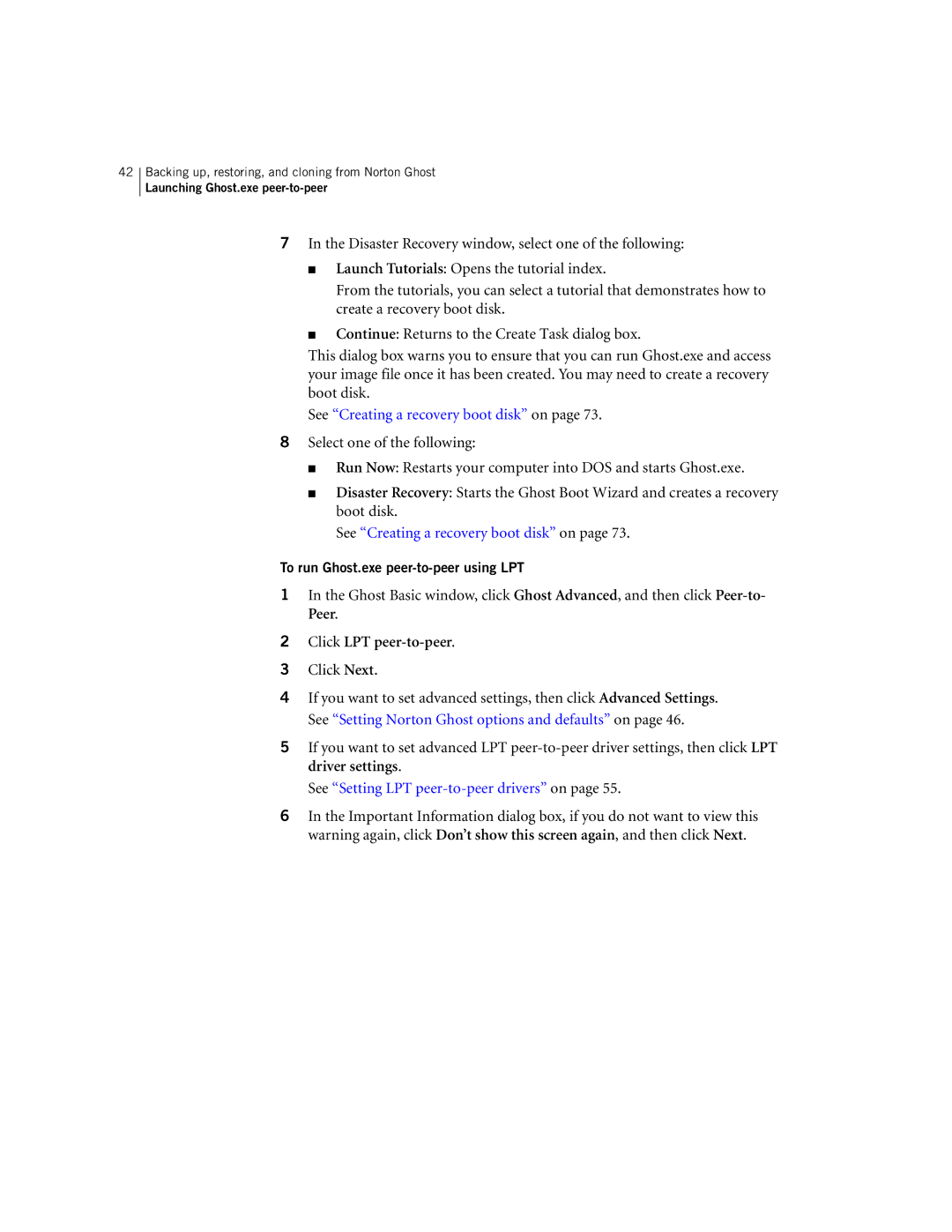42Backing up, restoring, and cloning from Norton Ghost
Launching Ghost.exe
7In the Disaster Recovery window, select one of the following:
■Launch Tutorials: Opens the tutorial index.
From the tutorials, you can select a tutorial that demonstrates how to create a recovery boot disk.
■Continue: Returns to the Create Task dialog box.
This dialog box warns you to ensure that you can run Ghost.exe and access your image file once it has been created. You may need to create a recovery boot disk.
See “Creating a recovery boot disk” on page 73.
8Select one of the following:
■Run Now: Restarts your computer into DOS and starts Ghost.exe.
■Disaster Recovery: Starts the Ghost Boot Wizard and creates a recovery boot disk.
See “Creating a recovery boot disk” on page 73.
To run Ghost.exe peer-to-peer using LPT
1In the Ghost Basic window, click Ghost Advanced, and then click
2Click LPT peer-to-peer.
3Click Next.
4If you want to set advanced settings, then click Advanced Settings. See “Setting Norton Ghost options and defaults” on page 46.
5If you want to set advanced LPT
See “Setting LPT peer-to-peer drivers” on page 55.
6In the Important Information dialog box, if you do not want to view this warning again, click Don’t show this screen again, and then click Next.