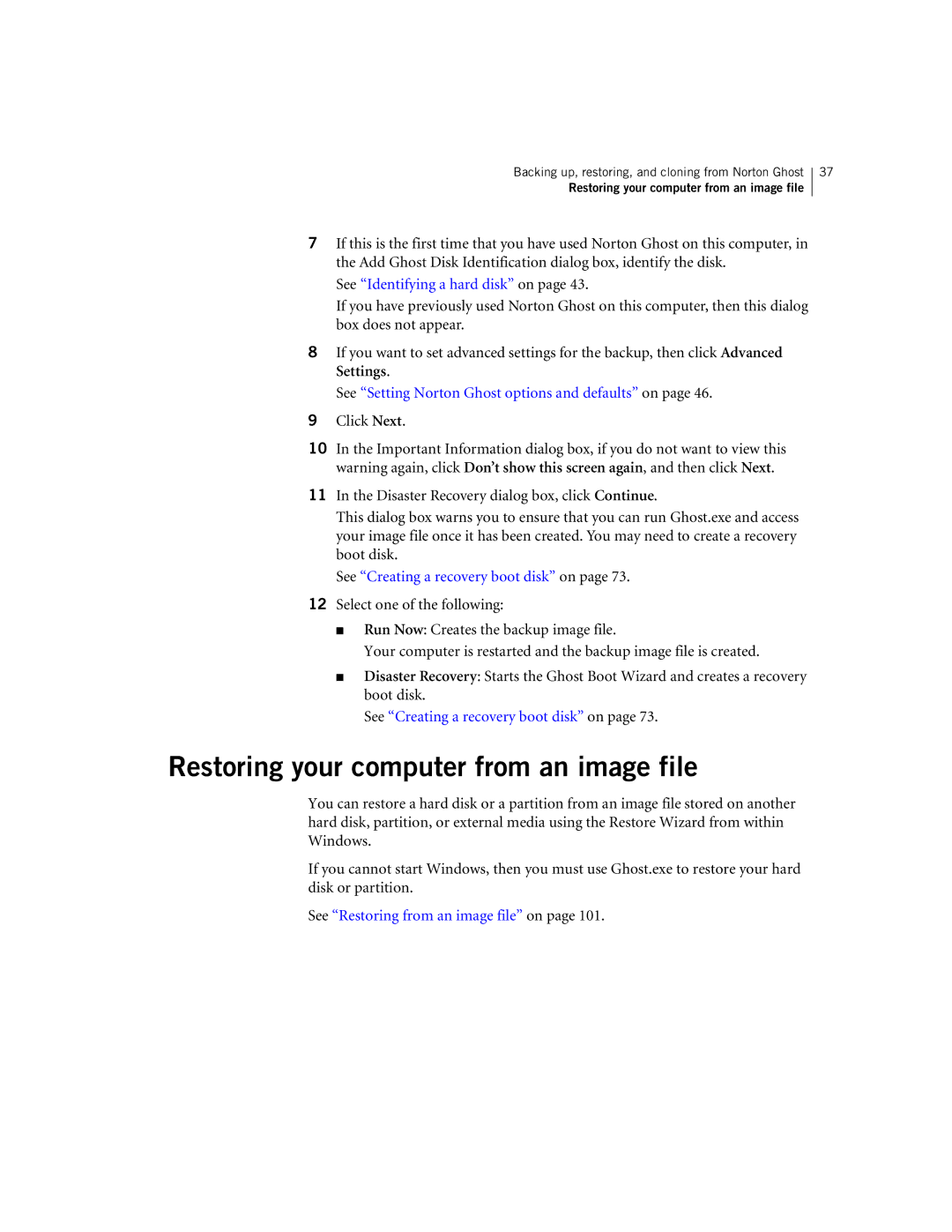Backing up, restoring, and cloning from Norton Ghost
Restoring your computer from an image file
37
7If this is the first time that you have used Norton Ghost on this computer, in the Add Ghost Disk Identification dialog box, identify the disk.
See “Identifying a hard disk” on page 43.
If you have previously used Norton Ghost on this computer, then this dialog box does not appear.
8If you want to set advanced settings for the backup, then click Advanced Settings.
See “Setting Norton Ghost options and defaults” on page 46.
9Click Next.
10In the Important Information dialog box, if you do not want to view this warning again, click Don’t show this screen again, and then click Next.
11In the Disaster Recovery dialog box, click Continue.
This dialog box warns you to ensure that you can run Ghost.exe and access your image file once it has been created. You may need to create a recovery boot disk.
See “Creating a recovery boot disk” on page 73.
12Select one of the following:
■Run Now: Creates the backup image file.
Your computer is restarted and the backup image file is created.
■Disaster Recovery: Starts the Ghost Boot Wizard and creates a recovery boot disk.
See “Creating a recovery boot disk” on page 73.
Restoring your computer from an image file
You can restore a hard disk or a partition from an image file stored on another hard disk, partition, or external media using the Restore Wizard from within Windows.
If you cannot start Windows, then you must use Ghost.exe to restore your hard disk or partition.