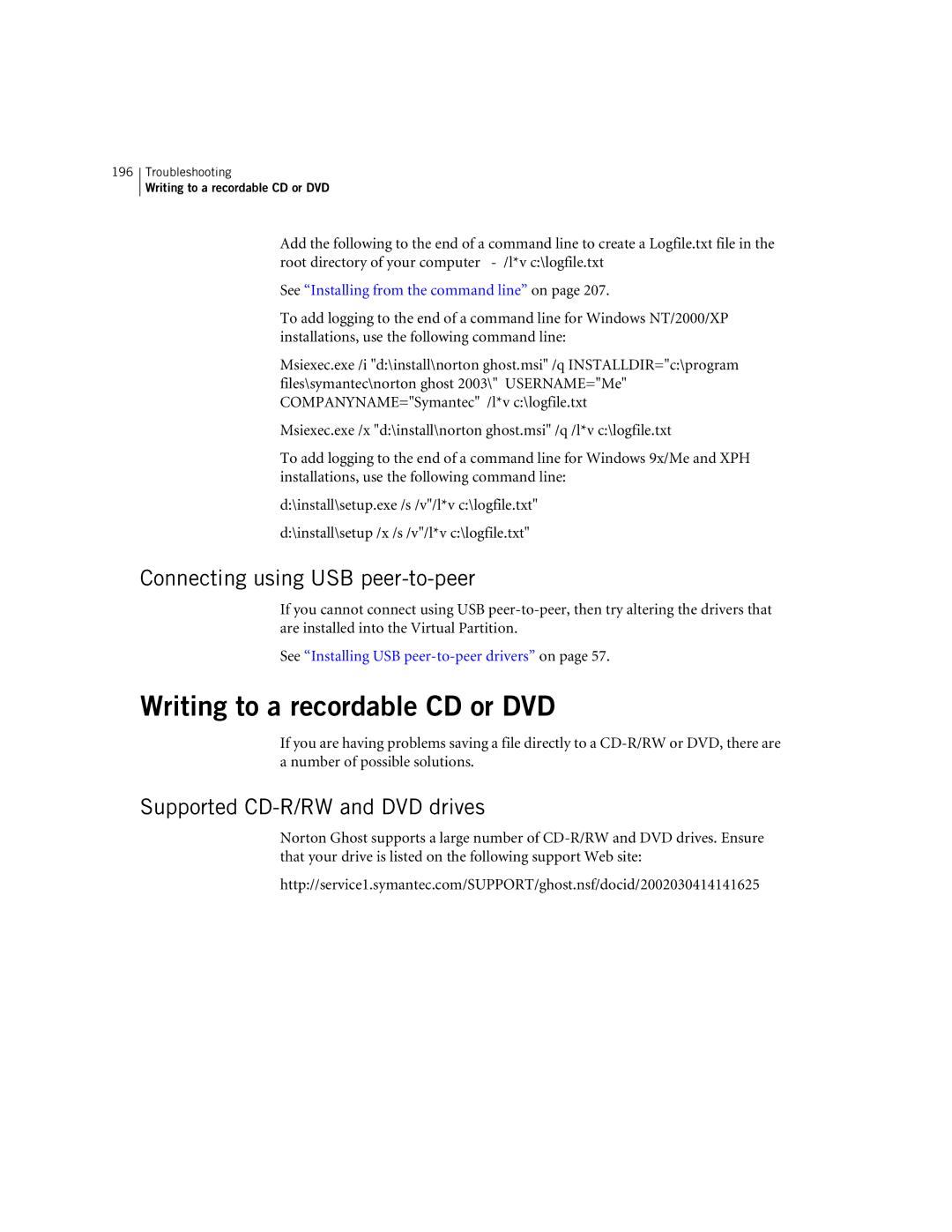196
Troubleshooting
Writing to a recordable CD or DVD
Add the following to the end of a command line to create a Logfile.txt file in the root directory of your computer
See “Installing from the command line” on page 207.
To add logging to the end of a command line for Windows NT/2000/XP installations, use the following command line:
Msiexec.exe /i "d:\install\norton ghost.msi" /q INSTALLDIR="c:\program files\symantec\norton ghost 2003\" USERNAME="Me" COMPANYNAME="Symantec" /l*v c:\logfile.txt
Msiexec.exe /x "d:\install\norton ghost.msi" /q /l*v c:\logfile.txt
To add logging to the end of a command line for Windows 9x/Me and XPH installations, use the following command line:
d:\install\setup.exe /s /v"/l*v c:\logfile.txt"
d:\install\setup /x /s /v"/l*v c:\logfile.txt"
Connecting using USB peer-to-peer
If you cannot connect using USB
See “Installing USB peer-to-peer drivers” on page 57.
Writing to a recordable CD or DVD
If you are having problems saving a file directly to a
Supported CD-R/RW and DVD drives
Norton Ghost supports a large number of
http://service1.symantec.com/SUPPORT/ghost.nsf/docid/2002030414141625