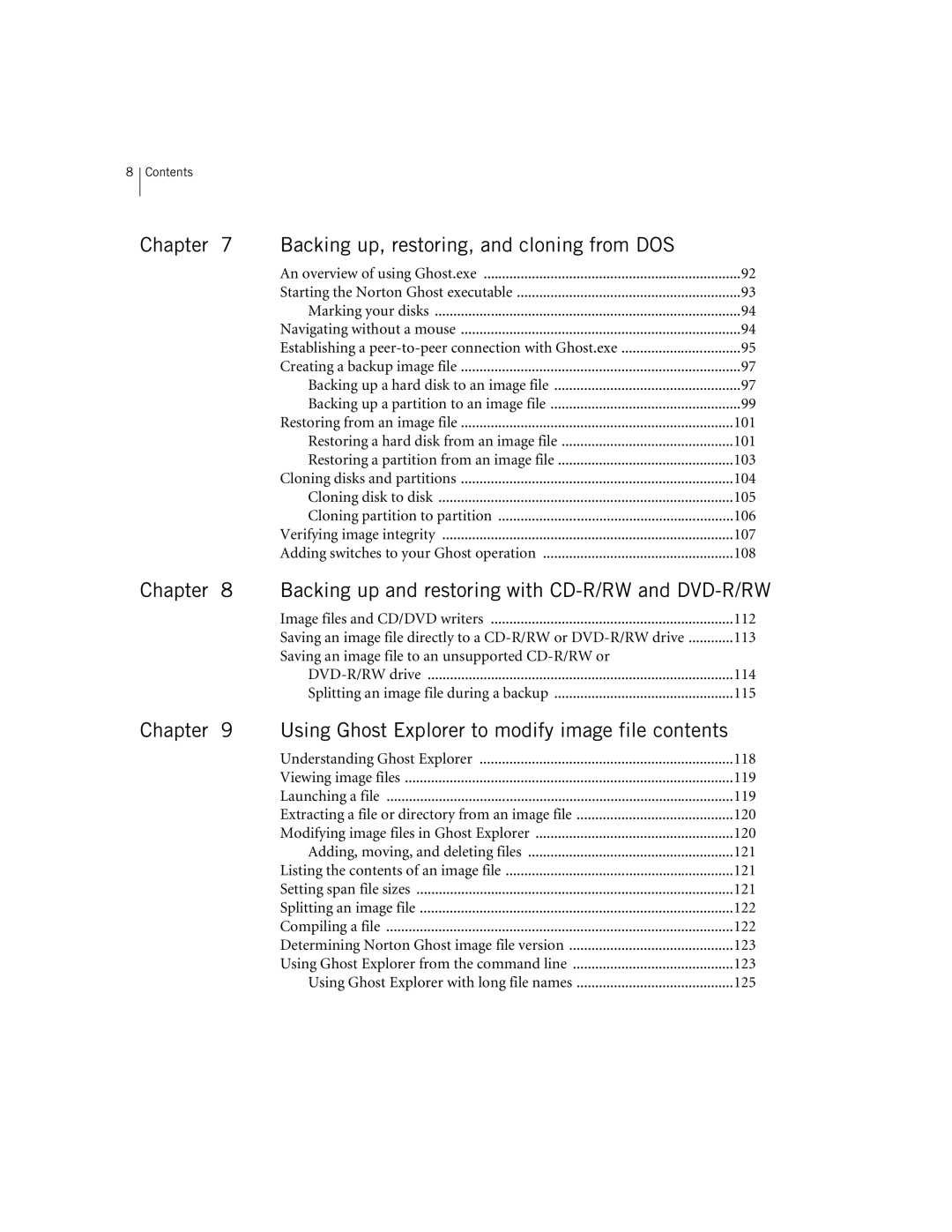8 Contents |
|
|
Chapter 7 | Backing up, restoring, and cloning from DOS |
|
| An overview of using Ghost.exe | 92 |
| Starting the Norton Ghost executable | 93 |
| Marking your disks | 94 |
| Navigating without a mouse | 94 |
| Establishing a | 95 |
| Creating a backup image file | 97 |
| Backing up a hard disk to an image file | 97 |
| Backing up a partition to an image file | 99 |
| Restoring from an image file | 101 |
| Restoring a hard disk from an image file | 101 |
| Restoring a partition from an image file | 103 |
| Cloning disks and partitions | 104 |
| Cloning disk to disk | 105 |
| Cloning partition to partition | 106 |
| Verifying image integrity | 107 |
| Adding switches to your Ghost operation | 108 |
Chapter 8 Backing up and restoring with CD-R/RW and DVD-R/RW
Image files and CD/DVD writers | 112 |
Saving an image file directly to a | 113 |
Saving an image file to an unsupported |
|
114 | |
Splitting an image file during a backup | 115 |
Chapter 9 Using Ghost Explorer to modify image file contents
Understanding Ghost Explorer | 118 |
Viewing image files | 119 |
Launching a file | 119 |
Extracting a file or directory from an image file | 120 |
Modifying image files in Ghost Explorer | 120 |
Adding, moving, and deleting files | 121 |
Listing the contents of an image file | 121 |
Setting span file sizes | 121 |
Splitting an image file | 122 |
Compiling a file | 122 |
Determining Norton Ghost image file version | 123 |
Using Ghost Explorer from the command line | 123 |
Using Ghost Explorer with long file names | 125 |