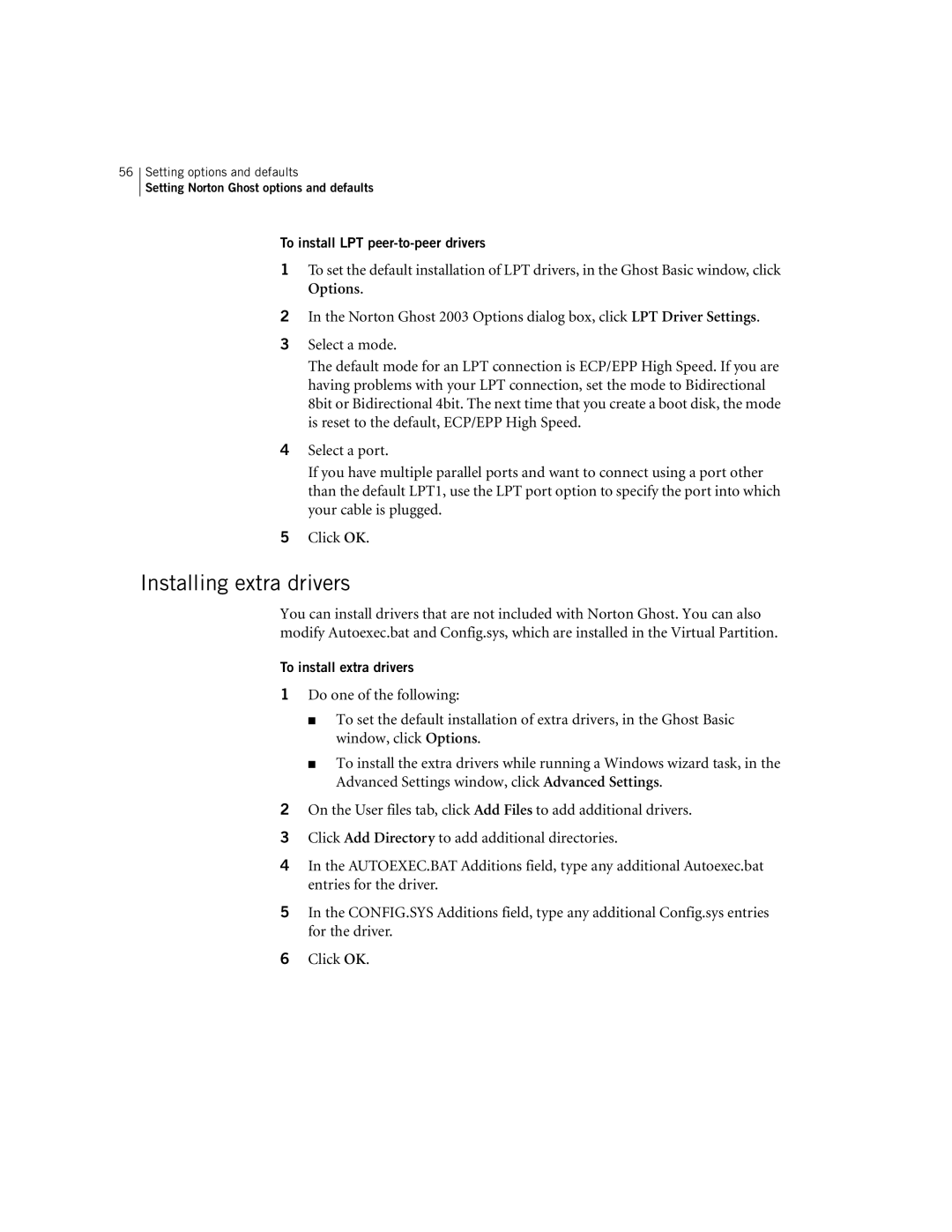56
Setting options and defaults
Setting Norton Ghost options and defaults
To install LPT peer-to-peer drivers
1To set the default installation of LPT drivers, in the Ghost Basic window, click Options.
2In the Norton Ghost 2003 Options dialog box, click LPT Driver Settings.
3Select a mode.
The default mode for an LPT connection is ECP/EPP High Speed. If you are having problems with your LPT connection, set the mode to Bidirectional 8bit or Bidirectional 4bit. The next time that you create a boot disk, the mode is reset to the default, ECP/EPP High Speed.
4Select a port.
If you have multiple parallel ports and want to connect using a port other than the default LPT1, use the LPT port option to specify the port into which your cable is plugged.
5Click OK.
Installing extra drivers
You can install drivers that are not included with Norton Ghost. You can also modify Autoexec.bat and Config.sys, which are installed in the Virtual Partition.
To install extra drivers
1Do one of the following:
■To set the default installation of extra drivers, in the Ghost Basic window, click Options.
■To install the extra drivers while running a Windows wizard task, in the Advanced Settings window, click Advanced Settings.
2On the User files tab, click Add Files to add additional drivers.
3Click Add Directory to add additional directories.
4In the AUTOEXEC.BAT Additions field, type any additional Autoexec.bat entries for the driver.
5In the CONFIG.SYS Additions field, type any additional Config.sys entries for the driver.
6Click OK.