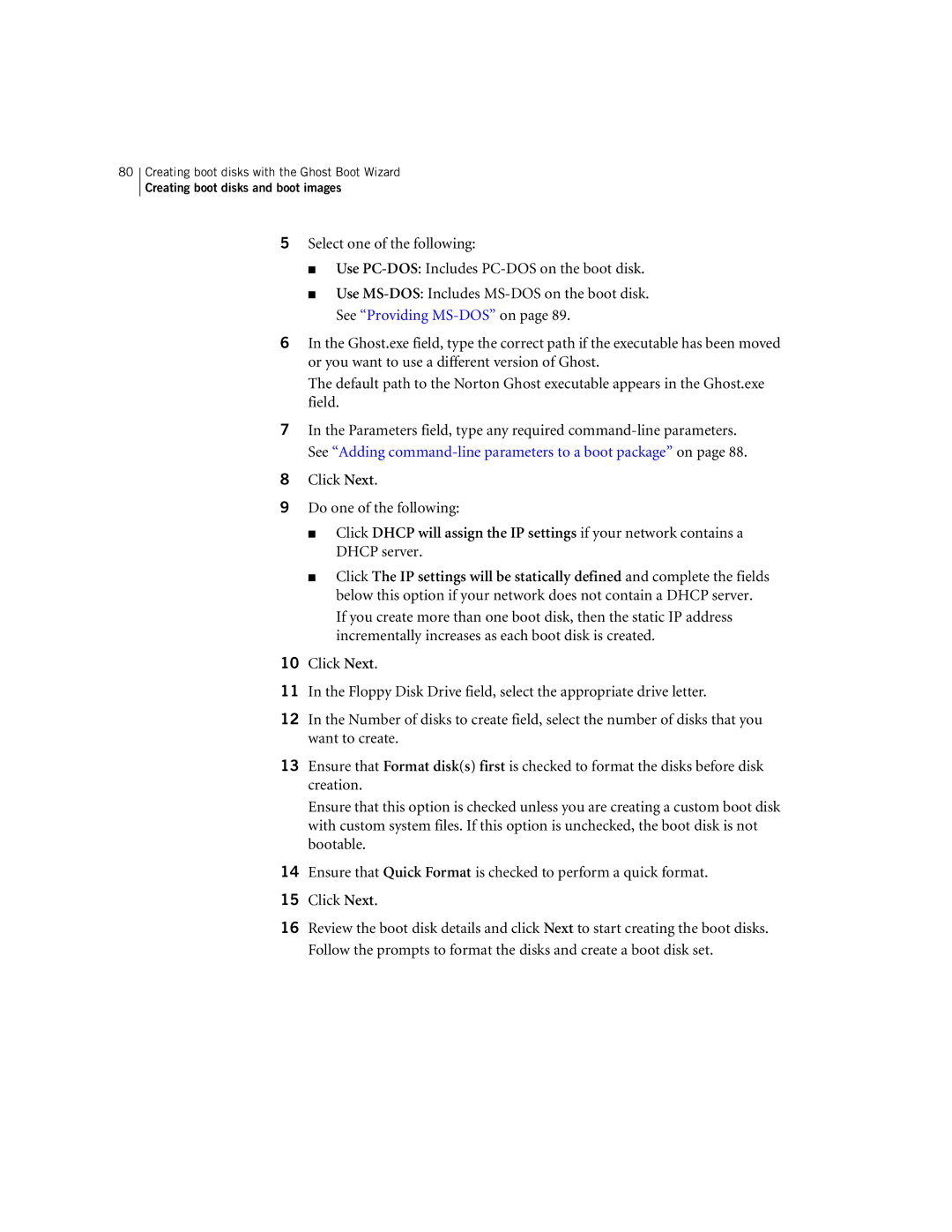80Creating boot disks with the Ghost Boot Wizard
Creating boot disks and boot images
5Select one of the following:
■Use
■Use
6In the Ghost.exe field, type the correct path if the executable has been moved or you want to use a different version of Ghost.
The default path to the Norton Ghost executable appears in the Ghost.exe field.
7In the Parameters field, type any required
8Click Next.
9Do one of the following:
■Click DHCP will assign the IP settings if your network contains a DHCP server.
■Click The IP settings will be statically defined and complete the fields below this option if your network does not contain a DHCP server. If you create more than one boot disk, then the static IP address incrementally increases as each boot disk is created.
10Click Next.
11In the Floppy Disk Drive field, select the appropriate drive letter.
12In the Number of disks to create field, select the number of disks that you want to create.
13Ensure that Format disk(s) first is checked to format the disks before disk creation.
Ensure that this option is checked unless you are creating a custom boot disk with custom system files. If this option is unchecked, the boot disk is not bootable.
14Ensure that Quick Format is checked to perform a quick format.
15Click Next.
16Review the boot disk details and click Next to start creating the boot disks. Follow the prompts to format the disks and create a boot disk set.