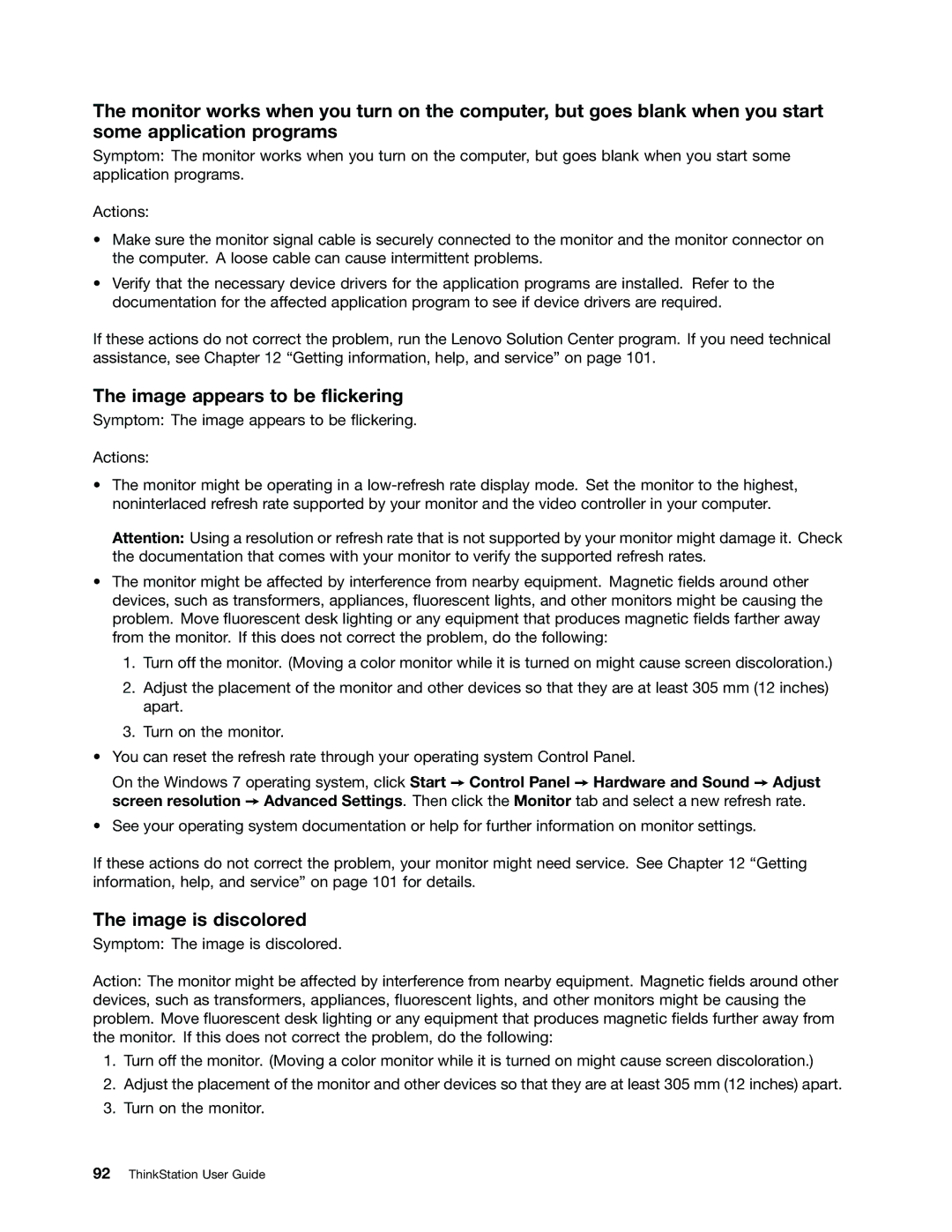The monitor works when you turn on the computer, but goes blank when you start some application programs
Symptom: The monitor works when you turn on the computer, but goes blank when you start some application programs.
Actions:
•Make sure the monitor signal cable is securely connected to the monitor and the monitor connector on the computer. A loose cable can cause intermittent problems.
•Verify that the necessary device drivers for the application programs are installed. Refer to the documentation for the affected application program to see if device drivers are required.
If these actions do not correct the problem, run the Lenovo Solution Center program. If you need technical assistance, see Chapter 12 “Getting information, help, and service” on page 101.
The image appears to be flickering
Symptom: The image appears to be flickering.
Actions:
•The monitor might be operating in a
Attention: Using a resolution or refresh rate that is not supported by your monitor might damage it. Check the documentation that comes with your monitor to verify the supported refresh rates.
•The monitor might be affected by interference from nearby equipment. Magnetic fields around other devices, such as transformers, appliances, fluorescent lights, and other monitors might be causing the problem. Move fluorescent desk lighting or any equipment that produces magnetic fields farther away from the monitor. If this does not correct the problem, do the following:
1.Turn off the monitor. (Moving a color monitor while it is turned on might cause screen discoloration.)
2.Adjust the placement of the monitor and other devices so that they are at least 305 mm (12 inches) apart.
3.Turn on the monitor.
•You can reset the refresh rate through your operating system Control Panel.
On the Windows 7 operating system, click Start ➙ Control Panel ➙ Hardware and Sound ➙ Adjust screen resolution ➙ Advanced Settings. Then click the Monitor tab and select a new refresh rate.
•See your operating system documentation or help for further information on monitor settings.
If these actions do not correct the problem, your monitor might need service. See Chapter 12 “Getting information, help, and service” on page 101 for details.
The image is discolored
Symptom: The image is discolored.
Action: The monitor might be affected by interference from nearby equipment. Magnetic fields around other devices, such as transformers, appliances, fluorescent lights, and other monitors might be causing the problem. Move fluorescent desk lighting or any equipment that produces magnetic fields further away from the monitor. If this does not correct the problem, do the following:
1.Turn off the monitor. (Moving a color monitor while it is turned on might cause screen discoloration.)
2.Adjust the placement of the monitor and other devices so that they are at least 305 mm (12 inches) apart.
3.Turn on the monitor.