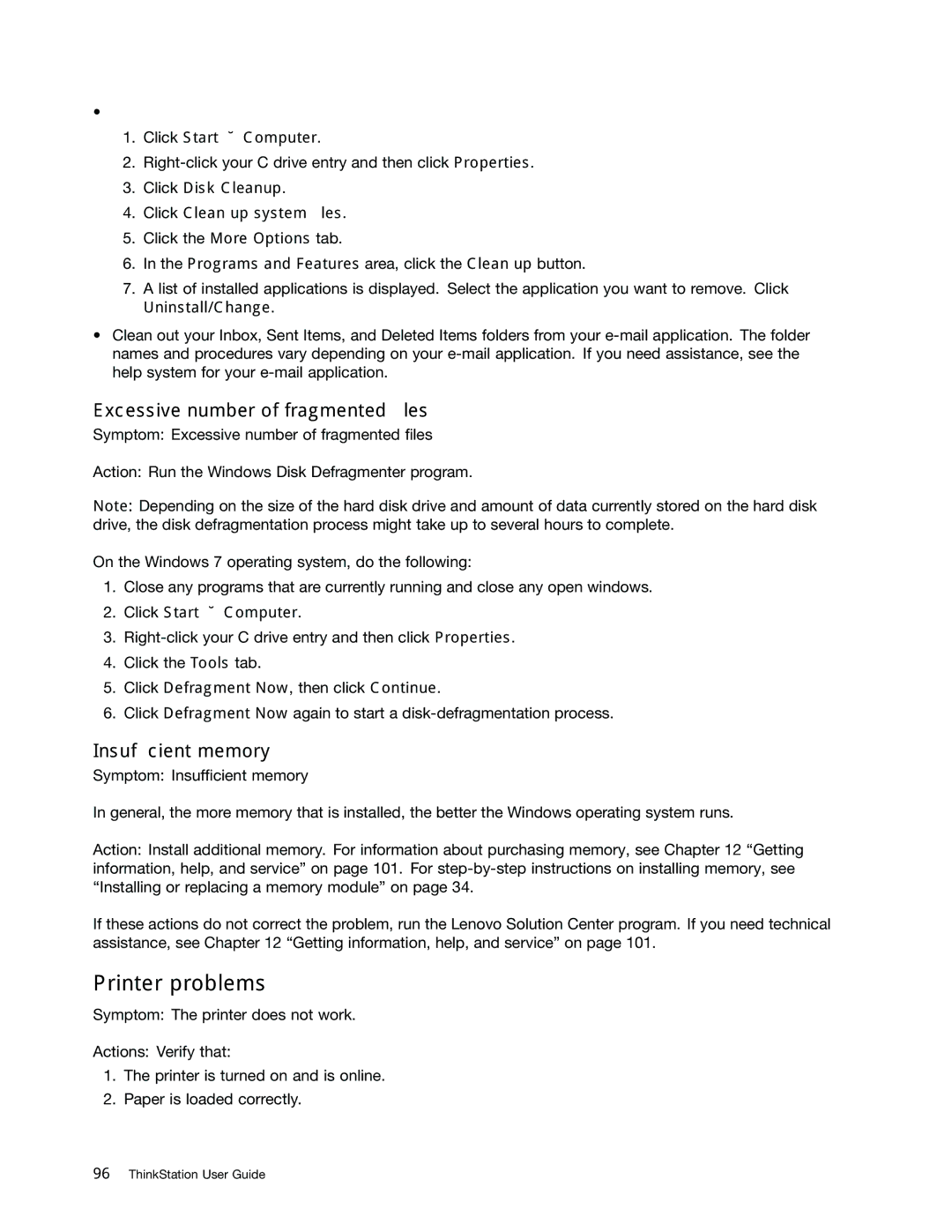•
1.Click Start ➙ Computer.
2.
3.Click Disk Cleanup.
4.Click Clean up system files.
5.Click the More Options tab.
6.In the Programs and Features area, click the Clean up button.
7.A list of installed applications is displayed. Select the application you want to remove. Click Uninstall/Change.
•Clean out your Inbox, Sent Items, and Deleted Items folders from your
Excessive number of fragmented files
Symptom: Excessive number of fragmented files
Action: Run the Windows Disk Defragmenter program.
Note: Depending on the size of the hard disk drive and amount of data currently stored on the hard disk drive, the disk defragmentation process might take up to several hours to complete.
On the Windows 7 operating system, do the following:
1.Close any programs that are currently running and close any open windows.
2.Click Start ➙ Computer.
3.
4.Click the Tools tab.
5.Click Defragment Now, then click Continue.
6.Click Defragment Now again to start a
Insufficient memory
Symptom: Insufficient memory
In general, the more memory that is installed, the better the Windows operating system runs.
Action: Install additional memory. For information about purchasing memory, see Chapter 12 “Getting information, help, and service” on page 101. For
If these actions do not correct the problem, run the Lenovo Solution Center program. If you need technical assistance, see Chapter 12 “Getting information, help, and service” on page 101.
Printer problems
Symptom: The printer does not work.
Actions: Verify that:
1.The printer is turned on and is online.
2.Paper is loaded correctly.