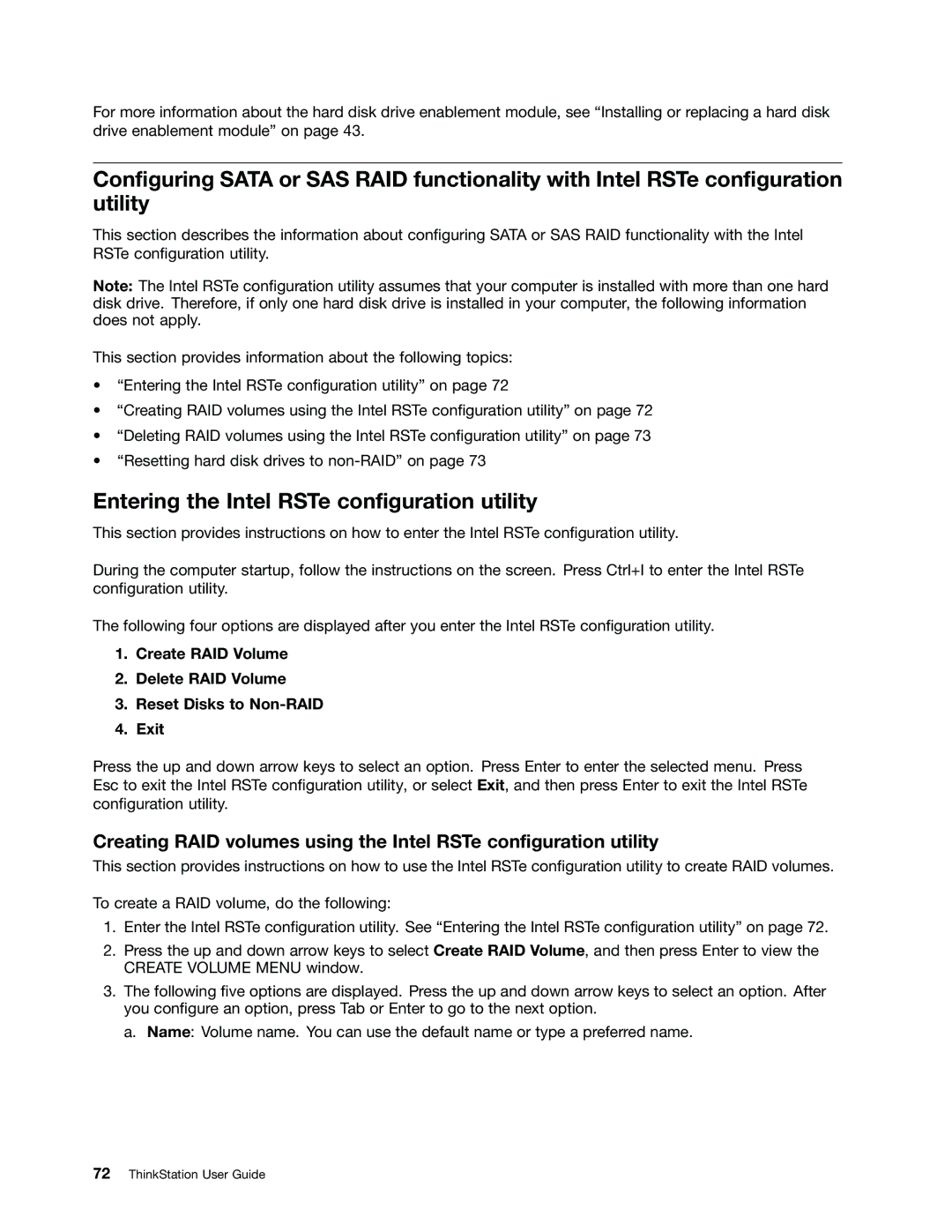For more information about the hard disk drive enablement module, see “Installing or replacing a hard disk drive enablement module” on page 43.
Configuring SATA or SAS RAID functionality with Intel RSTe configuration utility
This section describes the information about configuring SATA or SAS RAID functionality with the Intel RSTe configuration utility.
Note: The Intel RSTe configuration utility assumes that your computer is installed with more than one hard disk drive. Therefore, if only one hard disk drive is installed in your computer, the following information does not apply.
This section provides information about the following topics:
•“Entering the Intel RSTe configuration utility” on page 72
•“Creating RAID volumes using the Intel RSTe configuration utility” on page 72
•“Deleting RAID volumes using the Intel RSTe configuration utility” on page 73
•“Resetting hard disk drives to
Entering the Intel RSTe configuration utility
This section provides instructions on how to enter the Intel RSTe configuration utility.
During the computer startup, follow the instructions on the screen. Press Ctrl+I to enter the Intel RSTe configuration utility.
The following four options are displayed after you enter the Intel RSTe configuration utility.
1.Create RAID Volume
2.Delete RAID Volume
3.Reset Disks to
4.Exit
Press the up and down arrow keys to select an option. Press Enter to enter the selected menu. Press Esc to exit the Intel RSTe configuration utility, or select Exit, and then press Enter to exit the Intel RSTe configuration utility.
Creating RAID volumes using the Intel RSTe configuration utility
This section provides instructions on how to use the Intel RSTe configuration utility to create RAID volumes.
To create a RAID volume, do the following:
1.Enter the Intel RSTe configuration utility. See “Entering the Intel RSTe configuration utility” on page 72.
2.Press the up and down arrow keys to select Create RAID Volume, and then press Enter to view the CREATE VOLUME MENU window.
3.The following five options are displayed. Press the up and down arrow keys to select an option. After you configure an option, press Tab or Enter to go to the next option.
a. Name: Volume name. You can use the default name or type a preferred name.