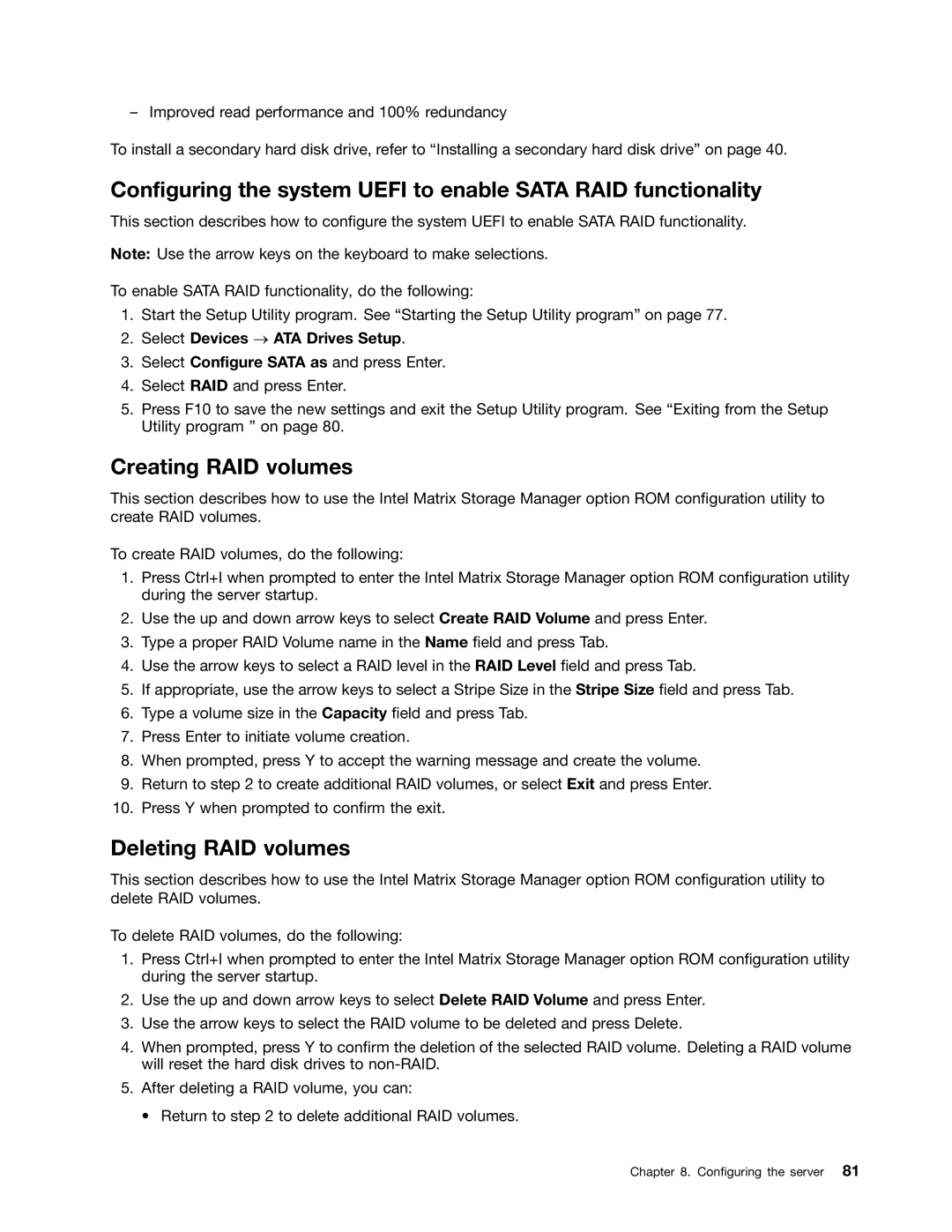– Improved read performance and 100% redundancy
To install a secondary hard disk drive, refer to “Installing a secondary hard disk drive” on page 40.
Configuring the system UEFI to enable SATA RAID functionality
This section describes how to configure the system UEFI to enable SATA RAID functionality.
Note: Use the arrow keys on the keyboard to make selections.
To enable SATA RAID functionality, do the following:
1.Start the Setup Utility program. See “Starting the Setup Utility program” on page 77.
2.Select Devices → ATA Drives Setup.
3.Select Configure SATA as and press Enter.
4.Select RAID and press Enter.
5.Press F10 to save the new settings and exit the Setup Utility program. See “Exiting from the Setup Utility program ” on page 80.
Creating RAID volumes
This section describes how to use the Intel Matrix Storage Manager option ROM configuration utility to create RAID volumes.
To create RAID volumes, do the following:
1.Press Ctrl+I when prompted to enter the Intel Matrix Storage Manager option ROM configuration utility during the server startup.
2.Use the up and down arrow keys to select Create RAID Volume and press Enter.
3.Type a proper RAID Volume name in the Name field and press Tab.
4.Use the arrow keys to select a RAID level in the RAID Level field and press Tab.
5.If appropriate, use the arrow keys to select a Stripe Size in the Stripe Size field and press Tab.
6.Type a volume size in the Capacity field and press Tab.
7.Press Enter to initiate volume creation.
8.When prompted, press Y to accept the warning message and create the volume.
9.Return to step 2 to create additional RAID volumes, or select Exit and press Enter.
10.Press Y when prompted to confirm the exit.
Deleting RAID volumes
This section describes how to use the Intel Matrix Storage Manager option ROM configuration utility to delete RAID volumes.
To delete RAID volumes, do the following:
1.Press Ctrl+I when prompted to enter the Intel Matrix Storage Manager option ROM configuration utility during the server startup.
2.Use the up and down arrow keys to select Delete RAID Volume and press Enter.
3.Use the arrow keys to select the RAID volume to be deleted and press Delete.
4.When prompted, press Y to confirm the deletion of the selected RAID volume. Deleting a RAID volume will reset the hard disk drives to
5.After deleting a RAID volume, you can:
• Return to step 2 to delete additional RAID volumes.
Chapter 8. Configuring the server 81