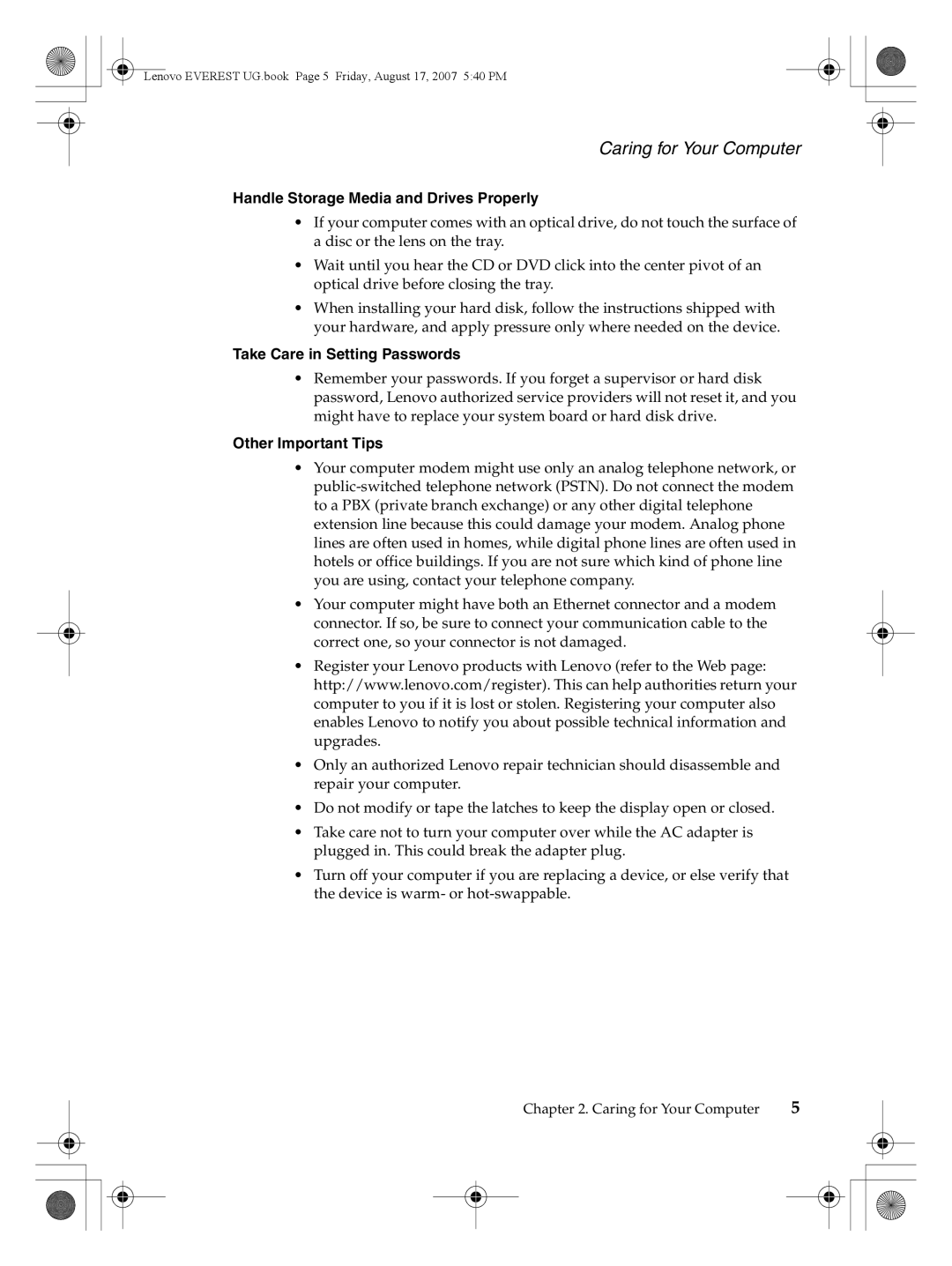Lenovo EVEREST UG.book Page 5 Friday, August 17, 2007 5:40 PM
Caring for Your Computer
Handle Storage Media and Drives Properly
•If your computer comes with an optical drive, do not touch the surface of a disc or the lens on the tray.
•Wait until you hear the CD or DVD click into the center pivot of an optical drive before closing the tray.
•When installing your hard disk, follow the instructions shipped with your hardware, and apply pressure only where needed on the device.
Take Care in Setting Passwords
•Remember your passwords. If you forget a supervisor or hard disk password, Lenovo authorized service providers will not reset it, and you might have to replace your system board or hard disk drive.
Other Important Tips
•Your computer modem might use only an analog telephone network, or
•Your computer might have both an Ethernet connector and a modem connector. If so, be sure to connect your communication cable to the correct one, so your connector is not damaged.
•Register your Lenovo products with Lenovo (refer to the Web page: http://www.lenovo.com/register). This can help authorities return your computer to you if it is lost or stolen. Registering your computer also enables Lenovo to notify you about possible technical information and upgrades.
•Only an authorized Lenovo repair technician should disassemble and repair your computer.
•Do not modify or tape the latches to keep the display open or closed.
•Take care not to turn your computer over while the AC adapter is plugged in. This could break the adapter plug.
•Turn off your computer if you are replacing a device, or else verify that the device is warm- or
Chapter 2. Caring for Your Computer | 5 |