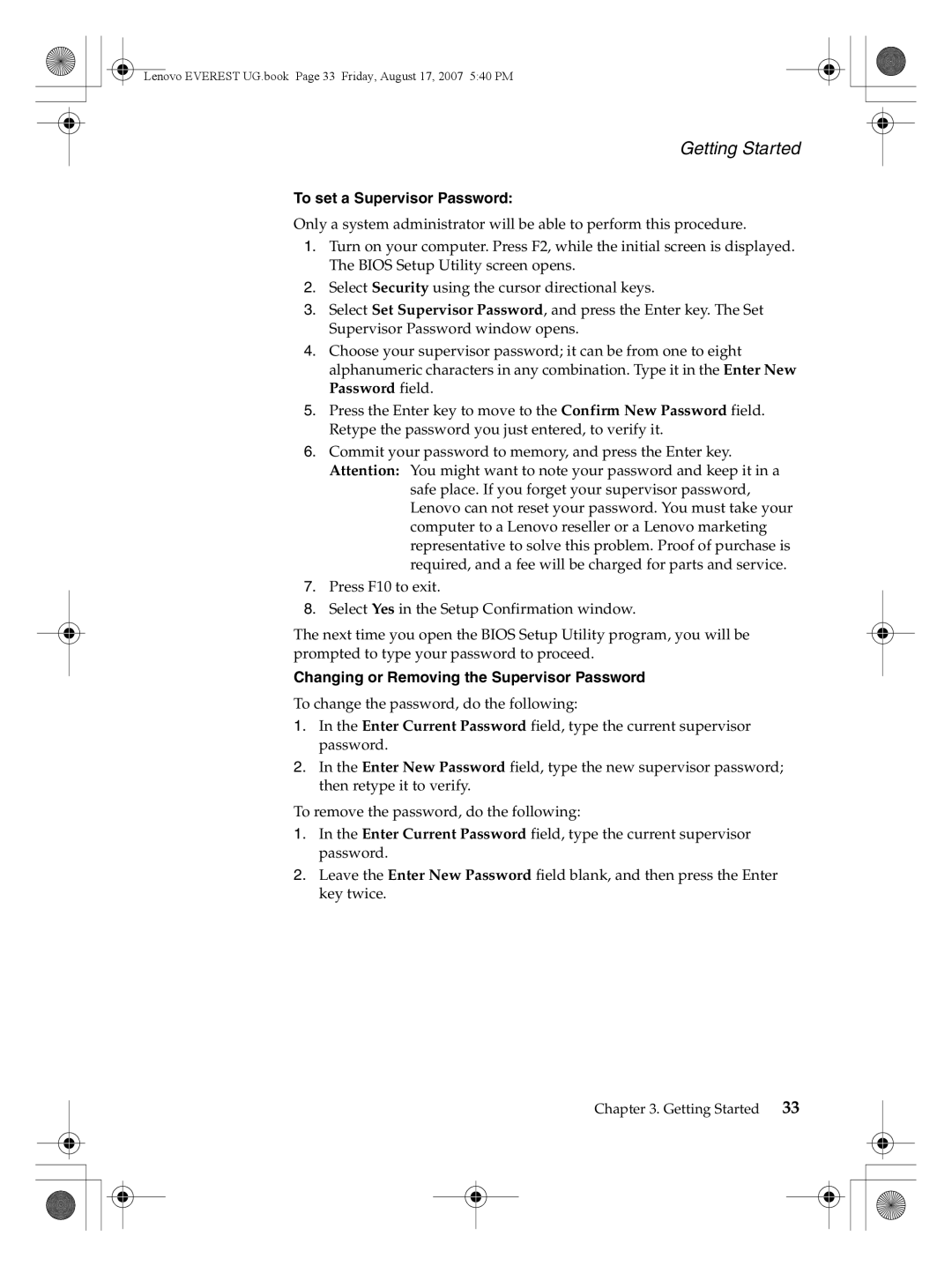Lenovo EVEREST UG.book Page 33 Friday, August 17, 2007 5:40 PM
Getting Started
To set a Supervisor Password:
Only a system administrator will be able to perform this procedure.
1.Turn on your computer. Press F2, while the initial screen is displayed. The BIOS Setup Utility screen opens.
2.Select Security using the cursor directional keys.
3.Select Set Supervisor Password, and press the Enter key. The Set Supervisor Password window opens.
4.Choose your supervisor password; it can be from one to eight alphanumeric characters in any combination. Type it in the Enter New Password field.
5.Press the Enter key to move to the Confirm New Password field. Retype the password you just entered, to verify it.
6.Commit your password to memory, and press the Enter key. Attention: You might want to note your password and keep it in a
safe place. If you forget your supervisor password, Lenovo can not reset your password. You must take your computer to a Lenovo reseller or a Lenovo marketing representative to solve this problem. Proof of purchase is required, and a fee will be charged for parts and service.
7.Press F10 to exit.
8.Select Yes in the Setup Confirmation window.
The next time you open the BIOS Setup Utility program, you will be prompted to type your password to proceed.
Changing or Removing the Supervisor Password
To change the password, do the following:
1.In the Enter Current Password field, type the current supervisor password.
2.In the Enter New Password field, type the new supervisor password; then retype it to verify.
To remove the password, do the following:
1.In the Enter Current Password field, type the current supervisor password.
2.Leave the Enter New Password field blank, and then press the Enter key twice.
Chapter 3. Getting Started | 33 |