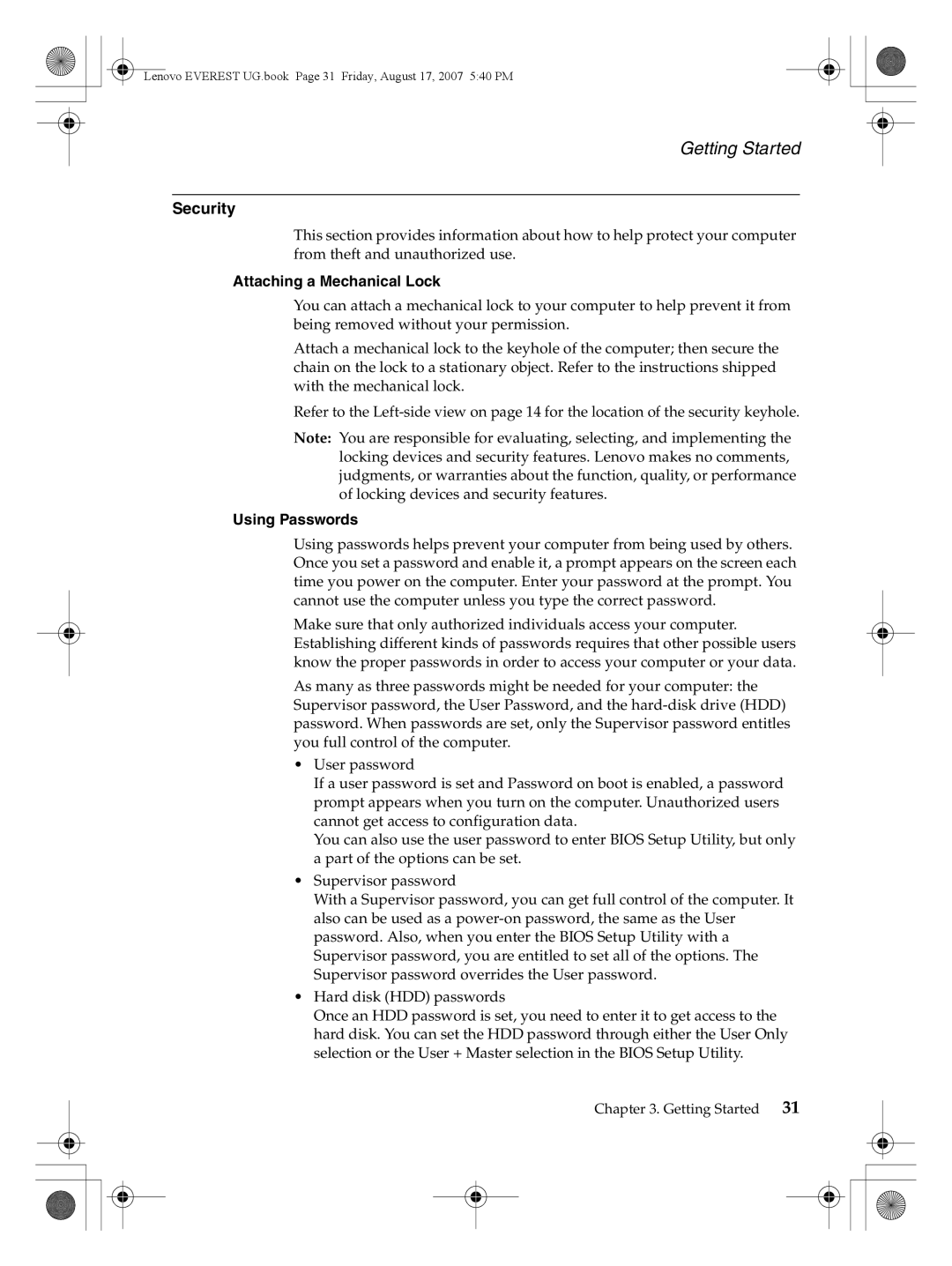Lenovo EVEREST UG.book Page 31 Friday, August 17, 2007 5:40 PM
Getting Started
Security
This section provides information about how to help protect your computer from theft and unauthorized use.
Attaching a Mechanical Lock
You can attach a mechanical lock to your computer to help prevent it from being removed without your permission.
Attach a mechanical lock to the keyhole of the computer; then secure the chain on the lock to a stationary object. Refer to the instructions shipped with the mechanical lock.
Refer to the
Note: You are responsible for evaluating, selecting, and implementing the locking devices and security features. Lenovo makes no comments, judgments, or warranties about the function, quality, or performance of locking devices and security features.
Using Passwords
Using passwords helps prevent your computer from being used by others. Once you set a password and enable it, a prompt appears on the screen each time you power on the computer. Enter your password at the prompt. You cannot use the computer unless you type the correct password.
Make sure that only authorized individuals access your computer. Establishing different kinds of passwords requires that other possible users know the proper passwords in order to access your computer or your data.
As many as three passwords might be needed for your computer: the Supervisor password, the User Password, and the
•User password
If a user password is set and Password on boot is enabled, a password prompt appears when you turn on the computer. Unauthorized users cannot get access to configuration data.
You can also use the user password to enter BIOS Setup Utility, but only a part of the options can be set.
•Supervisor password
With a Supervisor password, you can get full control of the computer. It also can be used as a
•Hard disk (HDD) passwords
Once an HDD password is set, you need to enter it to get access to the hard disk. You can set the HDD password through either the User Only selection or the User + Master selection in the BIOS Setup Utility.
Chapter 3. Getting Started | 31 |