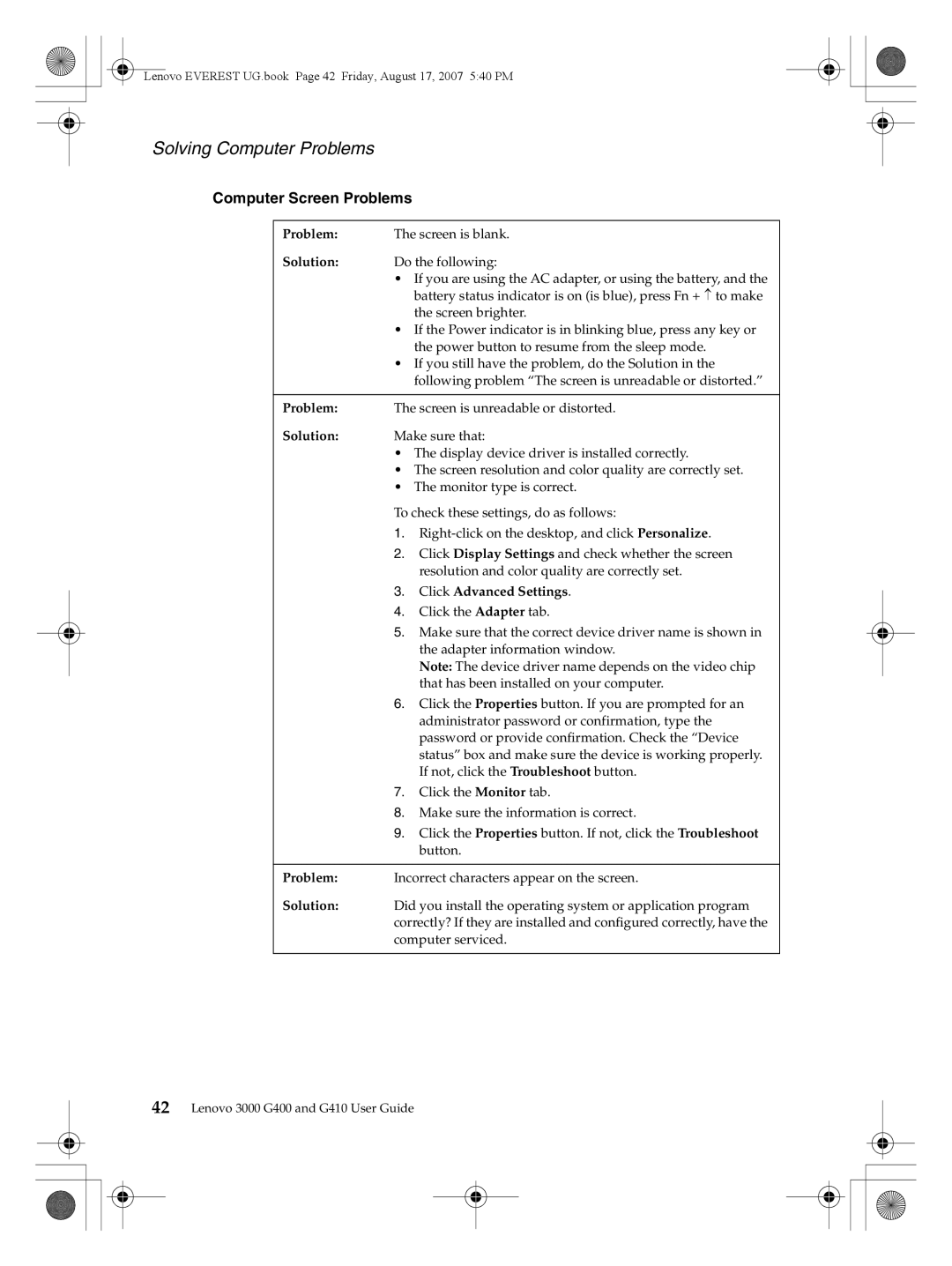Lenovo EVEREST UG.book Page 42 Friday, August 17, 2007 5:40 PM
Solving Computer Problems
Computer Screen Problems
Problem: | The screen is blank. |
Solution: | Do the following: |
| • If you are using the AC adapter, or using the battery, and the |
| battery status indicator is on (is blue), press Fn + ↑ to make |
| the screen brighter. |
| • If the Power indicator is in blinking blue, press any key or |
| the power button to resume from the sleep mode. |
| • If you still have the problem, do the Solution in the |
| following problem “The screen is unreadable or distorted.” |
|
|
Problem: | The screen is unreadable or distorted. |
Solution: | Make sure that: |
| • The display device driver is installed correctly. |
| • The screen resolution and color quality are correctly set. |
| • The monitor type is correct. |
To check these settings, do as follows:
1.
2.Click Display Settings and check whether the screen resolution and color quality are correctly set.
3.Click Advanced Settings.
4.Click the Adapter tab.
5.Make sure that the correct device driver name is shown in the adapter information window.
Note: The device driver name depends on the video chip that has been installed on your computer.
6.Click the Properties button. If you are prompted for an administrator password or confirmation, type the password or provide confirmation. Check the “Device status” box and make sure the device is working properly. If not, click the Troubleshoot button.
7.Click the Monitor tab.
8.Make sure the information is correct.
9.Click the Properties button. If not, click the Troubleshoot button.
Problem: Incorrect characters appear on the screen.
Solution: Did you install the operating system or application program correctly? If they are installed and configured correctly, have the computer serviced.
42Lenovo 3000 G400 and G410 User Guide