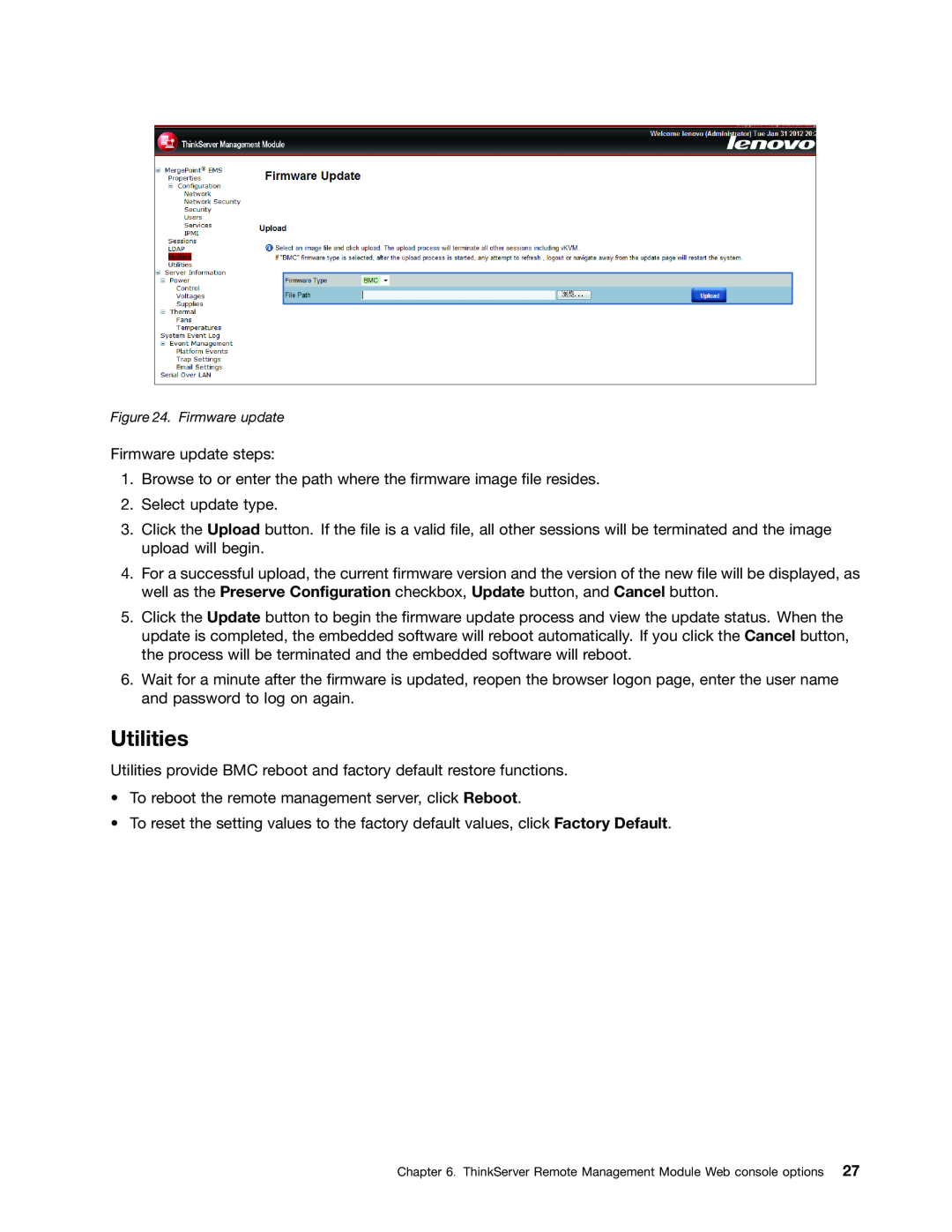Figure 24. Firmware update
Firmware update steps:
1.Browse to or enter the path where the firmware image file resides.
2.Select update type.
3.Click the Upload button. If the file is a valid file, all other sessions will be terminated and the image upload will begin.
4.For a successful upload, the current firmware version and the version of the new file will be displayed, as well as the Preserve Configuration checkbox, Update button, and Cancel button.
5.Click the Update button to begin the firmware update process and view the update status. When the update is completed, the embedded software will reboot automatically. If you click the Cancel button, the process will be terminated and the embedded software will reboot.
6.Wait for a minute after the firmware is updated, reopen the browser logon page, enter the user name and password to log on again.
Utilities
Utilities provide BMC reboot and factory default restore functions.
•To reboot the remote management server, click Reboot.
•To reset the setting values to the factory default values, click Factory Default.
Chapter 6. ThinkServer Remote Management Module Web console options 27