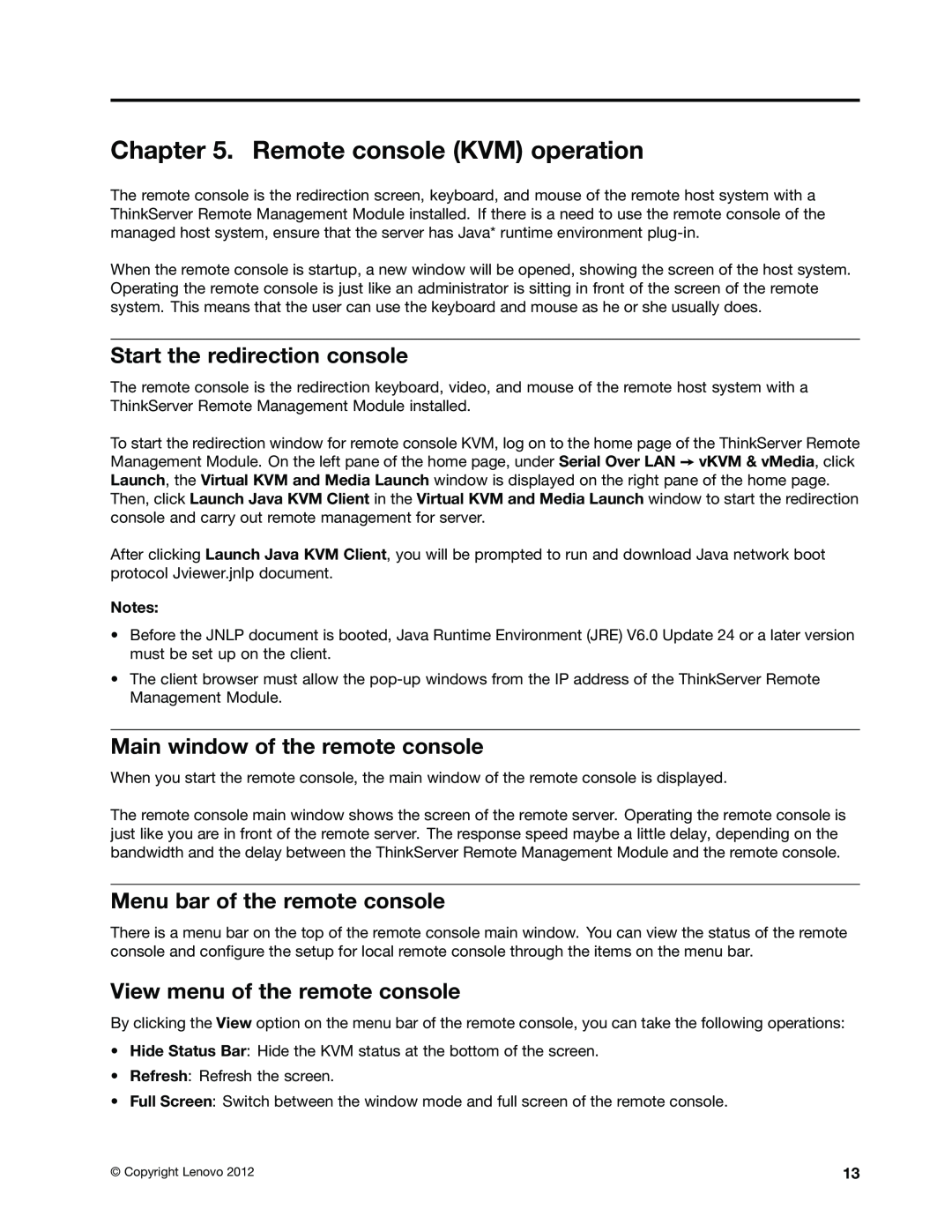Chapter 5. Remote console (KVM) operation
The remote console is the redirection screen, keyboard, and mouse of the remote host system with a ThinkServer Remote Management Module installed. If there is a need to use the remote console of the managed host system, ensure that the server has Java* runtime environment
When the remote console is startup, a new window will be opened, showing the screen of the host system. Operating the remote console is just like an administrator is sitting in front of the screen of the remote system. This means that the user can use the keyboard and mouse as he or she usually does.
Start the redirection console
The remote console is the redirection keyboard, video, and mouse of the remote host system with a ThinkServer Remote Management Module installed.
To start the redirection window for remote console KVM, log on to the home page of the ThinkServer Remote Management Module. On the left pane of the home page, under Serial Over LAN ➙ vKVM & vMedia, click Launch, the Virtual KVM and Media Launch window is displayed on the right pane of the home page.
Then, click Launch Java KVM Client in the Virtual KVM and Media Launch window to start the redirection console and carry out remote management for server.
After clicking Launch Java KVM Client, you will be prompted to run and download Java network boot protocol Jviewer.jnlp document.
Notes:
•Before the JNLP document is booted, Java Runtime Environment (JRE) V6.0 Update 24 or a later version must be set up on the client.
•The client browser must allow the
Main window of the remote console
When you start the remote console, the main window of the remote console is displayed.
The remote console main window shows the screen of the remote server. Operating the remote console is just like you are in front of the remote server. The response speed maybe a little delay, depending on the bandwidth and the delay between the ThinkServer Remote Management Module and the remote console.
Menu bar of the remote console
There is a menu bar on the top of the remote console main window. You can view the status of the remote console and configure the setup for local remote console through the items on the menu bar.
View menu of the remote console
By clicking the View option on the menu bar of the remote console, you can take the following operations:
•Hide Status Bar: Hide the KVM status at the bottom of the screen.
•Refresh: Refresh the screen.
•Full Screen: Switch between the window mode and full screen of the remote console.
© Copyright Lenovo 2012 | 13 |