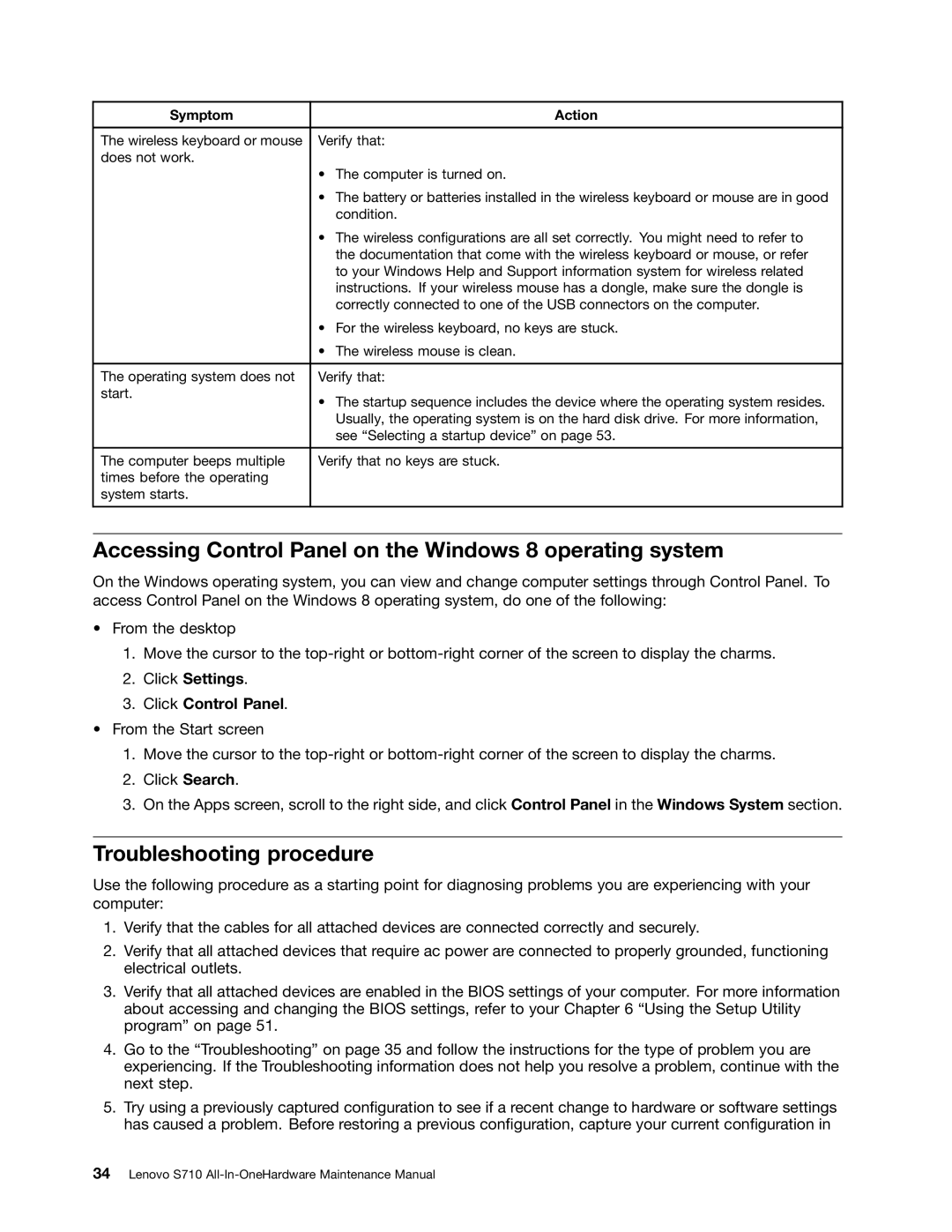Lenovo S710 All-In-One Hardware Maintenance Manual
Page
Lenovo S710 All-In-One Hardware Maintenance Manual
First Edition August Copyright Lenovo
Contents
Appendix A. Notices
Important Safety Information
About this manual
Lenovo S710 All-In-OneHardware Maintenance Manual
General safety
Safety information
Electrical safety
Lenovo S710 All-In-OneHardware Maintenance Manual
Safety inspection guide
Handling electrostatic discharge-sensitive devices
Safety notices multi-lingual translations
Grounding requirements
To Connect To Disconnect
≥18 kg 37 lbs ≥32 kg 70.5 lbs ≥55 kg 121.2 lbs
Safety information
Perigo
Cuidado
Para Conectar Para Desconectar
Perigo
Safety information
Lenovo S710 All-In-OneHardware Maintenance Manual
Safety information
Connexion Déconnexion
≥18 kg 37 lbs ≥32 kg 70.5 lbs ≥55 kg 121.2 lbs
Vorsicht
Achtung
Arbeitsschutzrichtlinien beim Anheben der Maschine beachten
Lenovo S710 All-In-OneHardware Maintenance Manual
Safety information
Pericolo
Per collegarsi Per scollegarsi
Prestare attenzione nel sollevare lapparecchiatura
Lenovo S710 All-In-OneHardware Maintenance Manual
Peligro
No debe
Adopte procedimientos seguros al levantar el equipo
Lenovo S710 All-In-OneHardware Maintenance Manual
General information
Specifications
Lenovo Support Web site
Lenovo S710 All-In-OneHardware Maintenance Manual
Problem determination tips
General Checkout
Lenovo S710 All-In-OneHardware Maintenance Manual
Basic troubleshooting
Troubleshooting and diagnostics
Symptom Action
Troubleshooting procedure
Accessing Control Panel on the Windows 8 operating system
Click Settings Click Control Panel
Troubleshooting
Audio problems
Sound comes from one external speaker only
No audio in Windows
No audio in DOS applications or games
CD problems
CD or DVD does not work
DVD problems
Black screen instead of DVD video
DVD movie will not play
No audio or intermittent audio while playing DVD movie
Intermittent problems
Keyboard, mouse, or pointing device problems
Invalid disc or no disc found message
All or some keys on the keyboard do not work
Mouse or pointing device does not work
Pointer on the screen does not move smoothly with the mouse
Fingerprint reader does not work
Click Hardware and Sound Click Devices and Printers
Wireless keyboard does not work
Monitor problems
Wrong characters appear on the screen
Image appears to be flickering
Image is discolored
Networking problems
Ethernet problems
Your computer cannot connect to the network
Click Start Control Panel Click Hardware and Sound
Wake on LAN feature is not working
Wireless LAN problem
Adapter stops working for no apparent reason
Option problems
Wireless WAN problem
Bluetooth problems
Sound does not come from the Bluetooth headphone
Performance and lockup problems
An option that was just installed does not work
An option that previously worked does not work now
Insufficient free hard disk drive space
Click Disk Cleanup
Click Programs Click Turn Windows features on or off
Click Disk Cleanup Click Clean up system files
Programs and Features area, click the Clean up button
Printer problems
Serial port problems
Click Defragment Now, then click Continue
Click Optimize
Software problems
Software does not work as expected
USB problems
Using the Setup Utility program
Starting the Setup Utility program
Viewing and changing settings
Using passwords
Power-On Password
Administrator Password
Setting, changing, and deleting a password
Enabling or disabling a device
Selecting a temporary startup device
Selecting a startup device
Selecting or changing the startup device sequence
Exiting the Setup Utility program
Symptom-to-FRU Index
Hard disk drive boot error
Power Supply Problems
Beep symptoms
Post error codes
Beep Symptom FRU/Action
Short and 1 long beeps Dram memory error
Error code Post Error Message Description/Action
Message/Symptom FRU/Action
Miscellaneous error conditions
Display/Monitor
First device network
Second device hard disk
Undetermined problems
Lenovo S710 All-In-OneHardware Maintenance Manual
Front connector, control, and indicator locations
Locations
Rear connector locations
Locating major FRUs and CRUs
Locating major FRUs and CRUs
Number FRU description Self-service CRU Optional-service CRU
Looking up FRU information
Locations of the parts and connectors on the system board
Locating parts on the system board
Removing and reinstalling the system stand hinge cover
Replacing FRUs
Removing and reinstalling the system stand
Removing the system stand hinge cover
Removing the system stand
Lenovo S710 All-In-OneHardware Maintenance Manual
Removing and reinstalling the Vesa mount bracket
Removing the computer cover
Replacing the hard disk drive
Removing the Vesa mount bracket
Removing the hard disk drive
Replacing the optical drive
Removing the hard disk drive from the bracket
Removing the optical drive
Removing and reinstalling the system board shield
Connecting the cable and installing the screw
Replacing the microprocessor fan
Removing the system board shield
Replacing the heat sink assembly
Removing the microprocessor fan
Safety, Warranty, and Setup Guide, go to
Replacing the microprocessor
Opening the retainer to access the microprocessor
Removing the microprocessor
Replacing the battery
Removing the battery
Installing a new battery
Replacing the inverter
Installing or replacing a memory module
Removing the screws that secure the inverter
Removing a memory module
Replacing the internal speakers
Removing the internal speakers
Replacing the integrated camera
Removing the integrated camera
Replacing the system board
Lenovo S710 All-In-OneHardware Maintenance Manual
Replacing the LCD panel
Disconnect the LCD panel cable from the system board
Removing the four screws that secure the LCD panel
Replacing the Wi-Fi card
Reconnect the LCD panel cable to the system board
Removing the screw that secures the Wi-Fi card
Completing the parts replacement
Replacing the USB keyboard or mouse
Installing the computer cover
Lenovo S710 All-In-OneHardware Maintenance Manual
FRU lists-S710
CRU ID
WD XL1000S WD10EZEX-08RKKA0 1TB HDD-LH
PIB65F/TAHOE Rear IO-1 China DIP +BKT
Foot Holder Pcak W/RUBBER
Additional Service Information
Updating flashing the Bios from your operating system
Power management
Recovering from a POST/BIOS update failure
Click Downloads and drivers
Automatic configuration and power interface Acpi Bios
Automatic Power-on features
Appendix A. Notices
107
Television output notice
European conformance CE mark Trademarks
Index
109
POST/BIOS update failure