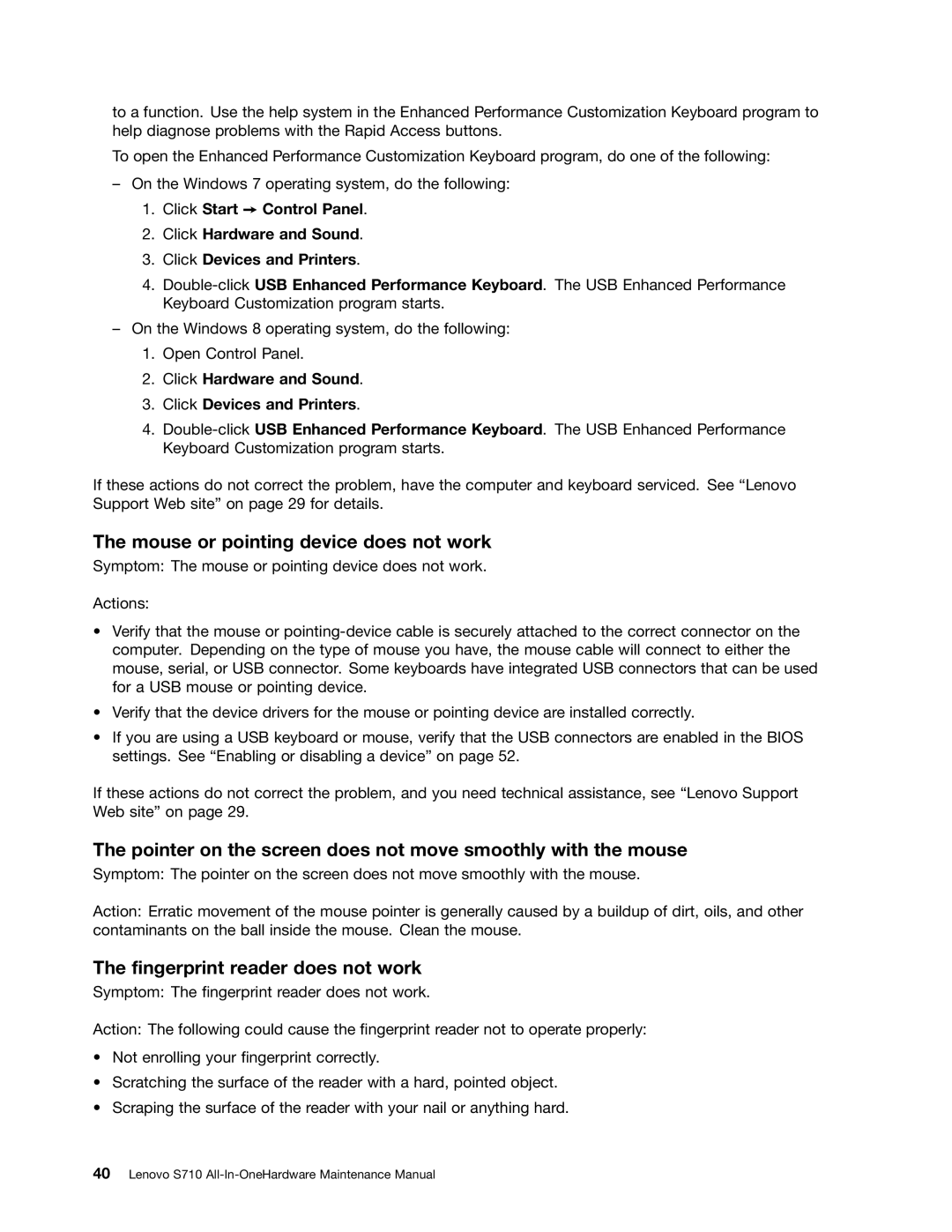to a function. Use the help system in the Enhanced Performance Customization Keyboard program to help diagnose problems with the Rapid Access buttons.
To open the Enhanced Performance Customization Keyboard program, do one of the following:
–On the Windows 7 operating system, do the following:
1.Click Start ➙ Control Panel.
2.Click Hardware and Sound.
3.Click Devices and Printers.
4.
–On the Windows 8 operating system, do the following:
1.Open Control Panel.
2.Click Hardware and Sound.
3.Click Devices and Printers.
4.
If these actions do not correct the problem, have the computer and keyboard serviced. See “Lenovo Support Web site” on page 29 for details.
The mouse or pointing device does not work
Symptom: The mouse or pointing device does not work.
Actions:
•Verify that the mouse or
•Verify that the device drivers for the mouse or pointing device are installed correctly.
•If you are using a USB keyboard or mouse, verify that the USB connectors are enabled in the BIOS settings. See “Enabling or disabling a device” on page 52.
If these actions do not correct the problem, and you need technical assistance, see “Lenovo Support Web site” on page 29.
The pointer on the screen does not move smoothly with the mouse
Symptom: The pointer on the screen does not move smoothly with the mouse.
Action: Erratic movement of the mouse pointer is generally caused by a buildup of dirt, oils, and other contaminants on the ball inside the mouse. Clean the mouse.
The fingerprint reader does not work
Symptom: The fingerprint reader does not work.
Action: The following could cause the fingerprint reader not to operate properly:
•Not enrolling your fingerprint correctly.
•Scratching the surface of the reader with a hard, pointed object.
•Scraping the surface of the reader with your nail or anything hard.