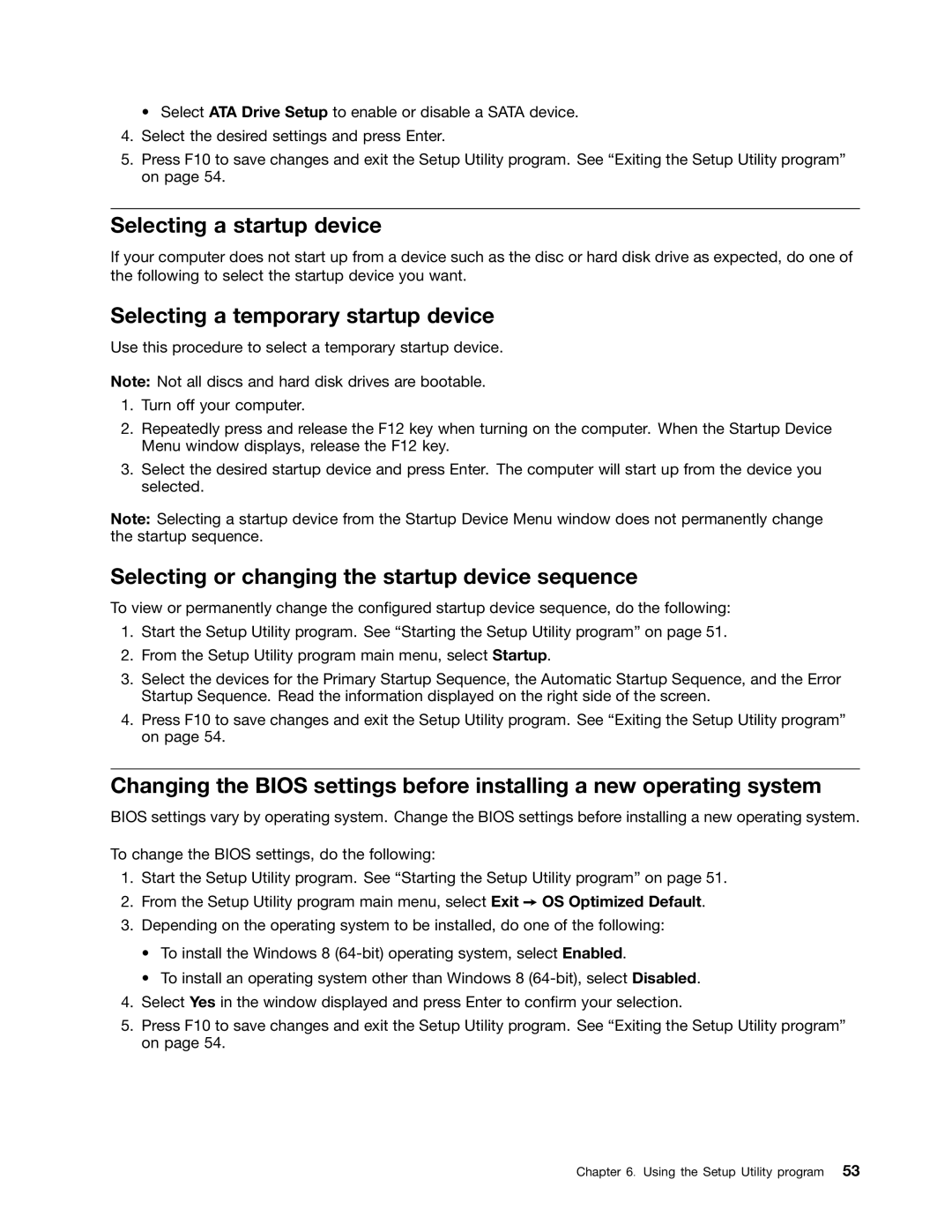• Select ATA Drive Setup to enable or disable a SATA device.
4.Select the desired settings and press Enter.
5.Press F10 to save changes and exit the Setup Utility program. See “Exiting the Setup Utility program” on page 54.
Selecting a startup device
If your computer does not start up from a device such as the disc or hard disk drive as expected, do one of the following to select the startup device you want.
Selecting a temporary startup device
Use this procedure to select a temporary startup device.
Note: Not all discs and hard disk drives are bootable.
1.Turn off your computer.
2.Repeatedly press and release the F12 key when turning on the computer. When the Startup Device Menu window displays, release the F12 key.
3.Select the desired startup device and press Enter. The computer will start up from the device you selected.
Note: Selecting a startup device from the Startup Device Menu window does not permanently change the startup sequence.
Selecting or changing the startup device sequence
To view or permanently change the configured startup device sequence, do the following:
1.Start the Setup Utility program. See “Starting the Setup Utility program” on page 51.
2.From the Setup Utility program main menu, select Startup.
3.Select the devices for the Primary Startup Sequence, the Automatic Startup Sequence, and the Error Startup Sequence. Read the information displayed on the right side of the screen.
4.Press F10 to save changes and exit the Setup Utility program. See “Exiting the Setup Utility program” on page 54.
Changing the BIOS settings before installing a new operating system
BIOS settings vary by operating system. Change the BIOS settings before installing a new operating system.
To change the BIOS settings, do the following:
1.Start the Setup Utility program. See “Starting the Setup Utility program” on page 51.
2.From the Setup Utility program main menu, select Exit ➙ OS Optimized Default.
3.Depending on the operating system to be installed, do one of the following:
•To install the Windows 8
•To install an operating system other than Windows 8
4.Select Yes in the window displayed and press Enter to confirm your selection.
5.Press F10 to save changes and exit the Setup Utility program. See “Exiting the Setup Utility program” on page 54.
Chapter 6. Using the Setup Utility program 53