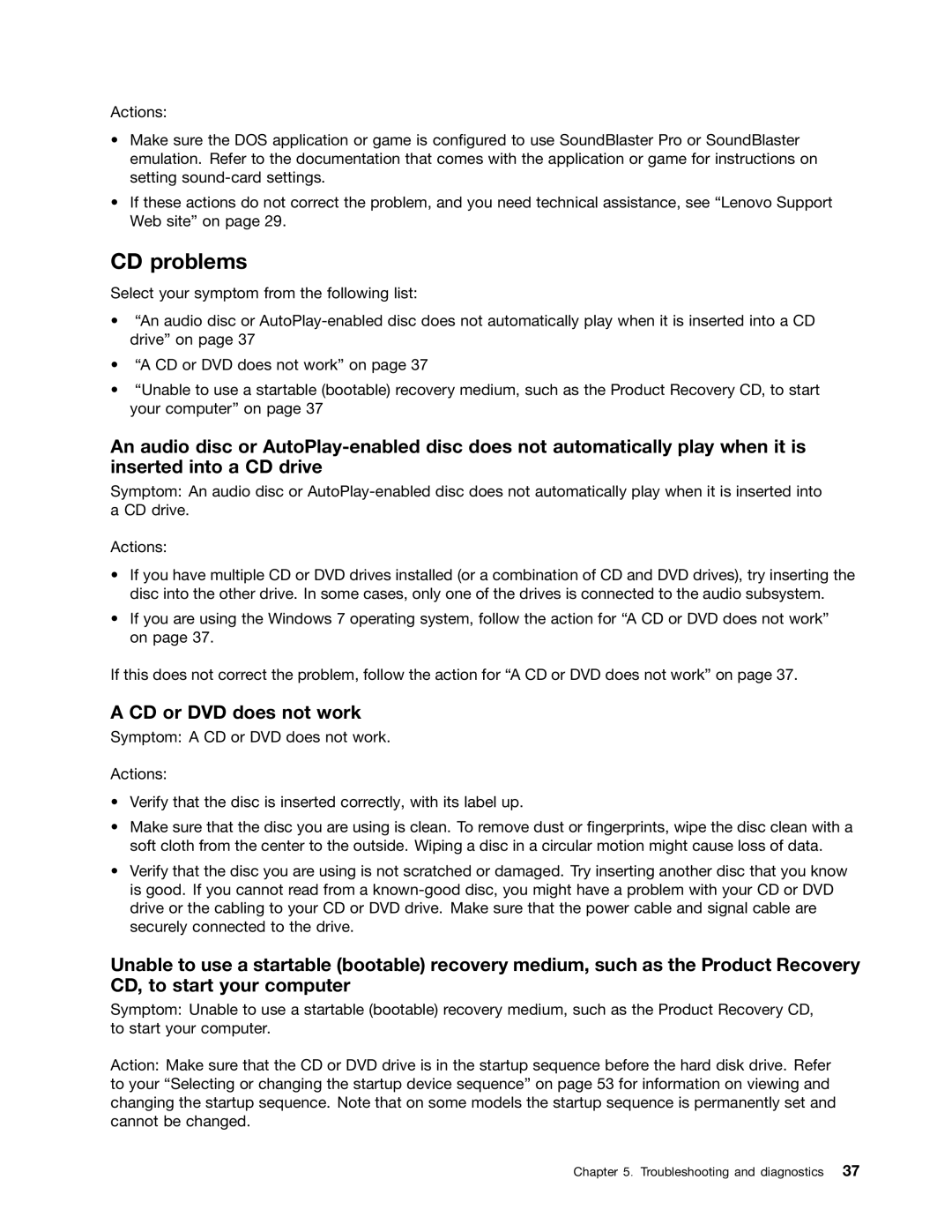Actions:
•Make sure the DOS application or game is configured to use SoundBlaster Pro or SoundBlaster emulation. Refer to the documentation that comes with the application or game for instructions on setting
•If these actions do not correct the problem, and you need technical assistance, see “Lenovo Support Web site” on page 29.
CD problems
Select your symptom from the following list:
•“An audio disc or
•“A CD or DVD does not work” on page 37
•“Unable to use a startable (bootable) recovery medium, such as the Product Recovery CD, to start your computer” on page 37
An audio disc or
Symptom: An audio disc or
Actions:
•If you have multiple CD or DVD drives installed (or a combination of CD and DVD drives), try inserting the disc into the other drive. In some cases, only one of the drives is connected to the audio subsystem.
•If you are using the Windows 7 operating system, follow the action for “A CD or DVD does not work” on page 37.
If this does not correct the problem, follow the action for “A CD or DVD does not work” on page 37.
A CD or DVD does not work
Symptom: A CD or DVD does not work.
Actions:
•Verify that the disc is inserted correctly, with its label up.
•Make sure that the disc you are using is clean. To remove dust or fingerprints, wipe the disc clean with a soft cloth from the center to the outside. Wiping a disc in a circular motion might cause loss of data.
•Verify that the disc you are using is not scratched or damaged. Try inserting another disc that you know is good. If you cannot read from a
Unable to use a startable (bootable) recovery medium, such as the Product Recovery CD, to start your computer
Symptom: Unable to use a startable (bootable) recovery medium, such as the Product Recovery CD, to start your computer.
Action: Make sure that the CD or DVD drive is in the startup sequence before the hard disk drive. Refer to your “Selecting or changing the startup device sequence” on page 53 for information on viewing and changing the startup sequence. Note that on some models the startup sequence is permanently set and cannot be changed.
Chapter 5. Troubleshooting and diagnostics 37