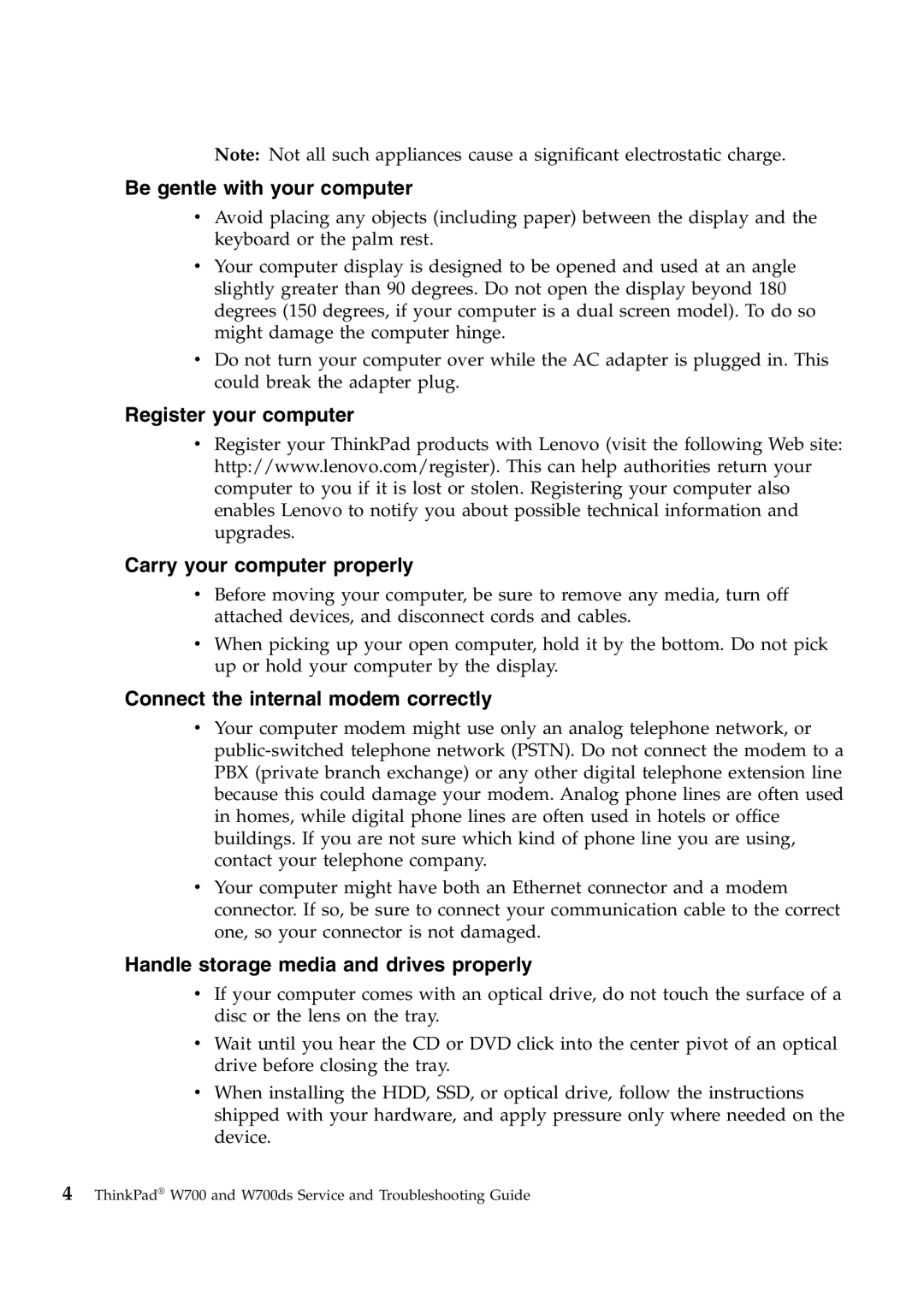Note: Not all such appliances cause a significant electrostatic charge.
Be gentle with your computer
vAvoid placing any objects (including paper) between the display and the keyboard or the palm rest.
vYour computer display is designed to be opened and used at an angle slightly greater than 90 degrees. Do not open the display beyond 180 degrees (150 degrees, if your computer is a dual screen model). To do so might damage the computer hinge.
vDo not turn your computer over while the AC adapter is plugged in. This could break the adapter plug.
Register your computer
vRegister your ThinkPad products with Lenovo (visit the following Web site: http://www.lenovo.com/register). This can help authorities return your computer to you if it is lost or stolen. Registering your computer also enables Lenovo to notify you about possible technical information and upgrades.
Carry your computer properly
vBefore moving your computer, be sure to remove any media, turn off attached devices, and disconnect cords and cables.
vWhen picking up your open computer, hold it by the bottom. Do not pick up or hold your computer by the display.
Connect the internal modem correctly
vYour computer modem might use only an analog telephone network, or
vYour computer might have both an Ethernet connector and a modem connector. If so, be sure to connect your communication cable to the correct one, so your connector is not damaged.
Handle storage media and drives properly
vIf your computer comes with an optical drive, do not touch the surface of a disc or the lens on the tray.
vWait until you hear the CD or DVD click into the center pivot of an optical drive before closing the tray.
vWhen installing the HDD, SSD, or optical drive, follow the instructions shipped with your hardware, and apply pressure only where needed on the device.
4ThinkPad® W700 and W700ds Service and Troubleshooting Guide