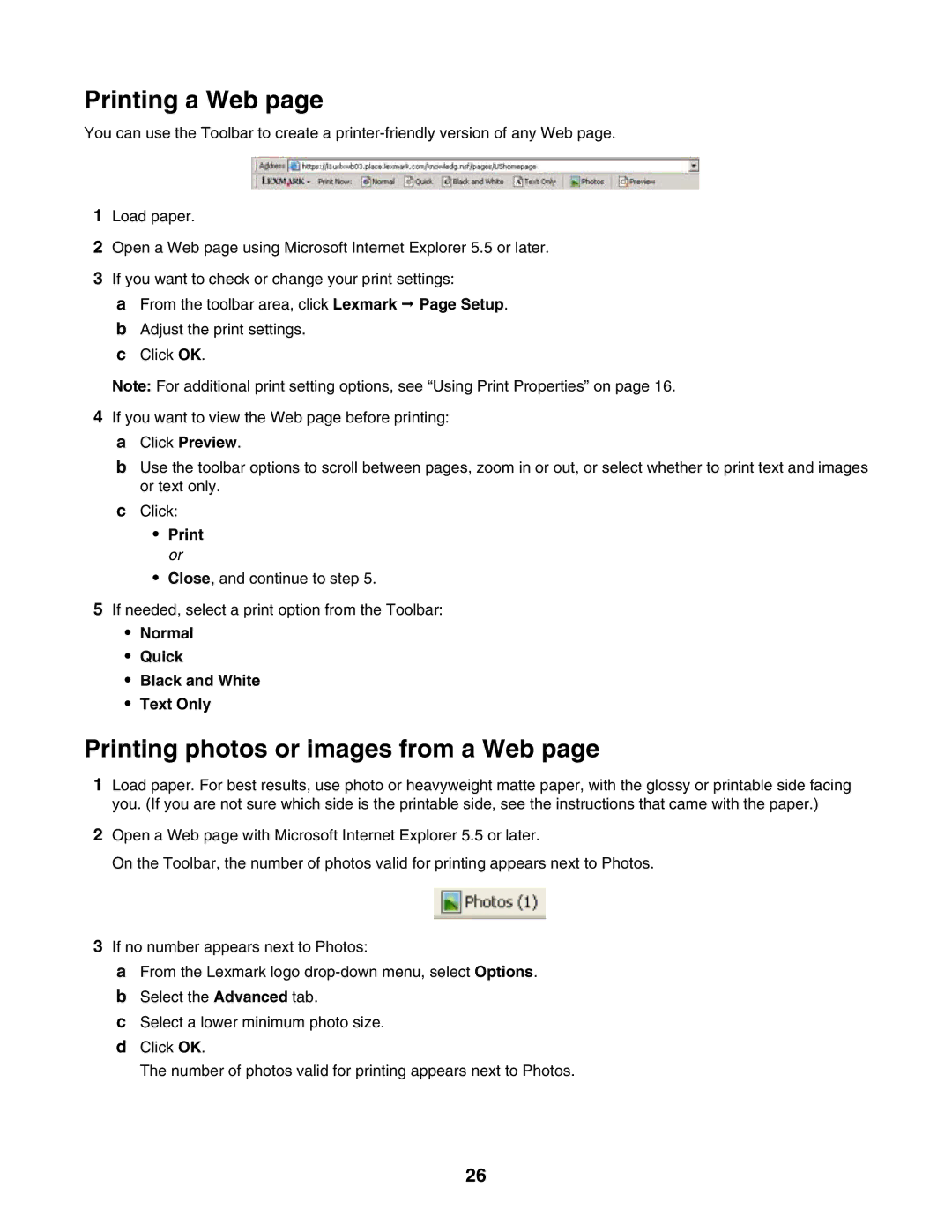Printing a Web page
You can use the Toolbar to create a
1Load paper.
2Open a Web page using Microsoft Internet Explorer 5.5 or later.
3If you want to check or change your print settings:
aFrom the toolbar area, click Lexmark Page Setup.
bAdjust the print settings.
cClick OK.
Note: For additional print setting options, see “Using Print Properties” on page 16.
4If you want to view the Web page before printing: a Click Preview.
bUse the toolbar options to scroll between pages, zoom in or out, or select whether to print text and images or text only.
cClick:
•Print or
•Close, and continue to step 5.
5If needed, select a print option from the Toolbar:
•Normal
•Quick
•Black and White
•Text Only
Printing photos or images from a Web page
1Load paper. For best results, use photo or heavyweight matte paper, with the glossy or printable side facing you. (If you are not sure which side is the printable side, see the instructions that came with the paper.)
2Open a Web page with Microsoft Internet Explorer 5.5 or later.
On the Toolbar, the number of photos valid for printing appears next to Photos.
3If no number appears next to Photos:
aFrom the Lexmark logo
bSelect the Advanced tab.
cSelect a lower minimum photo size.
dClick OK.
The number of photos valid for printing appears next to Photos.
26