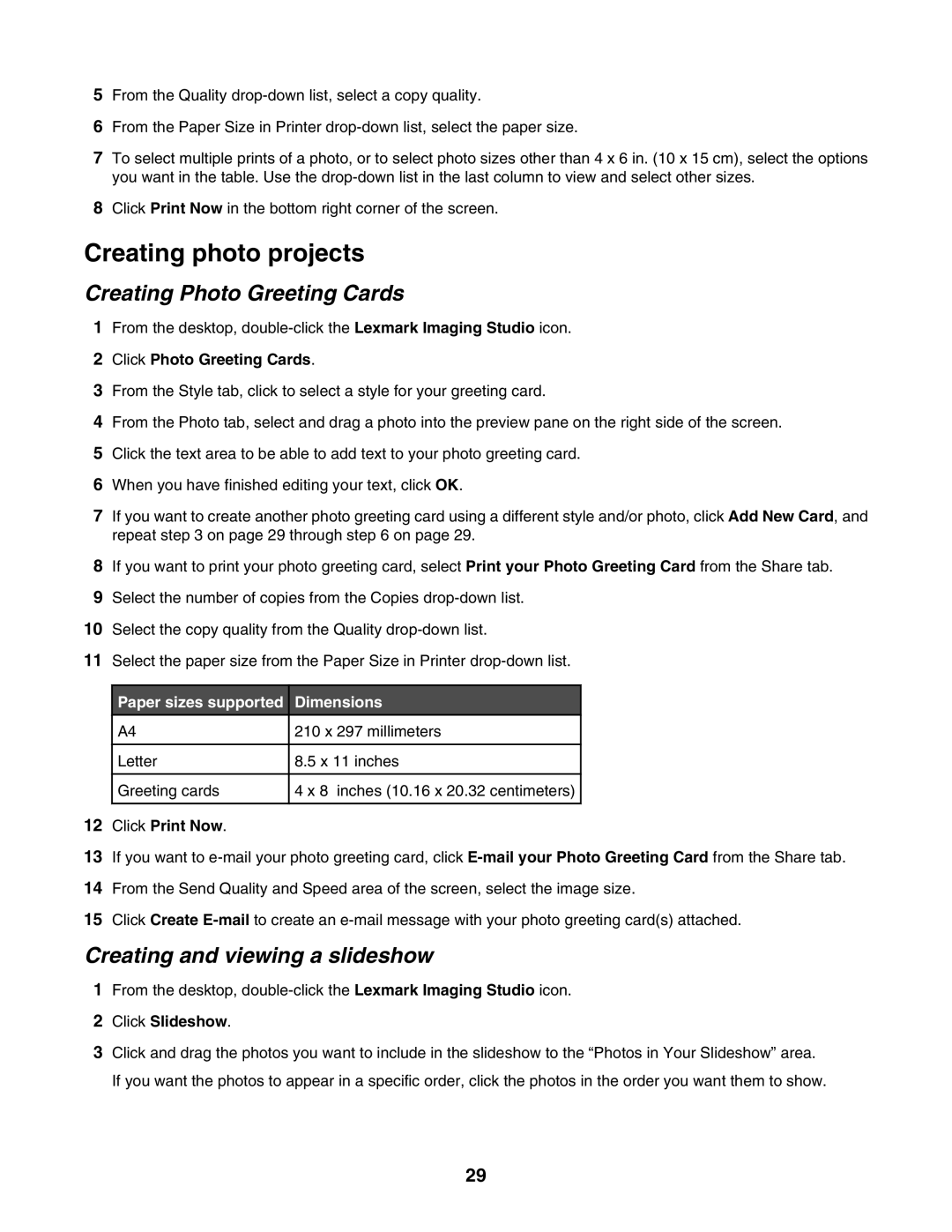5From the Quality
6From the Paper Size in Printer
7To select multiple prints of a photo, or to select photo sizes other than 4 x 6 in. (10 x 15 cm), select the options you want in the table. Use the
8Click Print Now in the bottom right corner of the screen.
Creating photo projects
Creating Photo Greeting Cards
1From the desktop,
2Click Photo Greeting Cards.
3From the Style tab, click to select a style for your greeting card.
4From the Photo tab, select and drag a photo into the preview pane on the right side of the screen.
5Click the text area to be able to add text to your photo greeting card.
6When you have finished editing your text, click OK.
7If you want to create another photo greeting card using a different style and/or photo, click Add New Card, and repeat step 3 on page 29 through step 6 on page 29.
8If you want to print your photo greeting card, select Print your Photo Greeting Card from the Share tab.
9Select the number of copies from the Copies
10Select the copy quality from the Quality
11Select the paper size from the Paper Size in Printer
Paper sizes supported | Dimensions | |
A4 | 210 x 297 millimeters |
|
|
|
|
Letter | 8.5 x 11 inches | |
|
|
|
Greeting cards | 4 x 8 inches (10.16 x 20.32 centimeters) | |
|
|
|
12Click Print Now.
13If you want to
14From the Send Quality and Speed area of the screen, select the image size.
15Click Create
Creating and viewing a slideshow
1From the desktop,
2Click Slideshow.
3Click and drag the photos you want to include in the slideshow to the “Photos in Your Slideshow” area. If you want the photos to appear in a specific order, click the photos in the order you want them to show.
29