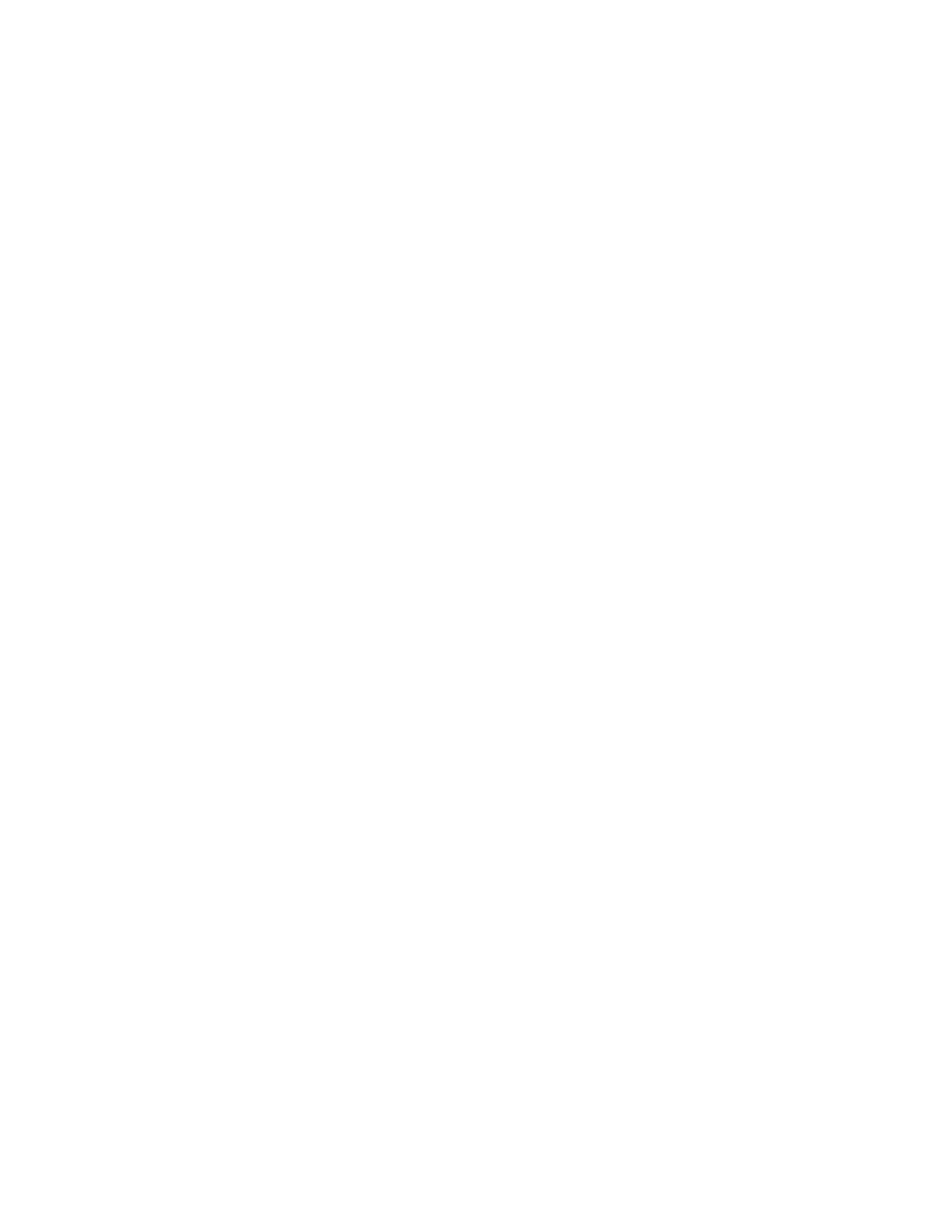3Click Quality/Copies.
4From the Quality/Speed area, select a lower print quality.
Solution 6
1Uninstall the printer software, and then reinstall it. For more information, see “Removing and reinstalling the software” on page 47.
2If the software still does not install correctly, visit our Web site at www.lexmark.com to check for the latest software.
aIn all countries or regions except the United States, select your country or region.
bClick the links for drivers and downloads.
cSelect your printer family.
dSelect your printer model.
eSelect your operating system.
fSelect the file you want to download, and follow the directions on the computer screen.
Printer does not print or respond
See “Page does not print” on page 39.
Poor quality at the edges of the page
Solution 1
Unless you are using the borderless feature, use these minimum print margin settings:
•Left and right margins:
–6.35 mm (0.25 in.) for letter size paper
–3.37 mm (0.133 in.) for all paper sizes except letter
•Top margin: 1.7 mm (0.067 in.)
•Bottom margin: 12.7 mm (0.5 in.)
Solution 2
Select the Borderless print feature.
1From the software application, click File Print.
2Click Properties, Preferences, Options, or Setup.
3Click Print Layout.
4Click Borderless.
Solution 3
Check that the paper size being used matches the printer setting.
1From the software application, click File Print.
2Click Properties, Preferences, Options, or Setup.
3Click Paper Setup.
4Check the paper size.
42