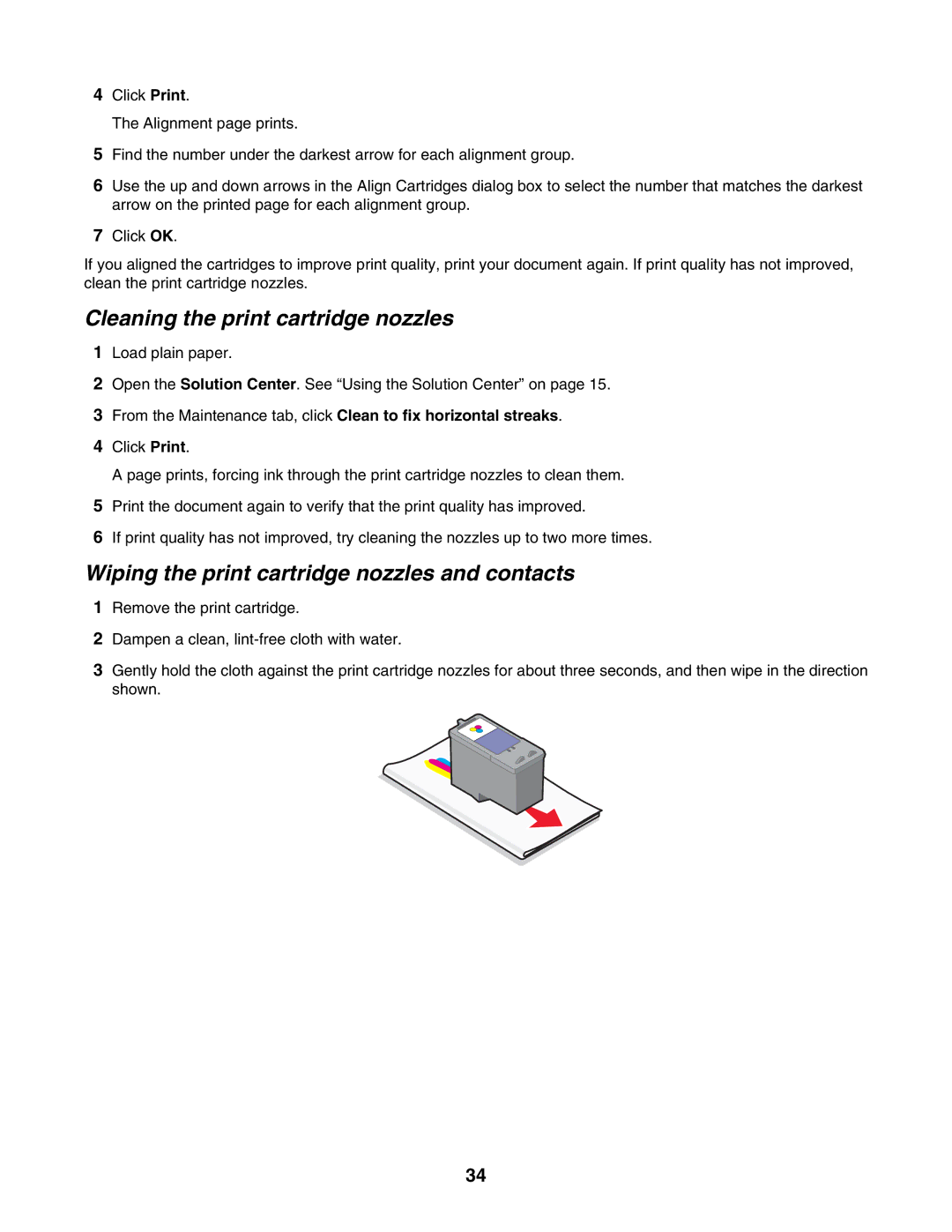4Click Print.
The Alignment page prints.
5Find the number under the darkest arrow for each alignment group.
6Use the up and down arrows in the Align Cartridges dialog box to select the number that matches the darkest arrow on the printed page for each alignment group.
7Click OK.
If you aligned the cartridges to improve print quality, print your document again. If print quality has not improved, clean the print cartridge nozzles.
Cleaning the print cartridge nozzles
1Load plain paper.
2Open the Solution Center. See “Using the Solution Center” on page 15.
3From the Maintenance tab, click Clean to fix horizontal streaks.
4Click Print.
A page prints, forcing ink through the print cartridge nozzles to clean them.
5Print the document again to verify that the print quality has improved.
6If print quality has not improved, try cleaning the nozzles up to two more times.
Wiping the print cartridge nozzles and contacts
1Remove the print cartridge.
2Dampen a clean,
3Gently hold the cloth against the print cartridge nozzles for about three seconds, and then wipe in the direction shown.
34