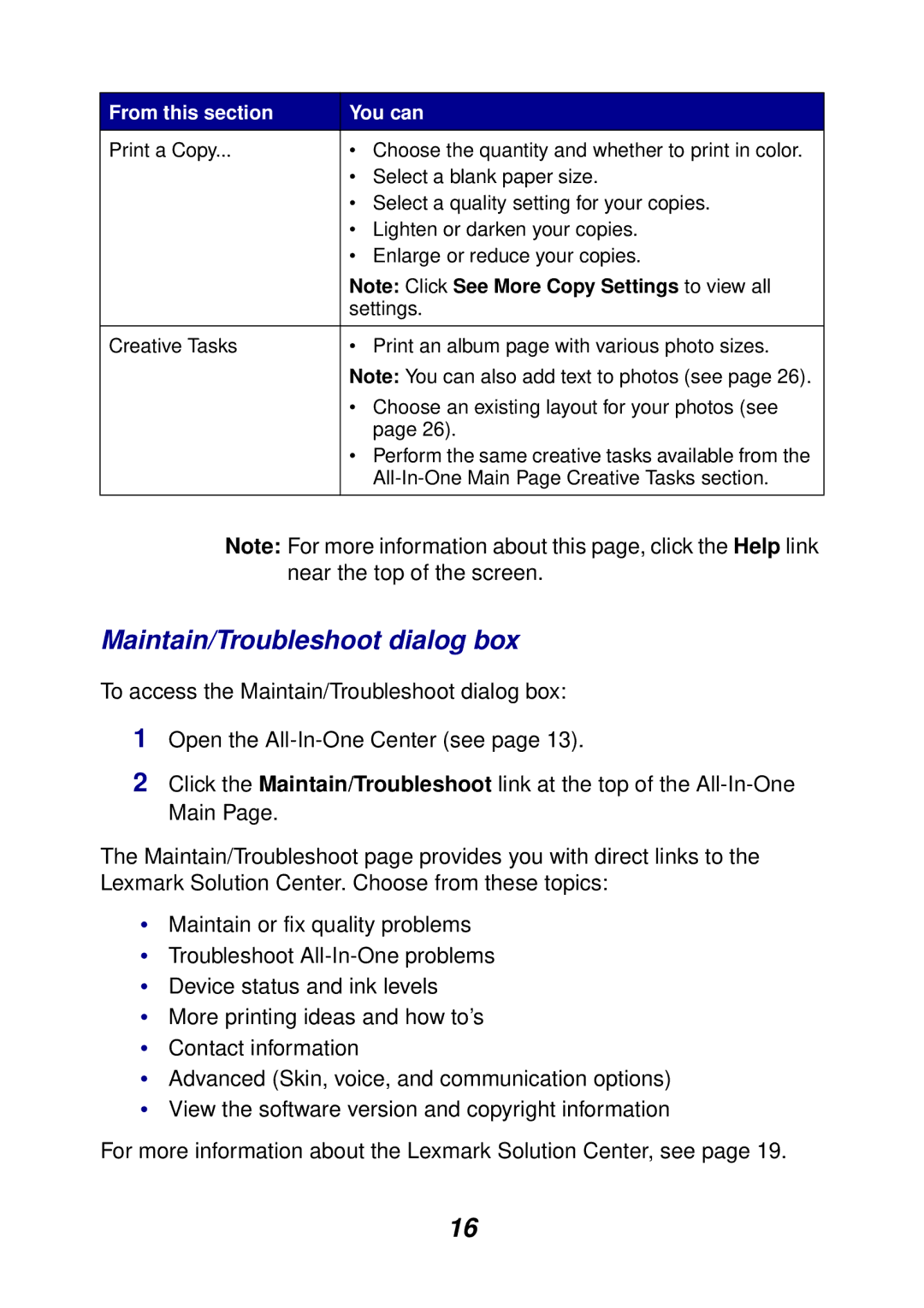From this section | You can |
Print a Copy... | • Choose the quantity and whether to print in color. |
| • Select a blank paper size. |
| • Select a quality setting for your copies. |
| • Lighten or darken your copies. |
| • Enlarge or reduce your copies. |
| Note: Click See More Copy Settings to view all |
| settings. |
|
|
Creative Tasks | • Print an album page with various photo sizes. |
| Note: You can also add text to photos (see page 26). |
| • Choose an existing layout for your photos (see |
| page 26). |
| • Perform the same creative tasks available from the |
| |
|
|
Note: For more information about this page, click the Help link near the top of the screen.
Maintain/Troubleshoot dialog box
To access the Maintain/Troubleshoot dialog box:
1Open the
2Click the Maintain/Troubleshoot link at the top of the
The Maintain/Troubleshoot page provides you with direct links to the Lexmark Solution Center. Choose from these topics:
•Maintain or fix quality problems
•Troubleshoot
•Device status and ink levels
•More printing ideas and how to’s
•Contact information
•Advanced (Skin, voice, and communication options)
•View the software version and copyright information
For more information about the Lexmark Solution Center, see page 19.
16