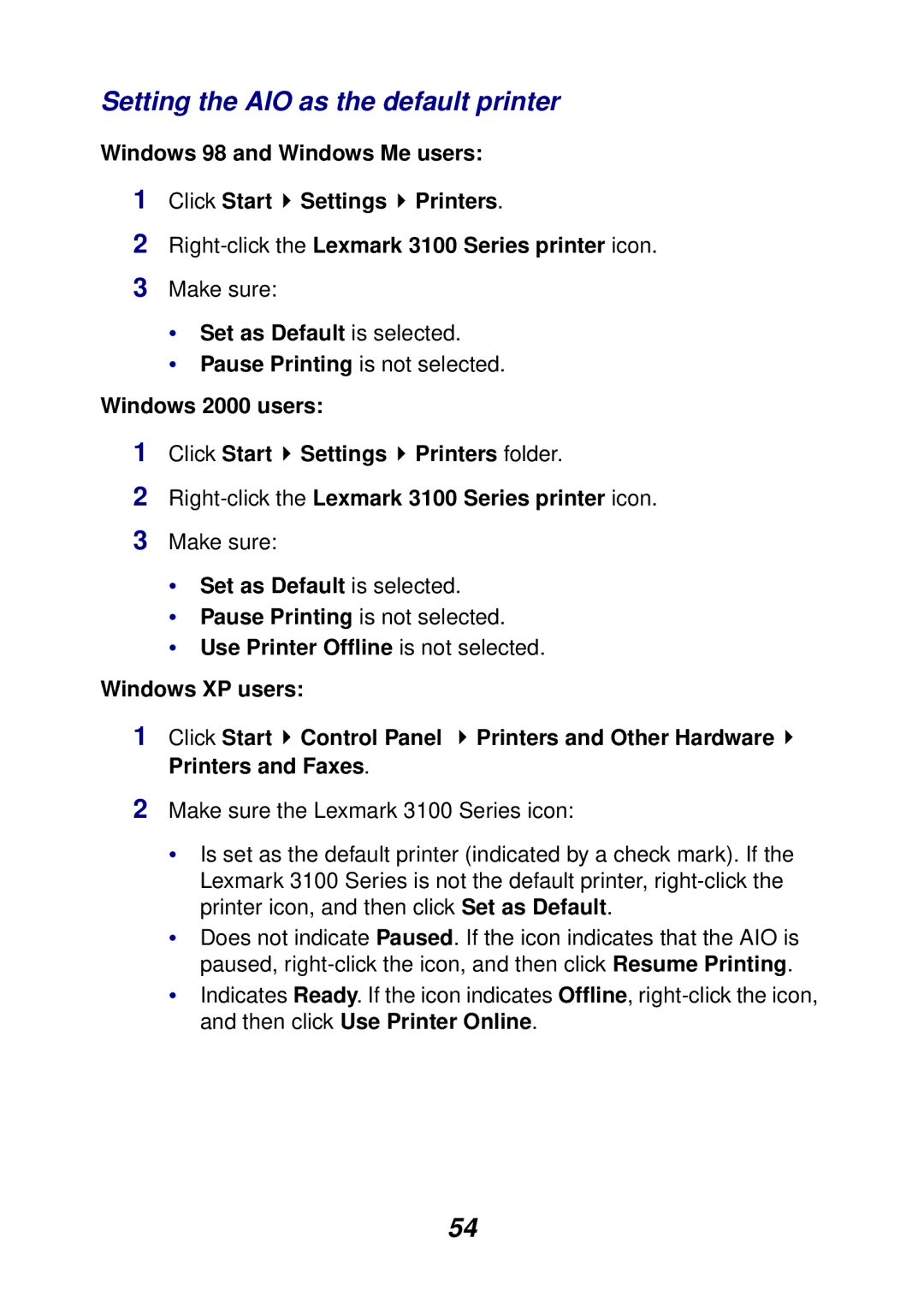Setting the AIO as the default printer
Windows 98 and Windows Me users:
1Click Start ![]() Settings
Settings ![]() Printers.
Printers.
2
3Make sure:
•Set as Default is selected.
•Pause Printing is not selected.
Windows 2000 users:
1Click Start ![]() Settings
Settings ![]() Printers folder.
Printers folder.
2
3Make sure:
•Set as Default is selected.
•Pause Printing is not selected.
•Use Printer Offline is not selected.
Windows XP users:
1Click Start ![]() Control Panel
Control Panel ![]() Printers and Other Hardware
Printers and Other Hardware ![]() Printers and Faxes.
Printers and Faxes.
2Make sure the Lexmark 3100 Series icon:
•Is set as the default printer (indicated by a check mark). If the Lexmark 3100 Series is not the default printer,
•Does not indicate Paused. If the icon indicates that the AIO is paused,
•Indicates Ready. If the icon indicates Offline,
54