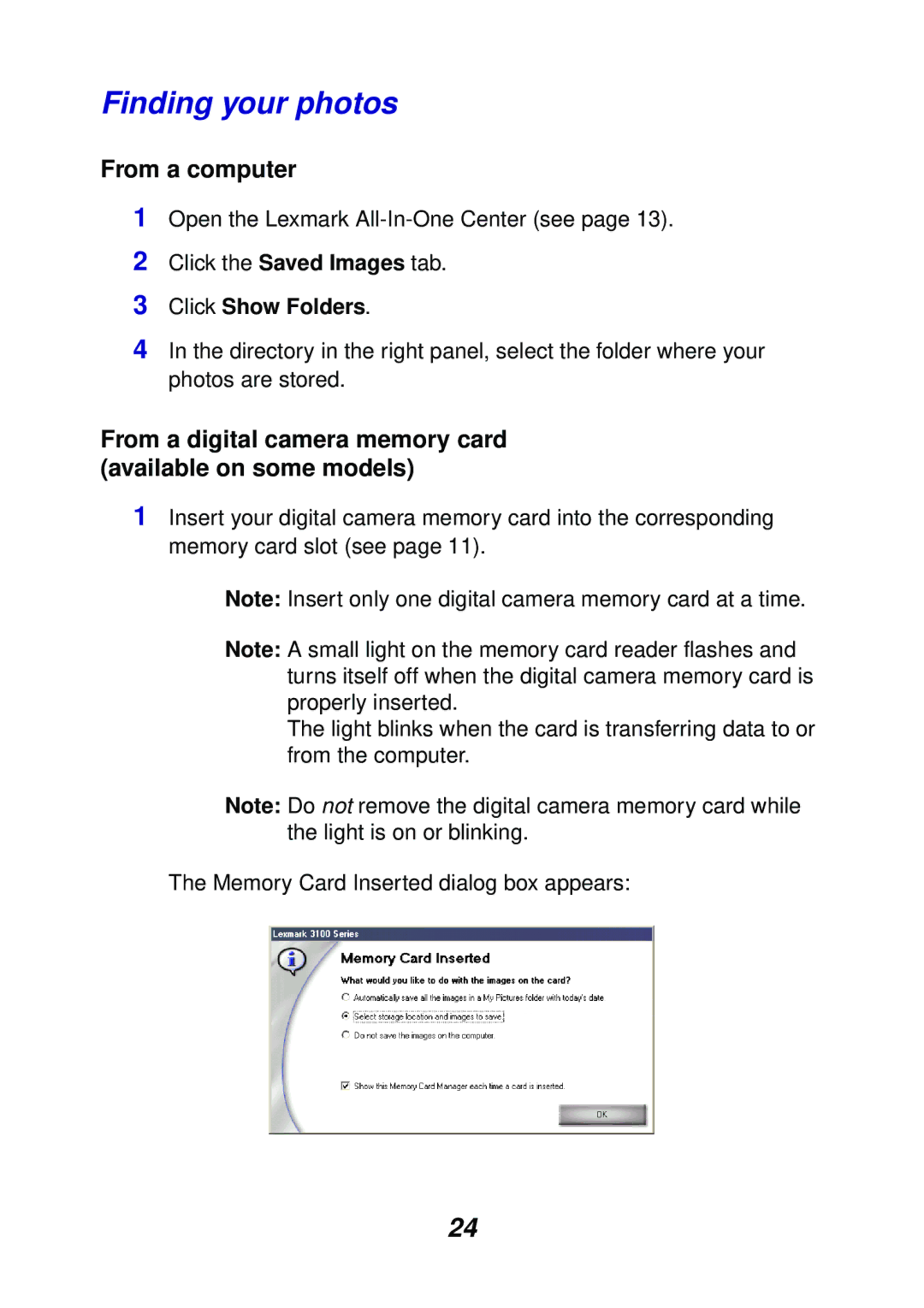Finding your photos
From a computer
1Open the Lexmark
2Click the Saved Images tab.
3Click Show Folders.
4In the directory in the right panel, select the folder where your photos are stored.
From a digital camera memory card (available on some models)
1Insert your digital camera memory card into the corresponding memory card slot (see page 11).
Note: Insert only one digital camera memory card at a time.
Note: A small light on the memory card reader flashes and turns itself off when the digital camera memory card is properly inserted.
The light blinks when the card is transferring data to or from the computer.
Note: Do not remove the digital camera memory card while the light is on or blinking.
The Memory Card Inserted dialog box appears:
24