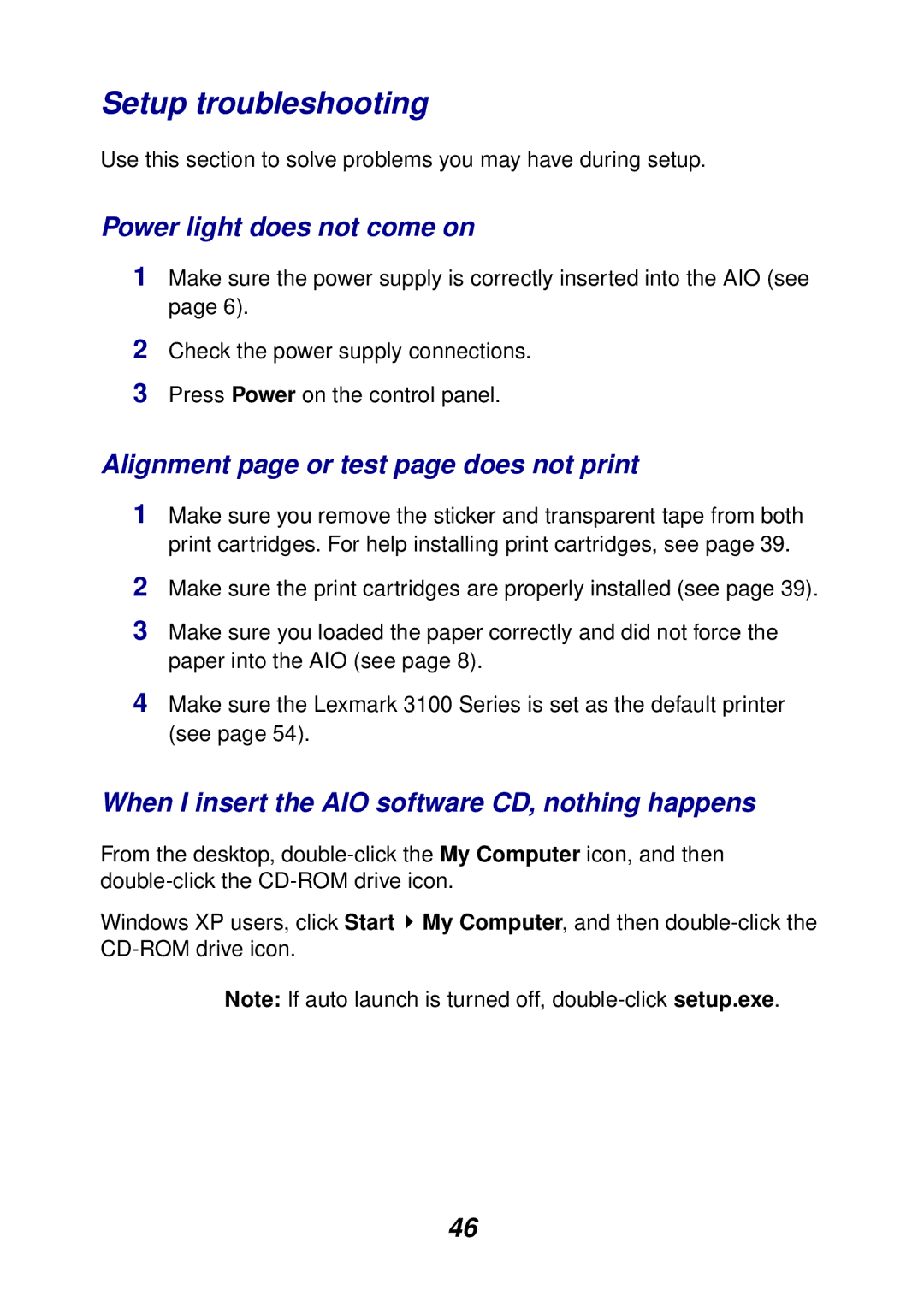Setup troubleshooting
Use this section to solve problems you may have during setup.
Power light does not come on
1Make sure the power supply is correctly inserted into the AIO (see page 6).
2Check the power supply connections.
3Press Power on the control panel.
Alignment page or test page does not print
1Make sure you remove the sticker and transparent tape from both print cartridges. For help installing print cartridges, see page 39.
2Make sure the print cartridges are properly installed (see page 39).
3Make sure you loaded the paper correctly and did not force the paper into the AIO (see page 8).
4Make sure the Lexmark 3100 Series is set as the default printer (see page 54).
When I insert the AIO software CD, nothing happens
From the desktop,
Windows XP users, click Start ![]() My Computer, and then
My Computer, and then
Note: If auto launch is turned off,
46