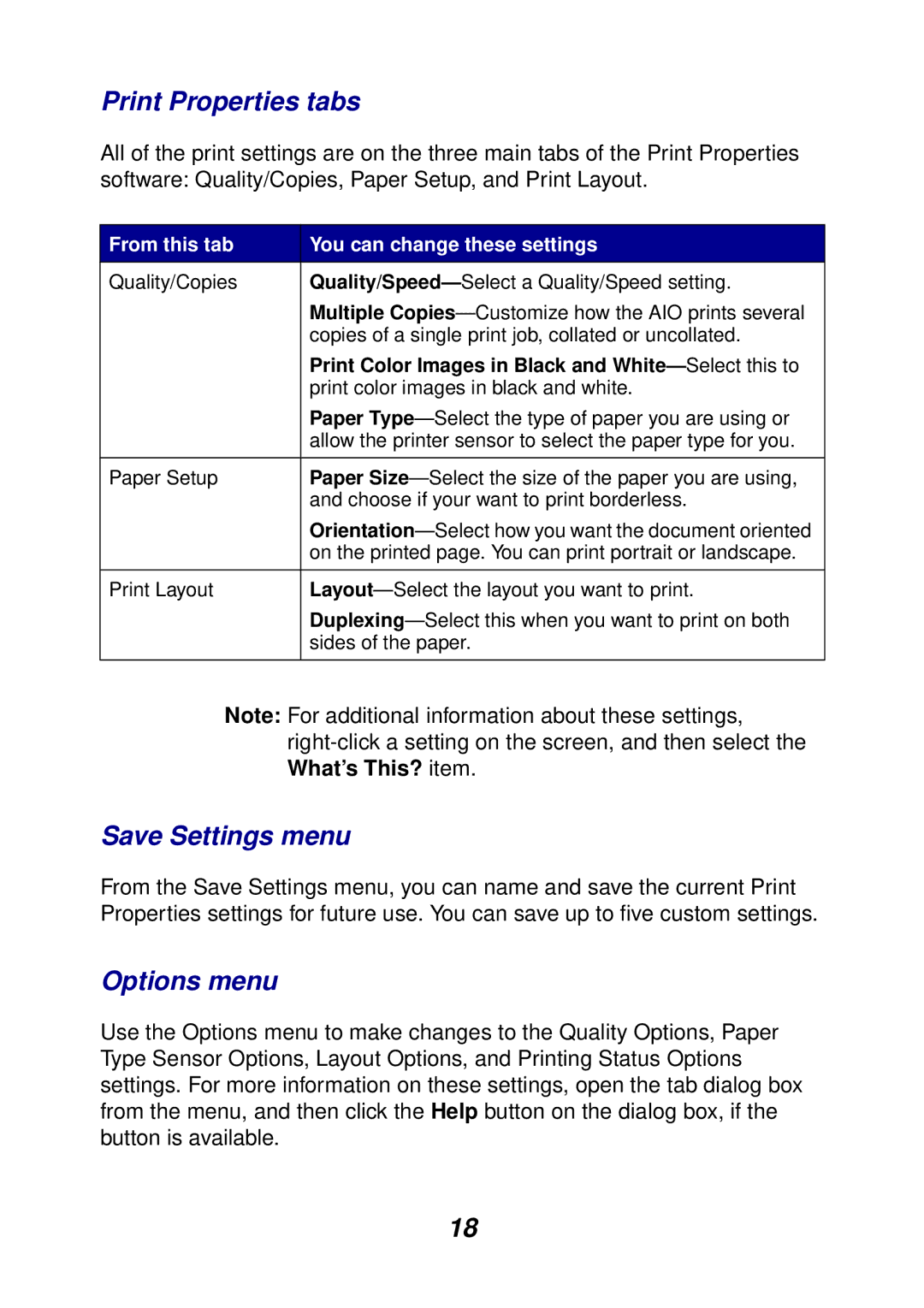Print Properties tabs
All of the print settings are on the three main tabs of the Print Properties software: Quality/Copies, Paper Setup, and Print Layout.
From this tab | You can change these settings |
Quality/Copies | |
| Multiple |
| copies of a single print job, collated or uncollated. |
| Print Color Images in Black and |
| print color images in black and white. |
| Paper |
| allow the printer sensor to select the paper type for you. |
|
|
Paper Setup | Paper |
| and choose if your want to print borderless. |
| |
| on the printed page. You can print portrait or landscape. |
|
|
Print Layout | |
| |
| sides of the paper. |
|
|
Note: For additional information about these settings,
Save Settings menu
From the Save Settings menu, you can name and save the current Print Properties settings for future use. You can save up to five custom settings.
Options menu
Use the Options menu to make changes to the Quality Options, Paper Type Sensor Options, Layout Options, and Printing Status Options settings. For more information on these settings, open the tab dialog box from the menu, and then click the Help button on the dialog box, if the button is available.
18