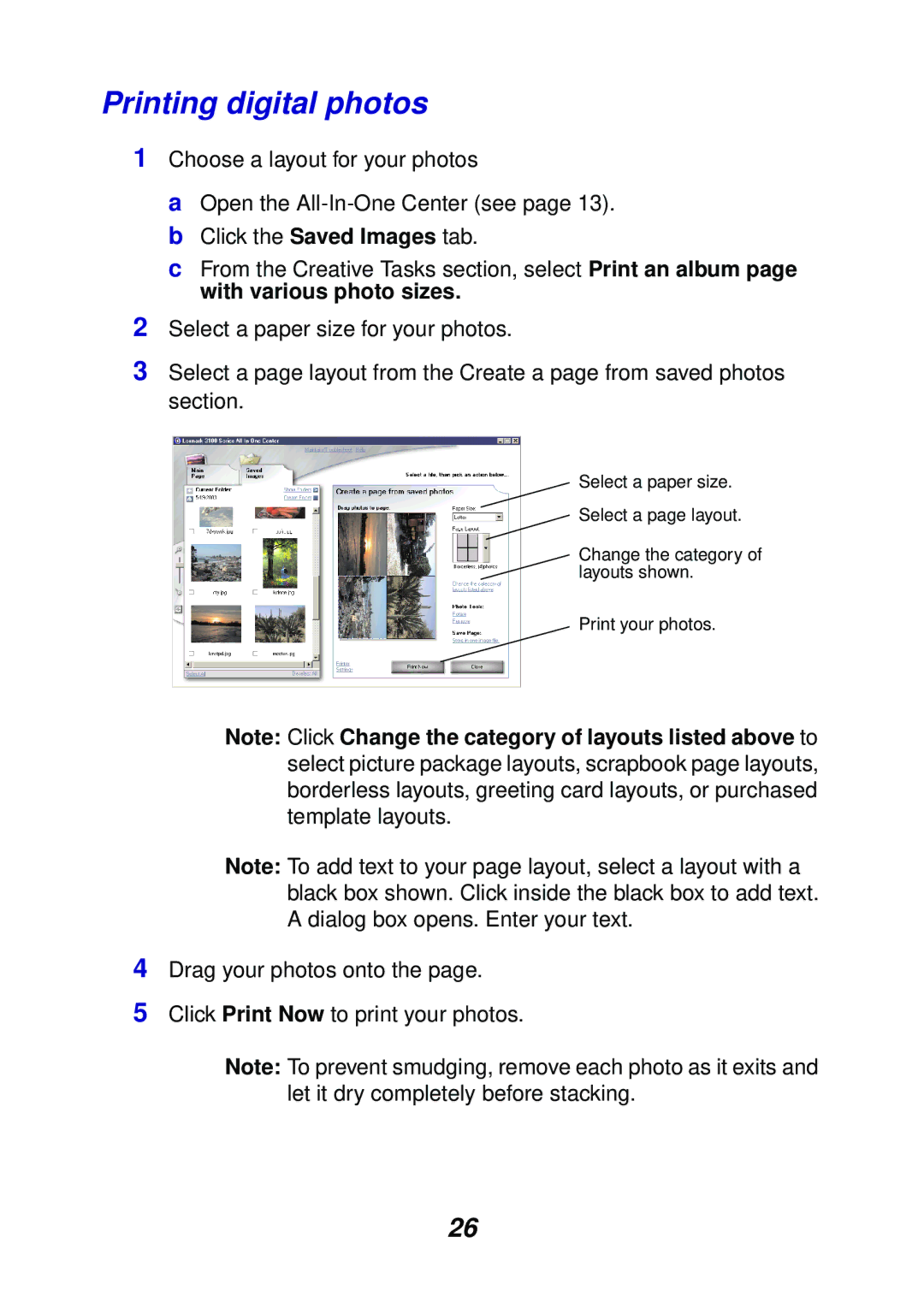Printing digital photos
1Choose a layout for your photos
a Open the
c From the Creative Tasks section, select Print an album page with various photo sizes.
2Select a paper size for your photos.
3Select a page layout from the Create a page from saved photos section.
Select a paper size.
Select a page layout.
Change the category of layouts shown.
Print your photos.
Note: Click Change the category of layouts listed above to select picture package layouts, scrapbook page layouts, borderless layouts, greeting card layouts, or purchased template layouts.
Note: To add text to your page layout, select a layout with a black box shown. Click inside the black box to add text. A dialog box opens. Enter your text.
4Drag your photos onto the page.
5Click Print Now to print your photos.
Note: To prevent smudging, remove each photo as it exits and let it dry completely before stacking.
26