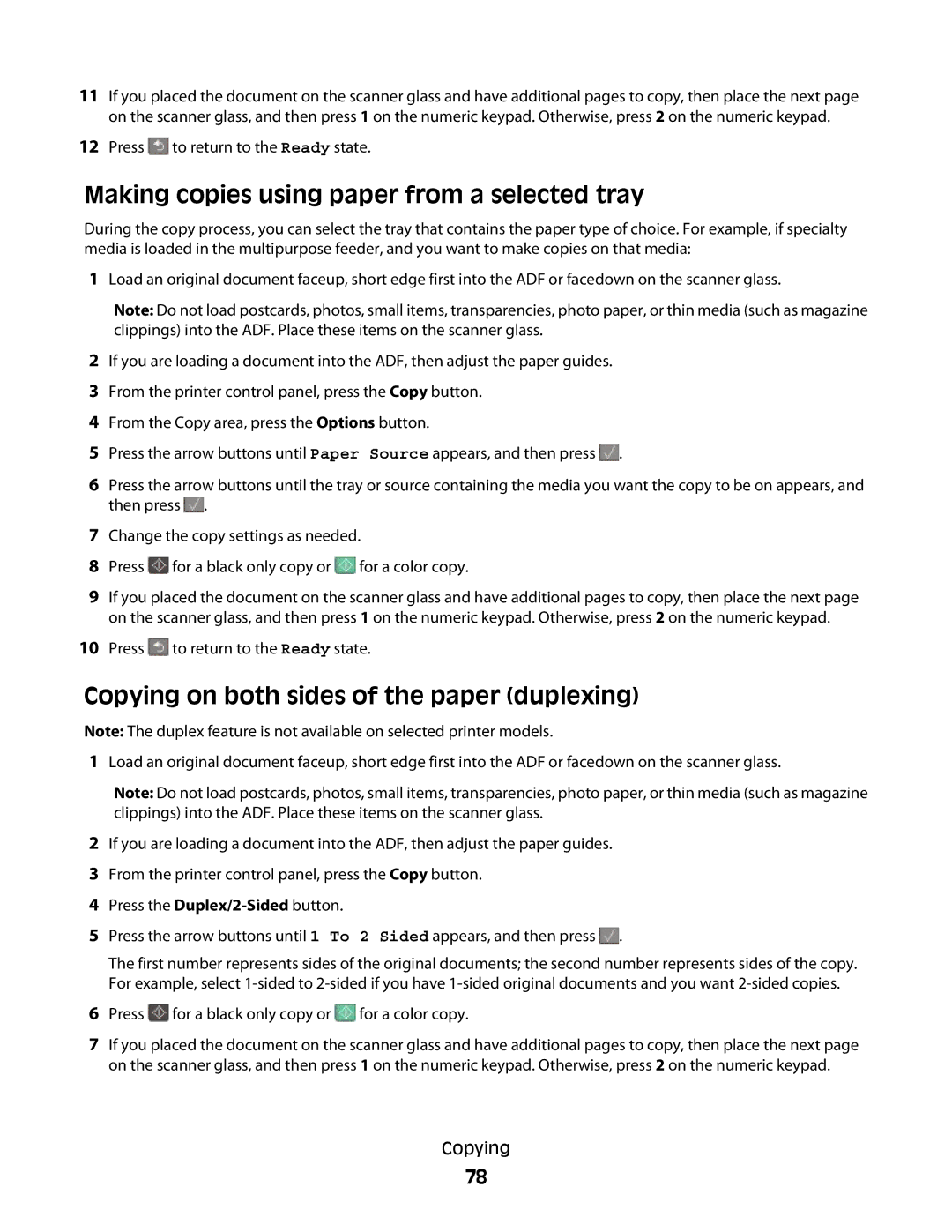131, 383, 133, 138, 336 specifications
The Lexmark Series 3 printer models, specifically the Lexmark 356, 333, 382, 337, and 332, are designed to cater to the diverse needs of businesses and home office environments. These models offer a wide range of capabilities, making them suitable for various printing tasks, from high-volume outputs to everyday document printing.One of the standout features of these printers is their print speed. The Lexmark 356 and 382 models, for instance, can produce up to 40 pages per minute (ppm), making them ideal choices for busy offices that require efficient document processing. Meanwhile, the Lexmark 333 and 337 models offer a slightly lower speed but still deliver performance that meets the needs of most small to medium-sized businesses.
In terms of print quality, these models utilize advanced laser printing technology, ensuring sharp text and vibrant graphics. The resolution can reach up to 1200 x 1200 dpi, enabling users to produce professional-grade documents, brochures, and marketing materials with ease.
Another notable characteristic is the versatility of media handling. Many of these Lexmark printers support various paper sizes, including letter, legal, and custom sizes, along with different media types such as envelopes, labels, and cardstock. This adaptability allows users to tackle diverse printing projects without needing multiple devices.
Connectivity options are another essential aspect of these printers. The Lexmark series includes USB, Ethernet, and wireless capabilities, allowing seamless integration into existing office networks. This wireless support enhances mobility, enabling users to print directly from their smartphones or tablets, which is increasingly important in today's fast-paced work environment.
Moreover, these models come equipped with energy-efficient technologies that help reduce power consumption without compromising performance. Features such as automatic duplex printing contribute to sustainability efforts by minimizing paper usage.
User-friendly interfaces and control panels are also a hallmark of the Lexmark Series 3 printers. The models offer intuitive displays and menu navigation to simplify the printing process, even for those who may not be technologically savvy.
In summary, the Lexmark 356, 333, 382, 337, and 332 printers are robust, efficient, and designed with user needs in mind. With their fast print speeds, high-quality output, versatility in media handling, extensive connectivity options, and commitment to sustainability, they represent a solid choice for a wide array of professional printing demands.