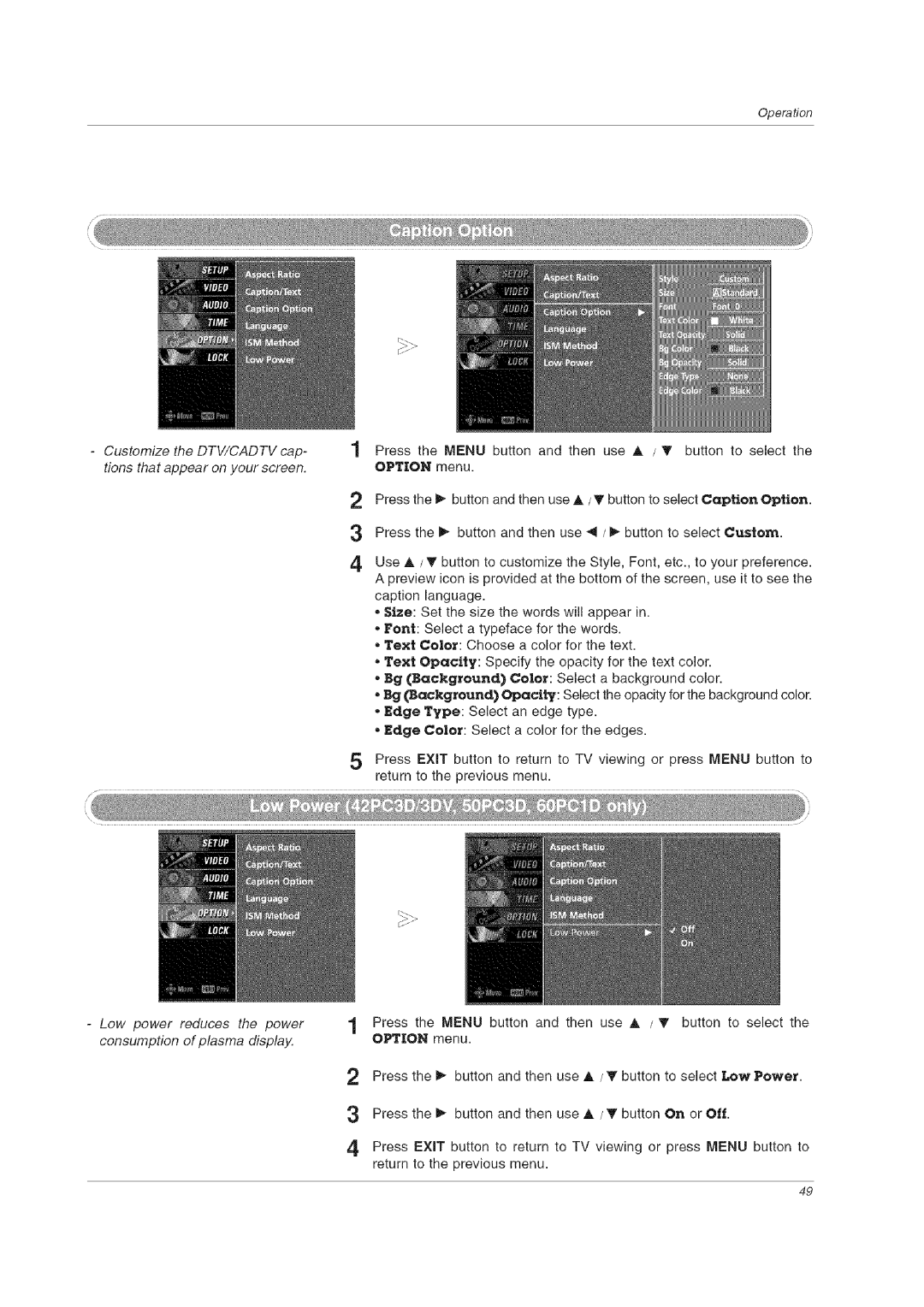Operation
- Customize the DTV/CADTV cap- tions that appear on your screen.
Press the MENU button and then use A / 'V button to select the OPTION menu.
2 Press the _ button and then use A/T button to select Caption Option.
3 Press the _ button and then use _1 / _ button to select Custom.
4 Use A / T button to customize the Style, Font, etc., to your preference. A preview icon is provided at the bottom of the screen, use it to see the caption language.
,Size: Set the size the words will appear in. ,, Font: Select a typeface for the words.
,, Text Color: Choose a color for the text.
,, Text Opacity: Specify the opacity for the text color.
" Bg (Background) Color: Select a background color.
,, Bg (Background) Opaci_: Select the opacity for the background color.
,Edge Type: Select an edge type.
,, Edge Color: Select a color for the edges.
5Press EXIT button to return to TV viewing or press MENU button to return to the previous menu.
-Low power reduces the power consumption of plasma display.
1Press the MENU button and then use A /'V button to select the OPTION menu.
2Press the _ button and then use A / T button to select Low Power.
3Press the _ button and then use A / T button On or Off.
4Press EXIT button to return to TV viewing or press MENU button to return to the previous menu.
49