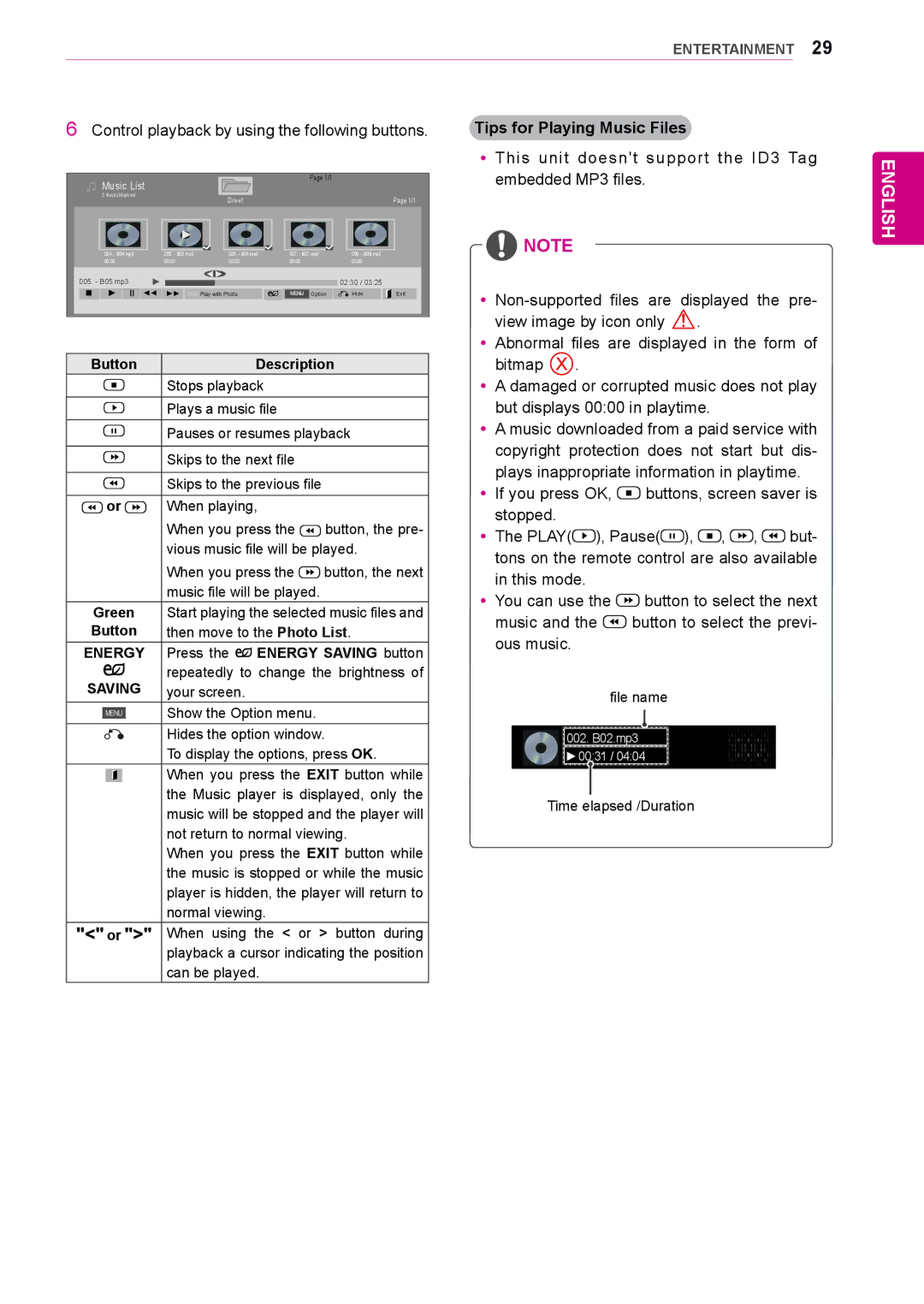ENTERTAINMENT 29
6 Control playback by using the following buttons. | Tips for Playing Music Files |
|
| Music List |
|
|
|
|
|
|
|
| Page 1/1 |
|
|
| |
|
|
|
|
|
|
|
|
|
|
|
|
|
| |
| 3 file(s) Marked |
|
|
|
| Drive1 |
|
|
|
|
|
| Page 1/1 | |
|
|
|
|
|
|
|
|
|
|
| ||||
|
|
|
|
|
|
|
|
|
|
|
|
|
| |
|
|
|
|
|
|
|
|
|
|
|
|
|
|
|
| 004. - B04.mp3 |
| 005. - B05.mp3 | 006. - B06.mp3 |
|
| 007. - B07.mp3 |
| 008. - B08.mp3 | |||||
00:00 | 00:00 |
| 00:00 |
| 00:00 |
| 00:00 |
| ||||||
005. - B05.mp3 |
|
|
|
|
|
|
|
|
|
| 02:30 / 03:25 |
| ||
|
|
|
|
|
|
|
|
|
|
| ||||
Play with Photo | Option | Hide | Exit |
Button |
| Description | |||
|
|
| Stops playback |
| |
|
|
| Plays a music file |
| |
|
|
| Pauses or resumes playback | ||
|
|
|
|
| |
|
|
| Skips to the next file |
| |
|
|
|
|
| |
|
|
| Skips to the previous file |
| |
| or | When playing, |
| ||
|
|
| When you press the | button, the pre- | |
|
|
| vious music file will be played. | ||
|
|
| When you press the | button, the next | |
|
|
| music file will be played. |
| |
Green | Start playing the selected music files and | ||||
Button | then move to the Photo List. | ||||
ENERGY | Press the | ENERGY SAVING button | |||
SAVING | repeatedly to change the brightness of | ||||
your screen. |
|
| |||
|
|
| Show the Option menu. |
| |
|
|
|
| ||
|
|
|
|
|
|
|
|
| Hides the option window. | ||
|
|
| To display the options, press OK. | ||
|
|
| When you press the EXIT button while | ||
|
|
| the Music player is displayed, only the | ||
|
|
| music will be stopped and the player will | ||
|
|
| not return to normal viewing. | ||
|
|
| When you press the EXIT button while | ||
|
|
| the music is stopped or while the music | ||
|
|
| player is hidden, the player will return to | ||
|
|
| normal viewing. |
| |
| or | When using the < or > button during | |||
|
|
| playback a cursor indicating the position | ||
|
|
| can be played. |
| |
yyThis unit doesn't support the ID3 Tag embedded MP3 files.
![]() NOTE
NOTE
![]() .
.
yyAbnormal files are displayed in the form of bitmap ![]() .
.
yyA damaged or corrupted music does not play but displays 00:00 in playtime.
yyA music downloaded from a paid service with copyright protection does not start but dis- plays inappropriate information in playtime. yyIf you press OK, ![]() buttons, screen saver is
buttons, screen saver is
stopped.
yyThe PLAY(![]() ), Pause(
), Pause(![]() ),
), ![]() ,
, ![]() ,
, ![]() but- tons on the remote control are also available in this mode.
but- tons on the remote control are also available in this mode.
yyYou can use the ![]() button to select the next
button to select the next
music and the ![]() button to select the previ- ous music.
button to select the previ- ous music.
file name
002. B02.mp3 |
00:31 / 04:04 |
Time elapsed /Duration
ENGLISH