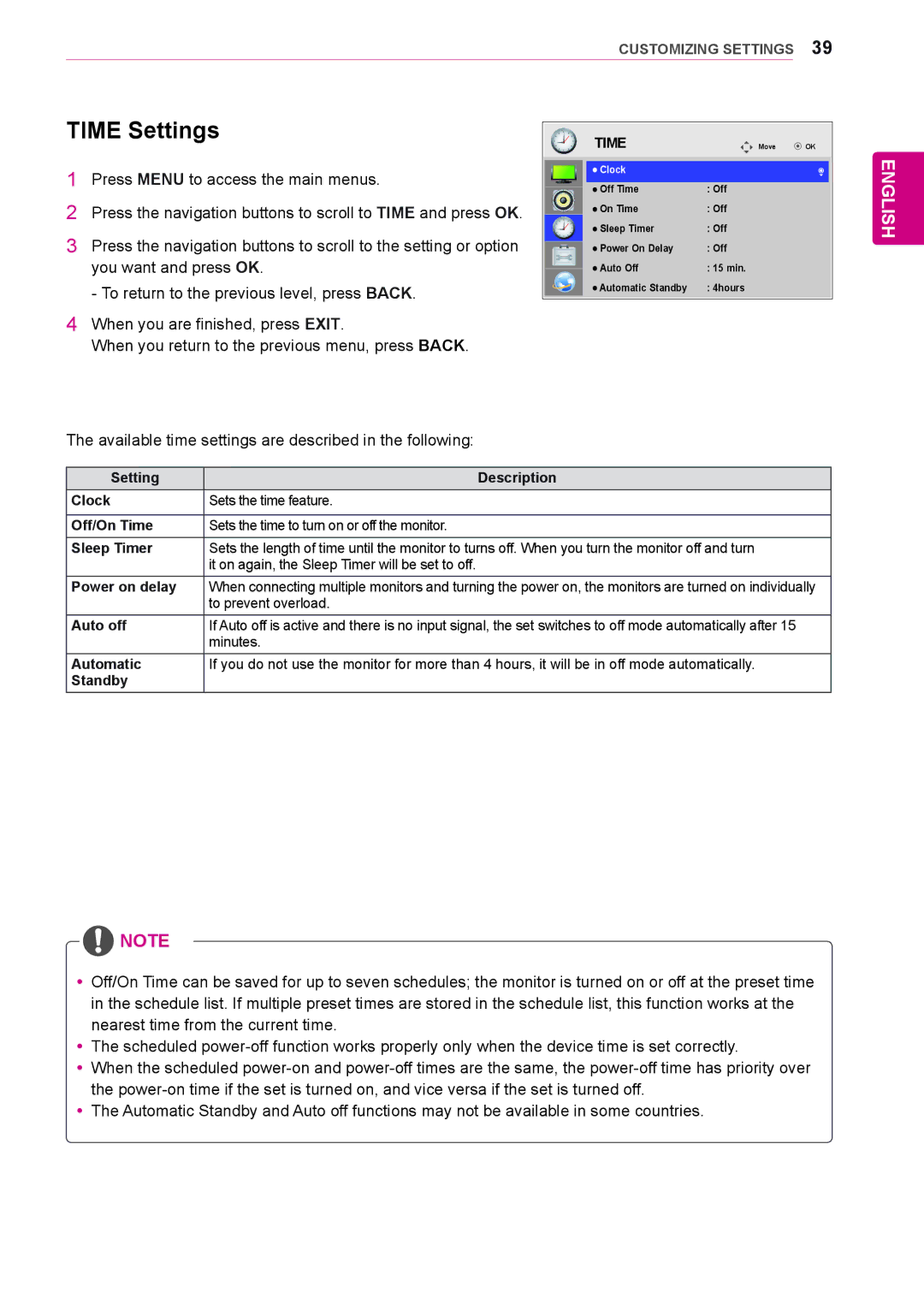CUSTOMIZING SETTINGS 39
TIME Settings
1Press MENU to access the main menus.
2Press the navigation buttons to scroll to TIME and press OK.
3Press the navigation buttons to scroll to the setting or option you want and press OK.
- To return to the previous level,![]() press BACK.
press BACK.
4When you are finished, press EXIT.
When you return to the previous menu, press BACK.
The available time settings are described in the following:
|
|
| TIME | Move | OK |
|
|
| Clock |
|
|
|
|
|
|
| |
|
|
| Off Time | : Off |
|
|
|
| On Time | : Off |
|
|
|
| Sleep Timer | : Off |
|
|
|
| Power On Delay | : Off |
|
|
|
|
| ||
|
|
| Auto Off | : 15 min. |
|
|
|
| Automatic Standby | : 4hours |
|
|
|
|
|
|
|
ENGLISH
Setting | Description |
Clock | Sets the time feature. |
|
|
Off/On Time | Sets the time to turn on or off the monitor. |
Sleep Timer | Sets the length of time until the monitor to turns off. When you turn the monitor off and turn |
| it on again, the Sleep Timer will be set to off. |
Power on delay | When connecting multiple monitors and turning the power on, the monitors are turned on individually |
| to prevent overload. |
Auto off | If Auto off is active and there is no input signal, the set switches to off mode automatically after 15 |
| minutes. |
Automatic | If you do not use the monitor for more than 4 hours, it will be in off mode automatically. |
Standby |
|
![]() NOTE
NOTE
yyOff/On Time can be saved for up to seven schedules; the monitor is turned on or off at the preset time in the schedule list. If multiple preset times are stored in the schedule list, this function works at the nearest time from the current time.
yyThe scheduled
yyWhen the scheduled
yyThe Automatic Standby and Auto off functions may not be available in some countries.