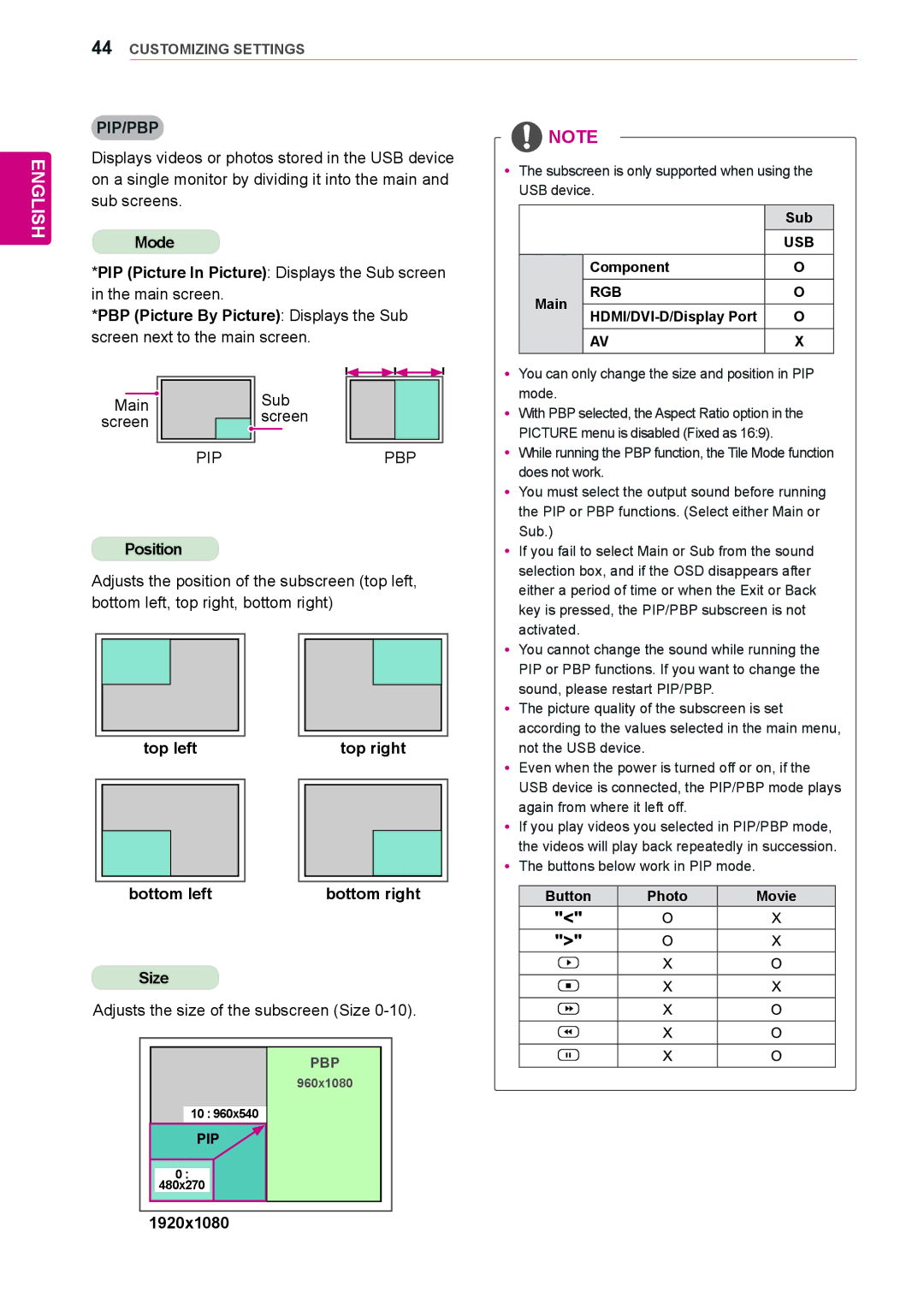44CUSTOMIZING SETTINGS
ENGLISH
PIP/PBP
Displays videos or photos stored in the USB device on a single monitor by dividing it into the main and sub screens.
Mode
*PIP (Picture In Picture): Displays the Sub screen in the main screen.
*PBP (Picture By Picture): Displays the Sub screen next to the main screen.
![]() NOTE
NOTE
yyThe subscreen is only supported when using the USB device.
|
| Sub | |
|
| USB | |
| Component | O | |
Main | RGB | O | |
O | |||
| |||
| AV | X |
Main screen
PIP
Position
Sub screen
PBP
yyYou can only change the size and position in PIP mode.
yyWith PBP selected, the Aspect Ratio option in the PICTURE menu is disabled (Fixed as 16:9).
yyWhile running the PBP function, the Tile Mode function does not work.
yyYou must select the output sound before running the PIP or PBP functions. (Select either Main or Sub.)
yyIf you fail to select Main or Sub from the sound selection box, and if the OSD disappears after
Adjusts the position of the subscreen (top left, bottom left, top right, bottom right)
either a period of time or when the Exit or Back key is pressed, the PIP/PBP subscreen is not activated.
yyYou cannot change the sound while running the PIP or PBP functions. If you want to change the sound, please restart PIP/PBP.
top left
bottom left
Size
top right
bottom right
yyThe picture quality of the subscreen is set according to the values selected in the main menu, not the USB device.
yyEven when the power is turned off or on, if the USB device is connected, the PIP/PBP mode plays again from where it left off.
yyIf you play videos you selected in PIP/PBP mode, the videos will play back repeatedly in succession.
yyThe buttons below work in PIP mode.
Button | Photo | Movie |
Adjusts the size of the subscreen (Size
PBP
960x1080
10 : 960x540 |
PIP |
0 : |
480x270 |
1920x1080 |