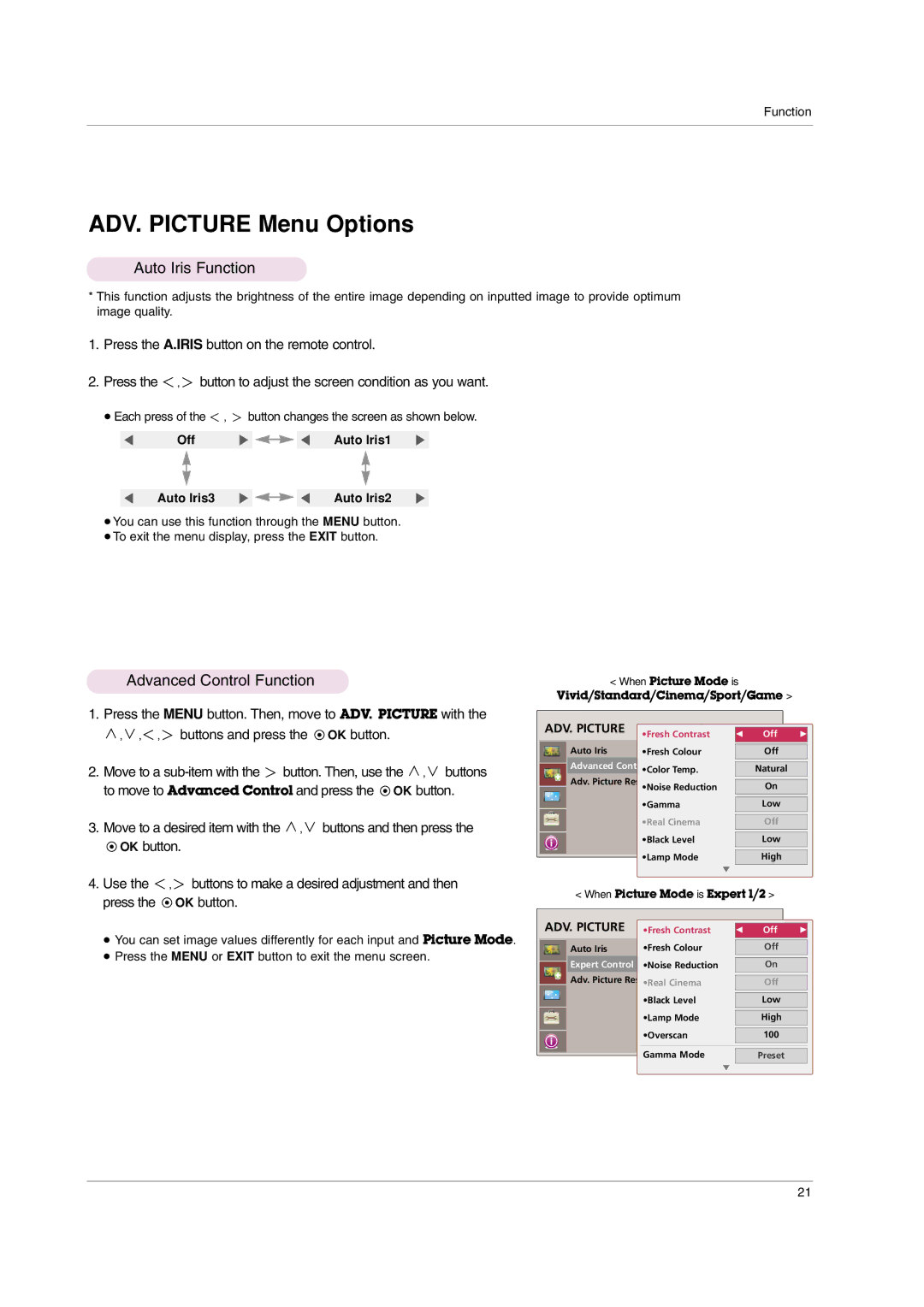Function
ADV. PICTURE Menu Options
Auto Iris Function
*This function adjusts the brightness of the entire image depending on inputted image to provide optimum image quality.
1.Press the A.IRIS button on the remote control.
2.Press the ![]() ,
, ![]() button to adjust the screen condition as you want.
button to adjust the screen condition as you want.
●Each press of the ![]() ,
, ![]() button changes the screen as shown below.
button changes the screen as shown below.
F | Off | G |
| F | Auto Iris1 | G | ||
| ||||||||
|
|
|
|
|
|
|
| |
|
|
|
|
|
|
|
|
|
F | Auto Iris3 | G |
| F | Auto Iris2 | G | ||
| ||||||||
●You can use this function through the MENU button.
●To exit the menu display, press the EXIT button.
Advanced Control Function
<When Picture Mode is Vivid/Standard/Cinema/Sport/Game >
1.Press the MENU button. Then, move to ADV. PICTURE with the
![]() ,
, ![]() ,
, ![]() ,
, ![]() buttons and press the
buttons and press the ![]() OK button.
OK button.
2.Move to a ![]() button. Then, use the
button. Then, use the ![]() ,
, ![]() buttons to move to Advanced Control and press the
buttons to move to Advanced Control and press the ![]() OK button.
OK button.
3.Move to a desired item with the ![]() ,
, ![]() buttons and then press the
buttons and then press the
![]() OK button.
OK button.
ADV. PICTURE | Move |
| •Fresh Contrast |
Auto Iris | •Fresh Colour: Auto Iris1 |
Advanced Control
•Color Temp.
Adv. Picture Reset
•Noise Reduction
•Gamma
•Real Cinema
•Black Level
•Lamp Mode
E
F Off G
Off
Natural
On
Low
Off
Low
High
4.Use the ![]() ,
, ![]() buttons to make a desired adjustment and then press the
buttons to make a desired adjustment and then press the ![]() OK button.
OK button.
●You can set image values differently for each input and Picture Mode.
●Press the MENU or EXIT button to exit the menu screen.
<When Picture Mode is Expert 1/2 >
ADV. PICTURE | •Fresh ContrastMove | F | Off | G | ||
| Auto Iris | •Fresh Colour: Auto Iris1 |
| Off |
|
|
|
|
|
|
|
|
|
| Expert Control | •Noise Reduction |
| On |
|
|
| Adv. Picture Reset |
|
|
|
| |
|
| Off |
|
| ||
|
| •Real Cinema |
|
|
| |
|
|
|
|
|
| |
|
| •Black Level |
| Low |
|
|
|
|
|
|
|
| |
|
| •Lamp Mode |
| High |
|
|
|
|
|
|
|
| |
|
| •Overscan |
| 100 |
|
|
|
|
|
|
|
| |
|
| Gamma Mode |
|
|
|
|
|
|
| Preset |
|
| |
|
| E |
|
|
|
|
21