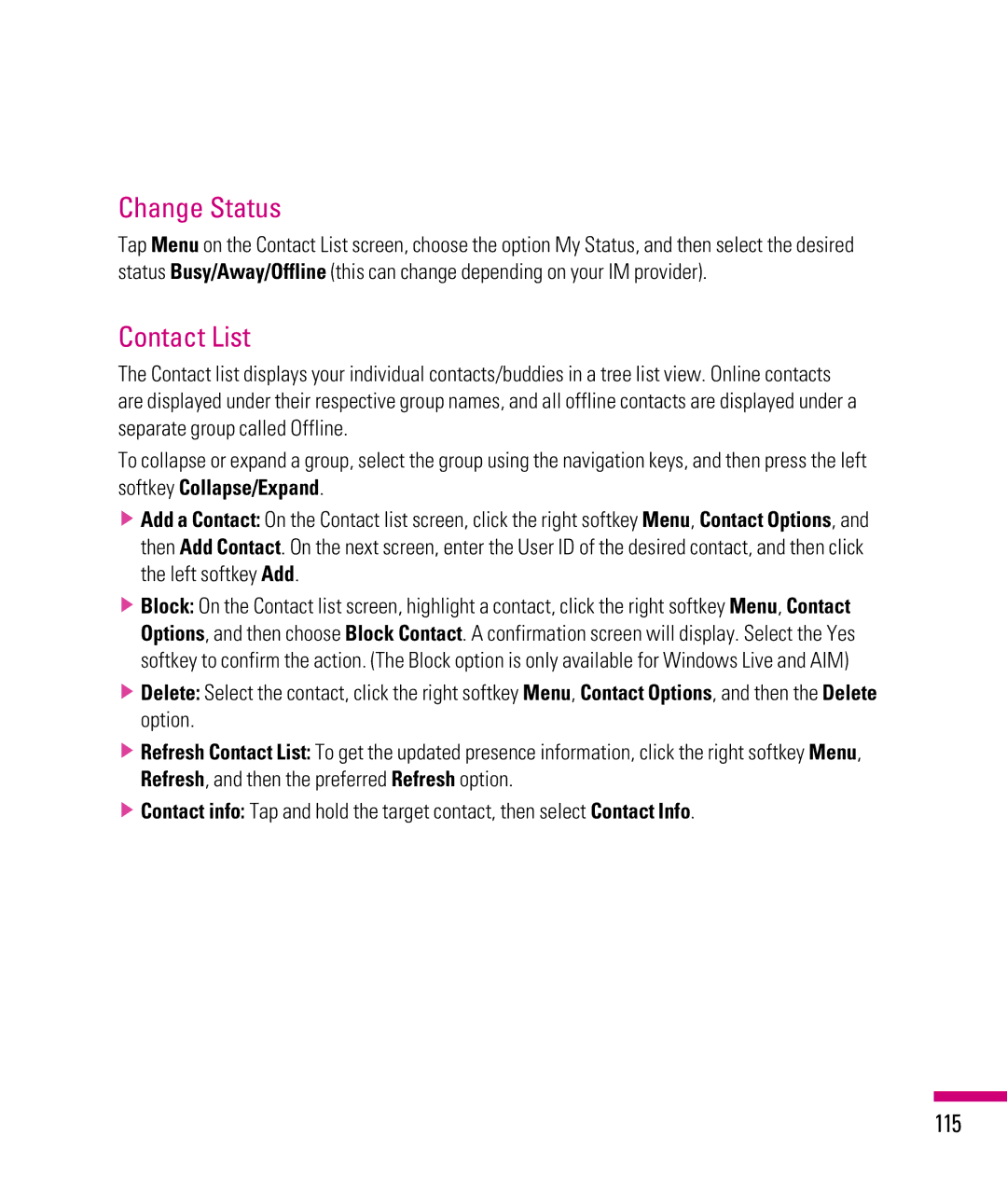Change Status
Tap Menu on the Contact List screen, choose the option My Status, and then select the desired status Busy/Away/Offline (this can change depending on your IM provider).
Contact List
The Contact list displays your individual contacts/buddies in a tree list view. Online contacts are displayed under their respective group names, and all offline contacts are displayed under a separate group called Offline.
To collapse or expand a group, select the group using the navigation keys, and then press the left softkey Collapse/Expand.
vAdd a Contact: On the Contact list screen, click the right softkey Menu, Contact Options, and then Add Contact. On the next screen, enter the User ID of the desired contact, and then click the left softkey Add.
vBlock: On the Contact list screen, highlight a contact, click the right softkey Menu, Contact Options, and then choose Block Contact. A confirmation screen will display. Select the Yes softkey to confirm the action. (The Block option is only available for Windows Live and AIM)
vDelete: Select the contact, click the right softkey Menu, Contact Options, and then the Delete option.
vRefresh Contact List: To get the updated presence information, click the right softkey Menu, Refresh, and then the preferred Refresh option.
vContact info: Tap and hold the target contact, then select Contact Info.