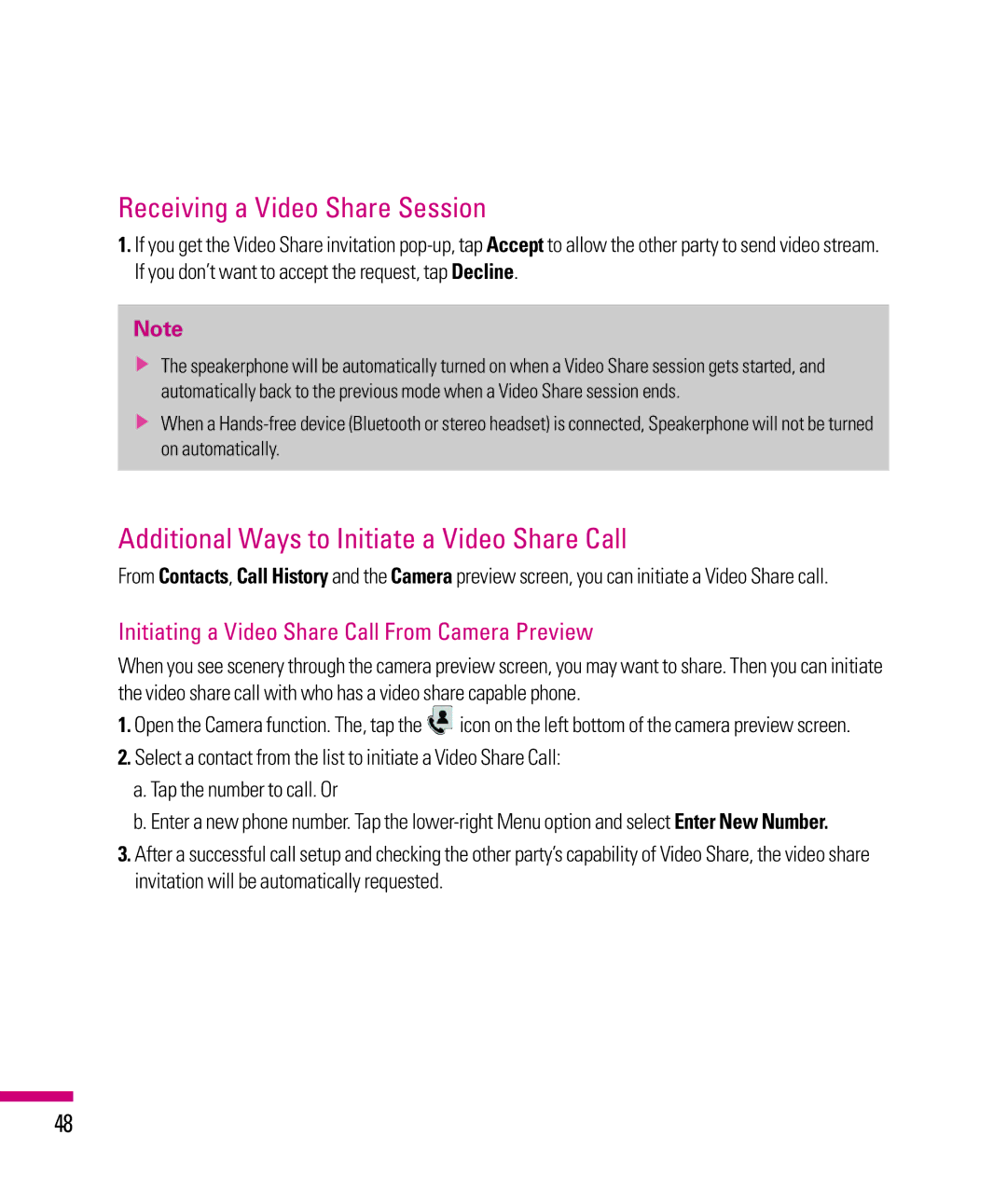Receiving a Video Share Session
1.If you get the Video Share invitation
Note
vThe speakerphone will be automatically turned on when a Video Share session gets started, and automatically back to the previous mode when a Video Share session ends.
vWhen a
Additional Ways to Initiate a Video Share Call
From Contacts, Call History and the Camera preview screen, you can initiate a Video Share call.
Initiating a Video Share Call From Camera Preview
When you see scenery through the camera preview screen, you may want to share. Then you can initiate the video share call with who has a video share capable phone.
1.Open the Camera function. The, tap the ![]() icon on the left bottom of the camera preview screen.
icon on the left bottom of the camera preview screen.
2.Select a contact from the list to initiate a Video Share Call:
a.Tap the number to call. Or
b.Enter a new phone number. Tap the
3.After a successful call setup and checking the other party’s capability of Video Share, the video share invitation will be automatically requested.
48