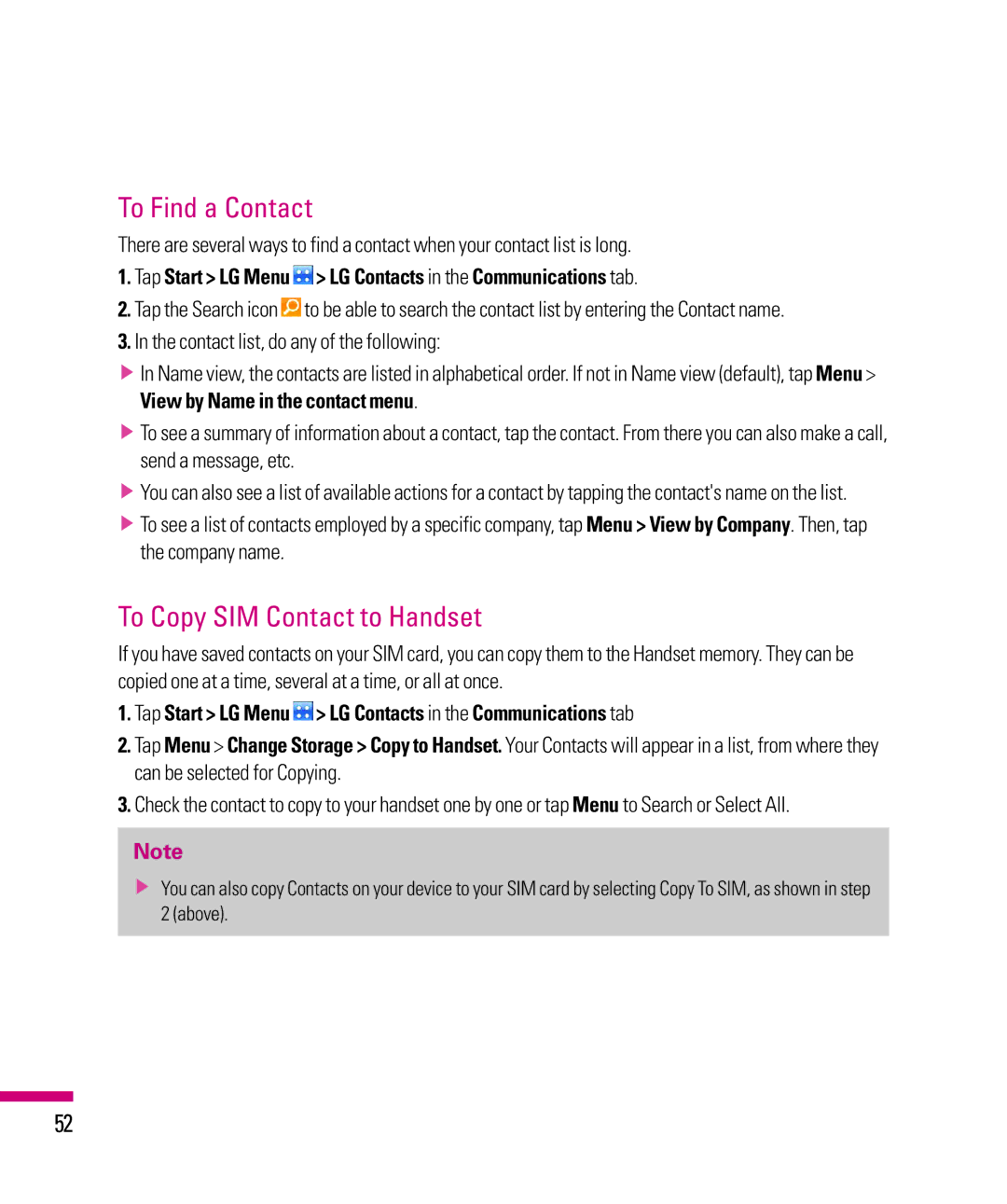To Find a Contact
There are several ways to find a contact when your contact list is long.
1.Tap Start > LG Menu > LG Contacts in the Communications tab.
> LG Contacts in the Communications tab.
2.Tap the Search icon![]() to be able to search the contact list by entering the Contact name.
to be able to search the contact list by entering the Contact name.
3.In the contact list, do any of the following:
vIn Name view, the contacts are listed in alphabetical order. If not in Name view (default), tap Menu > View by Name in the contact menu.
vTo see a summary of information about a contact, tap the contact. From there you can also make a call, send a message, etc.
vYou can also see a list of available actions for a contact by tapping the contact's name on the list.
vTo see a list of contacts employed by a specific company, tap Menu > View by Company. Then, tap the company name.
To Copy SIM Contact to Handset
If you have saved contacts on your SIM card, you can copy them to the Handset memory. They can be copied one at a time, several at a time, or all at once.
1.Tap Start > LG Menu > LG Contacts in the Communications tab
> LG Contacts in the Communications tab
2.Tap Menu > Change Storage > Copy to Handset. Your Contacts will appear in a list, from where they can be selected for Copying.
3.Check the contact to copy to your handset one by one or tap Menu to Search or Select All.
Note
vYou can also copy Contacts on your device to your SIM card by selecting Copy To SIM, as shown in step 2 (above).
52