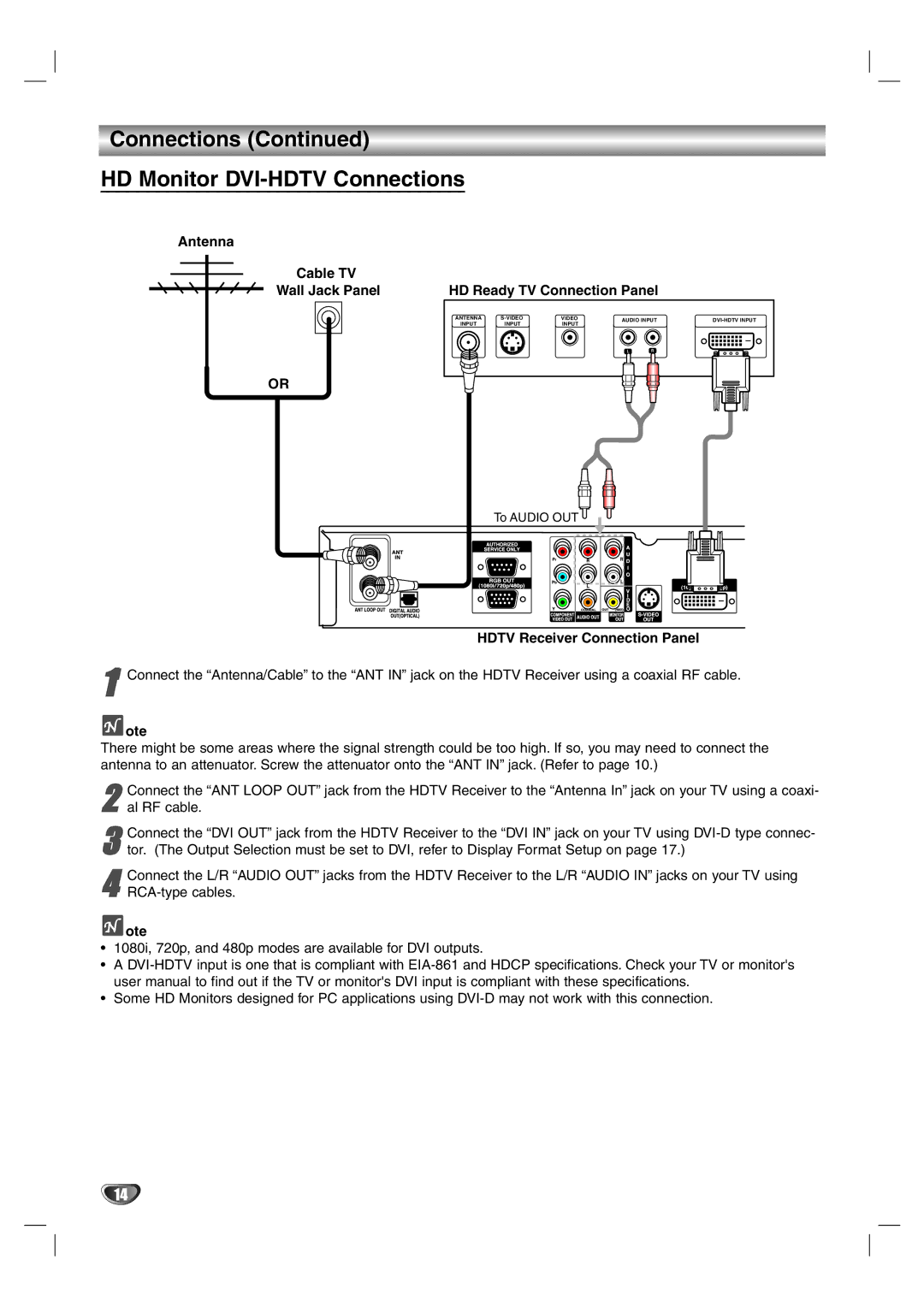Connections (Continued)
HD Monitor DVI-HDTV Connections
Antenna |
Cable TV
Wall Jack Panel
HD Ready TV Connection Panel
ANTENNA | VIDEO | AUDIO INPUT | ||||
INPUT | INPUT | INPUT | ||||
|
|
| ||||
|
|
| L | R |
| |
OR
To AUDIO OUT
HDTV Receiver Connection Panel
11 Connect the “Antenna/Cable” to the “ANT IN” jack on the HDTV Receiver using a coaxial RF cable.
 ote
ote
There might be some areas where the signal strength could be too high. If so, you may need to connect the antenna to an attenuator. Screw the attenuator onto the “ANT IN” jack. (Refer to page 10.)
2 Connect the “ANT LOOP OUT” jack from the HDTV Receiver to the “Antenna In” jack on your TV using a coaxi- al RF cable.
3 Connect the “DVI OUT” jack from the HDTV Receiver to the “DVI IN” jack on your TV using
4 Connect the L/R “AUDIO OUT” jacks from the HDTV Receiver to the L/R “AUDIO IN” jacks on your TV using
 ote
ote
•1080i, 720p, and 480p modes are available for DVI outputs.
•A
•Some HD Monitors designed for PC applications using
14