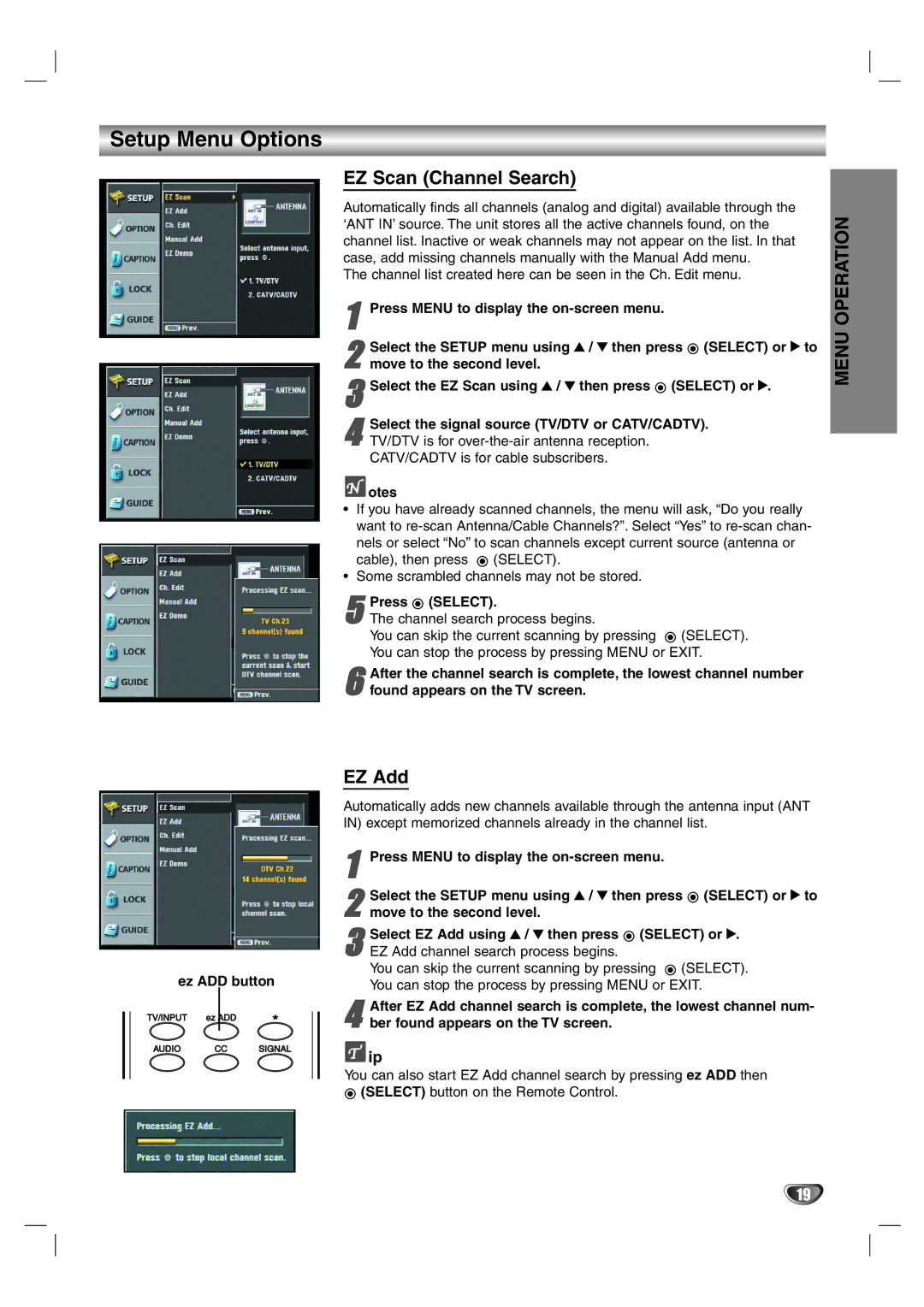Setup Menu Options
EZ Scan (Channel Search)
Automatically finds all channels (analog and digital) available through the ‘ANT IN’ source. The unit stores all the active channels found, on the channel list. Inactive or weak channels may not appear on the list. In that case, add missing channels manually with the Manual Add menu.
The channel list created here can be seen in the Ch. Edit menu.
1Press MENU to display the
2 Select the SETUP menu using 3 / 4 then press ![]() (SELECT) or 2 to move to the second level.
(SELECT) or 2 to move to the second level.
3Select the EZ Scan using 3 / 4 then press ![]() (SELECT) or 2.
(SELECT) or 2.
4 | Select the signal source (TV/DTV or | CATV/CADTV). |
TV/DTV is for |
|
CATV/CADTV is for cable subscribers.
 otes
otes
•If you have already scanned channels, the menu will ask, “Do you really want to ![]() (SELECT).
(SELECT).
•Some scrambled channels may not be stored.
5The channel search process begins.
You can skip the current scanning by pressing ![]() (SELECT). You can stop the process by pressing MENU or EXIT.Press (SELECT).
(SELECT). You can stop the process by pressing MENU or EXIT.Press (SELECT).
After the channel search is complete, the lowest channel number
6 found appears on the TV screen.
MENU OPERATION
ez ADD button
TV/INPUT | ez ADD | * |
|
| |
AUDIO | CC | SIGNAL |
EZ Add
Automatically adds new channels available through the antenna input (ANT IN) except memorized channels already in the channel list.
1Press MENU to display the
Select the SETUP menu using 3 / 4 then press ![]() (SELECT) or 2 to
(SELECT) or 2 to
2 move to the second level.
Select EZ Add using 3 / 4 then press (SELECT) or 2. | |
3 EZ Add channel search process begins. | |
You can skip the current scanning by pressing (SELECT). | |
You can stop the process by pressing MENU or EXIT. | |
After EZ Add channel search is | complete, the lowest channel num- |
4 ber found appears on the TV screen. |
|
![]() ip
ip
You can also start EZ Add channel search by pressing ez ADD then ![]() (SELECT) button on the Remote Control.
(SELECT) button on the Remote Control.
19