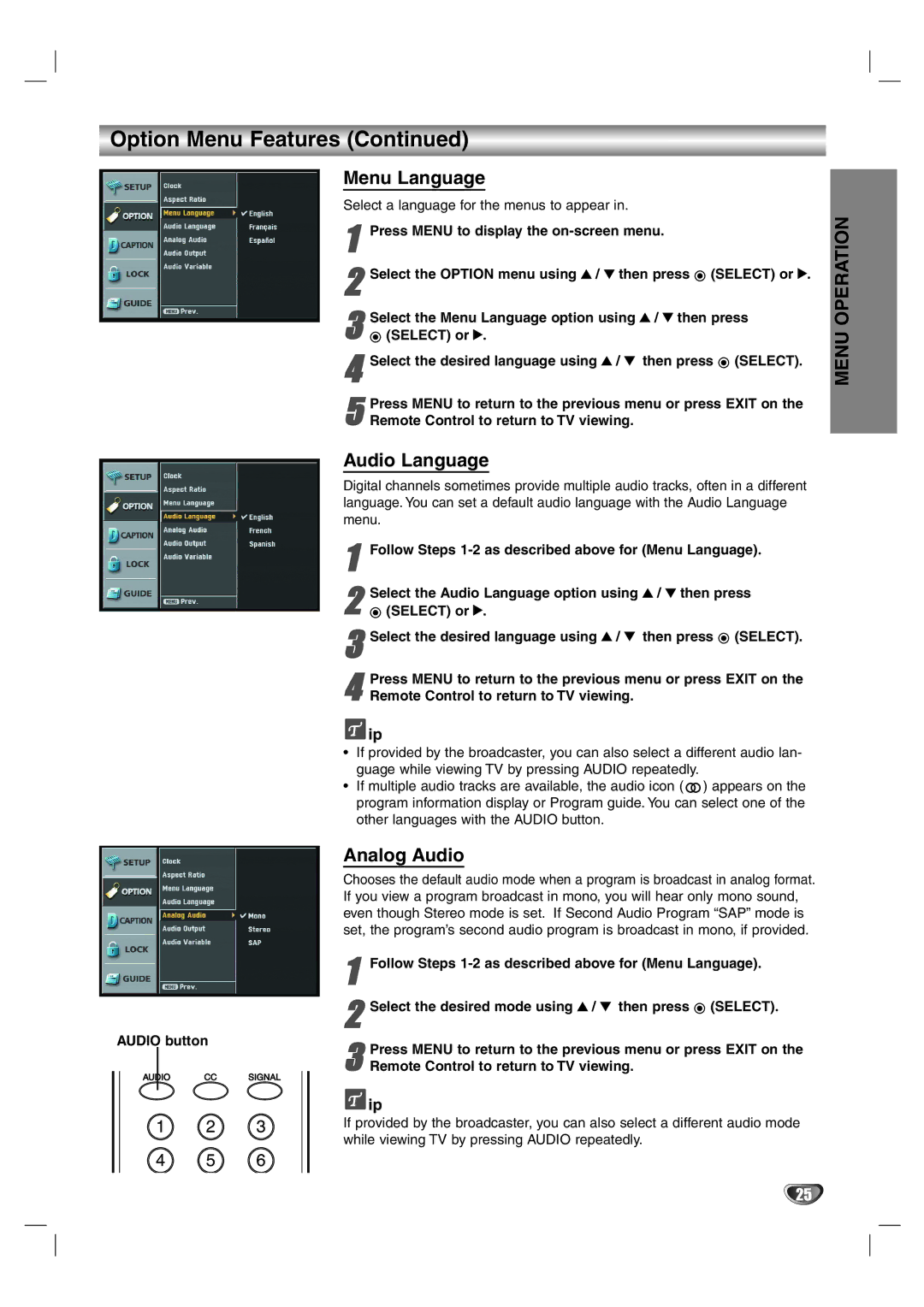Option Menu Features (Continued)
Menu Language
Select a language for the menus to appear in.
1Press MENU to display the
2Select the OPTION menu using 3 / 4 then press ![]() (SELECT) or 2.
(SELECT) or 2.
3 | Select the Menu Language option using 3 / 4 then press |
(SELECT) or 2. |
4Select the desired language using 3 / 4 then press ![]() (SELECT).
(SELECT).
5 Press MENU to return to the previous menu or press EXIT on the Remote Control to return to TV viewing.
Audio Language
Digital channels sometimes provide multiple audio tracks, often in a different language. You can set a default audio language with the Audio Language menu.
1Follow Steps
2 | Select the Audio Language option using 3 / 4 then press |
(SELECT) or 2. |
3Select the desired language using 3 / 4 then press ![]() (SELECT).
(SELECT).
4 | Press MENU to return to the previous menu or press EXIT on the |
Remote Control to return to TV viewing. |
![]() ip
ip
•If provided by the broadcaster, you can also select a different audio lan- guage while viewing TV by pressing AUDIO repeatedly.
•If multiple audio tracks are available, the audio icon (![]() ) appears on the program information display or Program guide. You can select one of the other languages with the AUDIO button.
) appears on the program information display or Program guide. You can select one of the other languages with the AUDIO button.
Analog Audio
Chooses the default audio mode when a program is broadcast in analog format. If you view a program broadcast in mono, you will hear only mono sound, even though Stereo mode is set. If Second Audio Program “SAP” mode is set, the program’s second audio program is broadcast in mono, if provided.
1Follow Steps
2 Select the desired mode using 3 / 4 then press ![]() (SELECT).
(SELECT).
AUDIO button
Press MENU to return to the previous menu or press EXIT on the
3 Remote Control to return to TV viewing.
AUDIO CC SIGNAL
![]() ip
ip
If provided by the broadcaster, you can also select a different audio mode while viewing TV by pressing AUDIO repeatedly.
MENU OPERATION
25