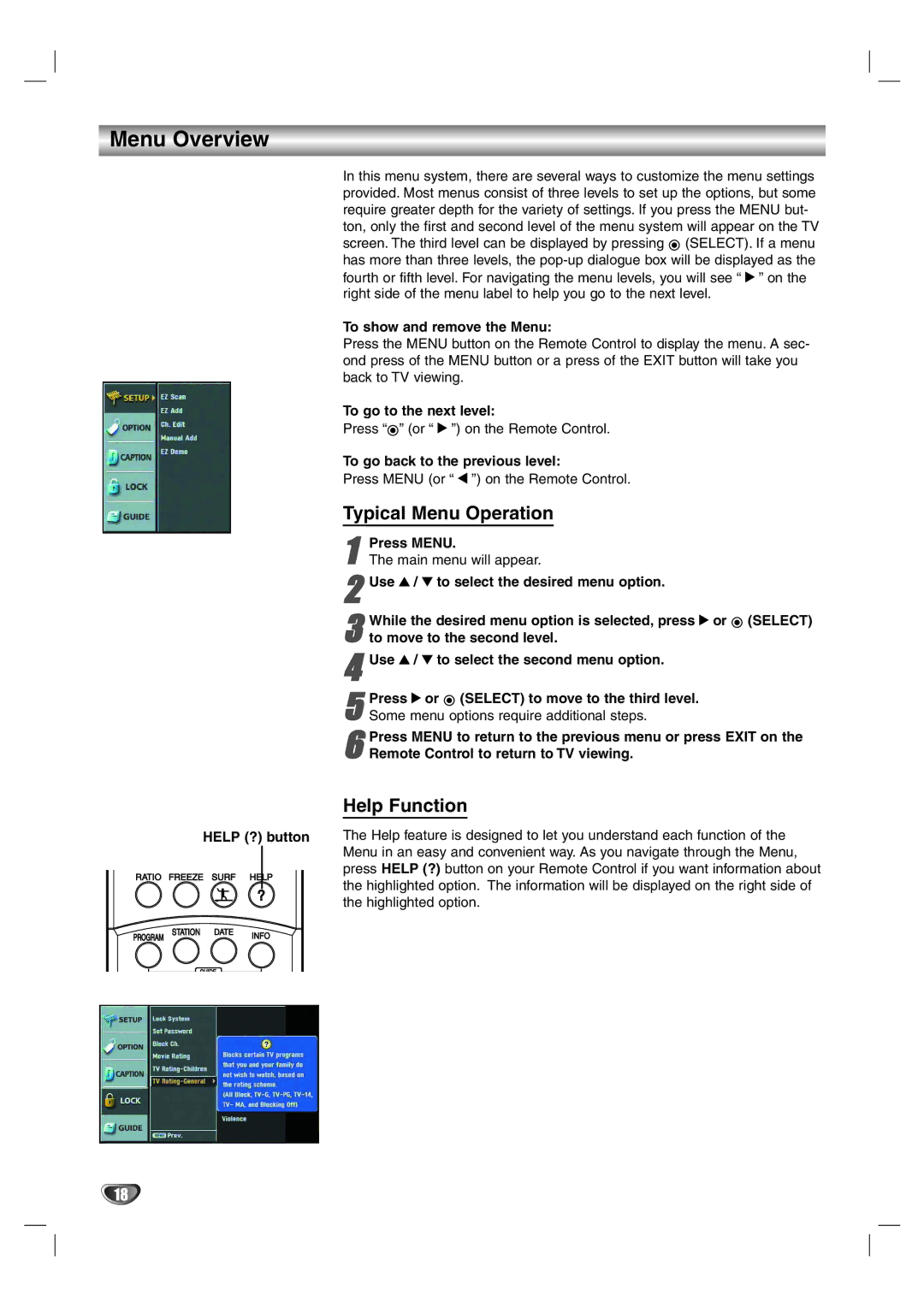Menu Overview
HELP (?) button
RATIO FREEZE SURF HELP
In this menu system, there are several ways to customize the menu settings provided. Most menus consist of three levels to set up the options, but some require greater depth for the variety of settings. If you press the MENU but- ton, only the first and second level of the menu system will appear on the TV screen. The third level can be displayed by pressing ![]() (SELECT). If a menu has more than three levels, the
(SELECT). If a menu has more than three levels, the
To show and remove the Menu:
Press the MENU button on the Remote Control to display the menu. A sec- ond press of the MENU button or a press of the EXIT button will take you back to TV viewing.
To go to the next level:
Press “![]() ” (or “ 2 ”) on the Remote Control.
” (or “ 2 ”) on the Remote Control.
To go back to the previous level:
Press MENU (or “ 1 ”) on the Remote Control.
Typical Menu Operation
1
2Use 3 / 4 to select the desired menu option.
While the desired menu option | is selected, press 2 or |
| (SELECT) |
3 to move to the second level. |
|
|
|
|
|
|
4Use 3 / 4 to select the second menu option.
5 Press 2 or ![]() (SELECT) to move to the third level. Some menu options require additional steps.
(SELECT) to move to the third level. Some menu options require additional steps.
6 Press MENU to return to the previous menu or press EXIT on the Remote Control to return to TV viewing.
Help Function
The Help feature is designed to let you understand each function of the Menu in an easy and convenient way. As you navigate through the Menu, press HELP (?) button on your Remote Control if you want information about the highlighted option. The information will be displayed on the right side of the highlighted option.
PROGRAM
STATION
GUIDE
18